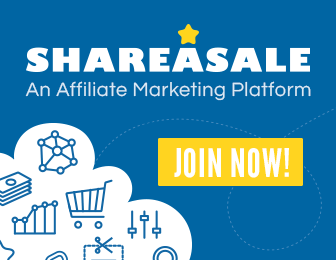Quick Answer: To fix screen burn on iPhone, you can try using screen burn-in reducing apps, lowering the brightness level, using dark mode, or resetting your device’s display settings.
Have you noticed a faint, ghost-like image lingering on your iPhone screen? If so, you might be experiencing screen burn, a common issue that can occur after prolonged display of static images. Screen burn is particularly noticeable on devices with OLED or AMOLED displays, including several iPhone models.
But don’t worry, there are ways to fix screen burn on your iPhone and restore your screen’s original clarity. In this blog article, we will guide you through some effective solutions to tackle screen burn.
Firstly, you can try using screen burn-in reducing apps available in the App Store. These apps work by displaying color patterns that help to balance out the pixels and reduce the visibility of the burned-in images. Simply search for “screen burn-in” in the App Store and choose from the available options.
Another solution is to lower the brightness level on your iPhone. Brightness can contribute to screen burn, so reducing it may help to minimize the issue. Access the Control Center by swiping down from the top right corner of your screen on iPhone X and newer models, or swipe up from the bottom on older models. Adjust the brightness slider to a lower level.
If your iPhone offers a dark mode feature, enable it. Dark mode uses predominantly black backgrounds, which can help mask any burn-in marks. To enable dark mode, go to Settings > Display & Brightness and select the Dark option.
Lastly, you can try resetting your device’s display settings. This can help recalibrate the screen and potentially reduce the visibility of screen burn. Go to Settings > General > Reset and choose Reset All Settings. Please note that this will reset all your device settings, so make sure to backup your data before proceeding.
Now that you know how to fix screen burn on your iPhone, it’s time to take action and restore your screen’s pristine condition. Follow these solutions and say goodbye to those pesky ghost images.
How to Fix Screen Burn on iPhone
If you have noticed a persistent ghost image or a faint discoloration on your iPhone’s screen, you may be experiencing screen burn. This can occur after prolonged use of static images or having the screen on high brightness settings. In this guide, we will explore various methods to fix screen burn on your iPhone. By following these steps, you can restore your screen to its optimal condition and enhance your overall viewing experience.
1. Adjust Screen Brightness and Timeout Settings
One of the simplest ways to address screen burn is to modify your iPhone’s screen brightness and timeout settings. By doing so, you can prevent static images from being displayed for extended periods, reducing the risk of burn-in. Here’s how you can adjust these settings:
- Open the Settings app on your iPhone.
- Tap on “Display & Brightness.”
- Adjust the brightness slider to an appropriate level. Lowering it slightly can help prevent screen burn.
- Scroll down and select “Auto-Lock.”
- Choose a shorter duration for the screen timeout, such as 30 seconds or 1 minute.
2. Use Dark Mode
Enabling Dark Mode on your iPhone can also help prevent screen burn. Dark Mode replaces bright white backgrounds with darker colors, reducing the strain on your screen. Follow these steps to activate Dark Mode:
- Open the Settings app.
- Tap on “Display & Brightness.”
- Select “Dark” under the Appearance section.
3. Enable Auto-Brightness
The Auto-Brightness feature adjusts the screen brightness based on ambient lighting conditions. By utilizing this feature, your iPhone can automatically dim the screen in bright environments, mitigating the risk of burn-in. To enable Auto-Brightness:
- Go to the Settings app.
- Tap on “Display & Brightness.”
- Toggle on the “Auto-Brightness” option.
4. Utilize Inverted Colors
In some cases, using inverted colors can help alleviate screen burn. This setting switches the color scheme of your iPhone, reducing the prominence of any persistent image on the screen. Follow these steps to enable inverted colors:
- Open the Settings app.
- Tap on “Accessibility.”
- Select “Display & Text Size.”
- Toggle on “Smart Invert” under the “VISION” section.
5. Use Screen Burn Fixer Apps
There are several screen burn fixer apps available on the App Store that can help address screen burn issues. These apps work by displaying a sequence of rapidly changing colors or pixel patterns to help diminish the ghost image on your screen. Simply search for “screen burn fixer” in the App Store, read reviews, and choose a reputable option that suits your needs.
6. Avoid Static Images
To prevent screen burn, avoid displaying static images for prolonged periods. Static images, such as wallpapers or icons, can leave a lasting imprint on your screen. Consider changing your wallpaper regularly or utilizing dynamic wallpapers to keep the screen image in constant motion.
7. Update iOS
Keeping your iPhone’s operating system up to date is crucial for maintaining optimal performance and addressing any software-related issues. Apple frequently releases iOS updates that include bug fixes and improvements, which may include enhancements to screen burn prevention. To update your iPhone’s operating system:
- Go to the Settings app.
- Tap on “General.”
- Select “Software Update.”
- If an update is available, follow the on-screen instructions to download and install it.
8. Seek Professional Help
If you have tried all the above methods and are still experiencing screen burn on your iPhone, it may be time to seek professional help. Contact Apple Support or visit an authorized service center to have your iPhone examined by a qualified technician. They will be able to assess the extent of the screen burn and provide appropriate solutions, which may involve repairing or replacing your iPhone’s display.
In conclusion, screen burn on your iPhone can be frustrating, but there are various steps you can take to address and prevent it. By adjusting screen brightness and timeout settings, enabling Dark Mode, utilizing inverted colors, and staying away from static images, you can significantly reduce the risk of screen burn. Additionally, updating your iOS and utilizing screen burn fixer apps can further assist in resolving the issue. If all else fails, remember that professional help is available to diagnose and solve more severe cases of screen burn. Take care of your iPhone’s screen, and enjoy a vibrant and burn-free display.
Frozen Pixel Fixing and Screen Burn Fix for Amoled
Frequently Asked Questions
How can I fix screen burn on my iPhone?
To fix screen burn on your iPhone, you can try the following steps:
Is there a way to prevent screen burn on my iPhone?
While screen burn can occur over time, you can take some preventive measures to minimize the risk:
Why does screen burn happen on iPhones?
Screen burn can occur on iPhones due to various factors:
Can I fix screen burn on my iPhone by myself?
Yes, you can try fixing screen burn on your iPhone using the following methods:
Should I seek professional help to fix screen burn on my iPhone?
If the screen burn persists despite your efforts, it might be a good idea to seek professional assistance:
How long does it take to fix screen burn on an iPhone?
The time required to fix screen burn on an iPhone can vary depending on the severity of the burn and the method you choose to fix it:
Final Thoughts
To fix screen burn on your iPhone, there are a few simple steps you can follow. Firstly, adjust the brightness settings on your device to a lower level. Next, try using a screen saver or changing your wallpaper regularly to prevent static images from being displayed for extended periods. Additionally, avoid leaving your iPhone on for extended periods without use. If the issue persists, you can try using display calibration apps or seeking professional assistance. By taking these steps, you can effectively address screen burn on your iPhone and enjoy a vibrant and clear display.