Making your company logo stand out among your competitors can be difficult, especially now that there are so many brands in existence nowadays.
A good way to add a little different touch to your logo is to add crossed out text to it. Having some text in your logo with a line across it can give it a distinct look. I mean, how many logos have you seen in which the text is scratched out?

In this post, we’re going to be looking at how you can create crossed out text using different methods. After creating the text, you can import it to your logo.
Method # 1: Using Word Processing Software
The first and most easy way to create crossed out text is to use the pre-set option in your word processing software. Nowadays, a lot of people use Microsoft Word and Google Docs, so we’ll be talking about those in particular.
a. MS Word
Let’s look at how you can create crossed out text using MS Word.
In MS Word, the crossed out option is provided in the ribbon. You can find it in the ‘Font’ section.
Here are the exact steps that you can follow to make crossed out text using MS Word.
- First of all, you have to open MS Word and type some text that you want to apply the crossed out effect to.

- Then, you have to select the text using your mouse cursor

- Once selected, go over to the top left corner of the ribbon and click on the crossed out icon. You will recognize it by the scratched-out “
ab” symbol.

Once you click on the crossed out button, a line will appear across the words.
b. Google Docs
Here is how you can make the text crossed out in Google Docs:
- First enter some content that you want to crossed out

- Then, select the text using your mouse cursor so that it turns blue

- Next, follow this route: Format > Text > Crossed out
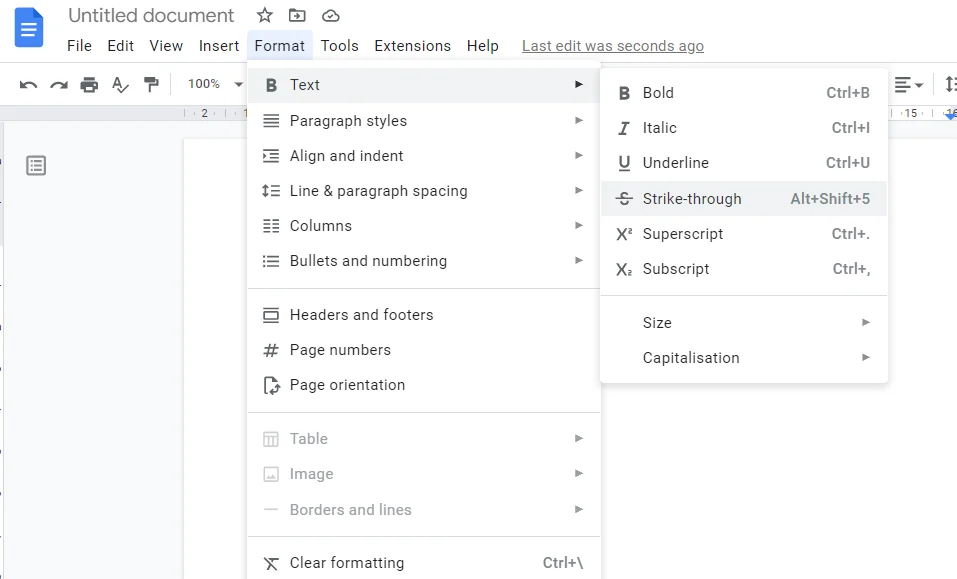
You can also use the shortcut key i.e., ALT + SHIFT + S.
This is how you can create crossed out text using Google Docs.
Method # 2: Using Online Crossed out text generator
Another way in which you can create crossed out text for your company logo is to use online tools. You can find a lot of crossed out text generators on the internet by doing a simple search.
To give you a brief demonstration of how you can use a crossed out text with an online generator, we’ll demonstrate using Editpad.org with a bit of sample text:
- To start off, you have to open the crossed out text generator webpage
- Then, you have to enter your text in the left-hand side box
- Once your text is entered, you have to click on the ‘Generate’ button

Method # 3: Use Graphic Design Software
Last but not least, the third method you can use for creating crossed out text for your company logo is to use the graphic design software you will use for the logo itself.
In this method, you can still feature some crossed out text in your logo without having to generate it. You can just enter some normal text and then put a line manually across it.
Let’s show this with an example.
Canva is a popular graphic design tool, right? So, let’s assume that you’re using it for creating your logo. First off, you can enter some plain text using the provided option. Then, once the text is entered, you can go ahead and search for a simple “line” in the element gallery.

After grabbing the line from the gallery, you can drag it over to the canvas and place it across the text itself.
Using this method won’t always be very practical but if you can avail of it, it can come in handy.
Wrapping Up
And that’s pretty much it.
If you want to add a unique touch to your logo, you can try going for crossed out text. You can create it easily using any of the three methods mentioned above.
