If your iPhone says “Unable to Activate” and you can’t get past the setup screen, don’t worry! This guide offers a clear, step-by-step solution to fix activation issues, get your iPhone up and running smoothly, and help you enjoy your new device without delay.
Experiencing an “iPhone Unable to Activate” message can be a real bummer, especially when you’re excited to start using your new or restored device. It’s like hitting a speed bump right at the finish line!
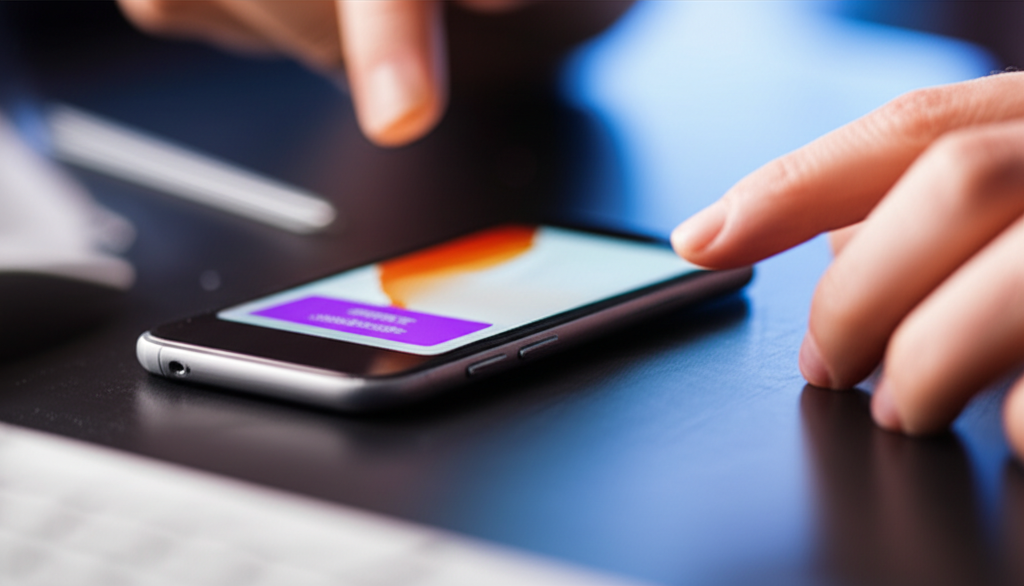
This little hiccup means your iPhone can’t connect to Apple’s activation servers to verify your device and set it up. It’s more common than you might think and usually has a straightforward fix.
Don’t let this temporary roadblock stop you from enjoying your Apple experience. We’ll walk through simple, easy-to-follow steps to get your iPhone activated and ready for action.
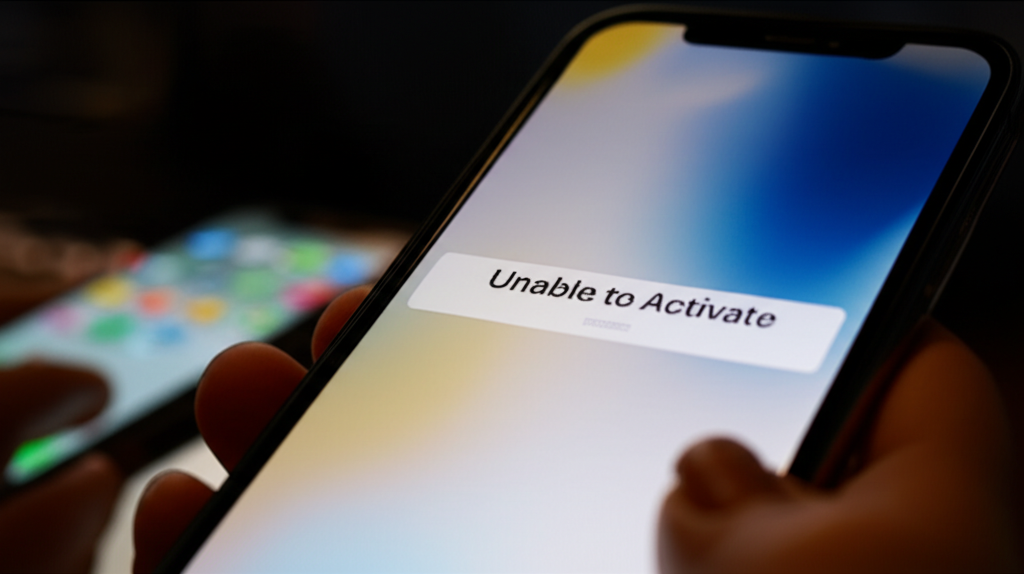
Let’s dive in and banish that pesky “Unable to Activate” error for good!
Why Your iPhone Might Say “Unable to Activate”
When your iPhone displays the “Unable to Activate” message, it’s essentially telling you that it couldn’t complete the necessary checks with Apple’s servers. This happens during the initial setup or after restoring your iPhone from a backup.
Several things can cause this. Sometimes, it’s a simple network issue, other times it might be related to Apple’s servers being busy, or even a problem with your SIM card or device settings. Knowing the common culprits helps us tackle the problem effectively.
Let’s break down the most frequent reasons you might encounter this activation error, so you know exactly what we’re trying to solve.
Common Causes for iPhone Activation Problems
Understanding why this happens empowers you to fix it! Here are the most common reasons your iPhone might refuse to activate:
- Network Connectivity Issues: Your iPhone needs a stable internet connection (Wi-Fi or cellular data) to reach Apple’s activation servers. If your signal is weak or the network is unstable, activation can fail.
- Apple’s Activation Servers: Occasionally, Apple’s servers might be overloaded due to high demand, such as during a new iPhone release or a software update. This can temporarily prevent activation for many users.
- SIM Card Problems: A deactivated, damaged, or improperly inserted SIM card can hinder the activation process, especially for cellular service.
- Outdated Software: If your iPhone is running older carrier settings or iOS version, it might have trouble communicating with the activation servers.
- Incorrect Date and Time Settings: For the activation process to work correctly, your iPhone’s date, time, and region settings need to be accurate.
- Device Restrictions or Carrier Locks: In some rare cases, a device might be locked to a specific carrier or have other restrictions that prevent activation on a different network.
- Corrupted Backup during Restore: If you’re restoring from a backup and encounter this error, the backup itself might have been interrupted or corrupted.
Step-by-Step Guide: How to Fix iPhone Unable to Activate
Now that we know what might be causing the problem, let’s get your iPhone activated! Follow these steps in order, and you’ll likely find a solution.
Step 1: Check Your Internet Connection
This is the most frequent culprit. A solid internet connection is vital for your iPhone to “talk” to Apple’s activation servers. Try connecting to a different Wi-Fi network if your current one isn’t working.
If you’re using cellular data, ensure you have a strong signal and that your mobile data is enabled and working correctly for other apps.
Action:
- Go to Settings > Wi-Fi and connect to a reliable network.
- If using cellular, go to Settings > Cellular and make sure Cellular Data is turned on.
Step 2: Check Apple’s System Status
Sometimes, the issue isn’t with your device but with Apple’s servers. If Apple’s activation servers are down or experiencing problems, you’ll have to wait until they are back online.
You can check the status of all Apple services directly on their website.
Action:
- Visit the official Apple System Status page: Apple System Status.
- Look for “iOS Device Activation.” If it shows a problem, you’ll need to wait.
Step 3: Restart Your iPhone
A simple restart can resolve many temporary glitches. It refreshes your iPhone’s software and can clear out any minor bugs preventing activation.
The process varies slightly depending on your iPhone model, but the principle is the same: turn it off and then turn it back on.
Action (for iPhones with Face ID):
- Press and hold either the volume button and the side button until the power off slider appears.
- Drag the slider, then wait for your iPhone to turn off.
- After your iPhone powers off, press and hold the side button again until you see the Apple logo.
Action (for iPhones with a Home button):
- Press and hold the top (or side) button until the power off slider appears.
- Drag the slider, then wait for your iPhone to turn off.
- After your iPhone powers off, press and hold the top (or side) button again until you see the Apple logo.
Step 4: Remove and Reinsert Your SIM Card
A misaligned or dirty SIM card can cause activation issues. Taking it out and putting it back in can ensure it’s properly seated and has a clean connection.
If you’re using an eSIM, this step is different (see further down).
Action:
- Locate the SIM tray on the side of your iPhone.
- Insert a paperclip or SIM ejector tool into the small hole next to the tray to pop it open.
- Carefully remove the SIM card.
- Inspect it for any visible damage. Gently wipe it with a soft, dry cloth if needed.
- Reinsert the SIM card into the tray, making sure it’s oriented correctly.
- Push the tray back into the iPhone until it clicks into place.
- Restart your iPhone if it didn’t automatically prompt for activation.
Step 5: Update Your Carrier Settings
Sometimes, outdated carrier settings can interfere with activation. If your iPhone is already activated but having issues, or if it prompts you to update, do so.
This is usually done wirelessly and is a quick process.
Action:
- Connect your iPhone to a Wi-Fi network.
- Go to Settings > General > About.
- If an update is available, you’ll see a prompt to “Update Carrier Settings.” Tap “Update.”
- If no prompt appears, your carrier settings are up to date.
Step 6: Restore Your iPhone Using a Computer
If the above steps don’t work, restoring your iPhone from a computer can often resolve persistent activation problems. This process reinstalls iOS and sets up your iPhone as new, or you can restore from a backup immediately after.
You’ll need a Mac or a Windows PC with the latest version of Finder (on macOS Catalina or later) or iTunes (on macOS Mojave or earlier, or on a Windows PC).
Action (using Finder on macOS Catalina or later):
- Connect your iPhone to your Mac.
- Open Finder.
- Select your iPhone from the sidebar under “Locations.”
- If prompted, trust the computer or enter your iPhone passcode.
- In the General tab, click “Restore iPhone…”
- Follow the on-screen instructions. Your iPhone will restart.
Action (using iTunes on macOS Mojave or earlier, or Windows PC):
- Connect your iPhone to your computer.
- Open iTunes.
- Click the iPhone icon near the top left of the iTunes window.
- If prompted, trust the computer or enter your iPhone passcode.
- Click “Restore iPhone…”
- Follow the on-screen instructions. Your iPhone will restart.
After the restore, your iPhone will restart. You’ll need to go through the setup process again. Make sure to connect to Wi-Fi and try to activate.
Step 7: For eSIM Users: Re-provision or Contact Carrier
If you use an eSIM and are facing activation issues, the process differs slightly.
Sometimes, your eSIM profile might need to be re-provisioned by your carrier, or there could be an issue with the carrier’s activation system for eSIMs.
Action:
- Ensure your iPhone is connected to Wi-Fi.
- If you can access the cellular settings after the initial setup attempt, try removing and re-adding the eSIM plan. This usually involves going to Settings > Cellular, tapping on your plan, and selecting “Remove Cellular Plan.” Then, follow your carrier’s instructions to add it again.
- Contact your mobile carrier directly. They can often trigger an activation or provisioning signal from their end.
Step 8: Check Date and Time Settings
Incorrectly set dates and times on your iPhone can sometimes interfere with the activation process, as it relies on accurate time synchronization with servers.
Ensuring your iPhone is set to update automatically can prevent this.
Action:
- Go to Settings > General > Date & Time.
- Make sure “Set Automatically” is turned on. If it’s already on, try toggling it off and then back on.
- Restart your iPhone and try activating again.
Step 9: Contact Apple Support or Your Carrier
If you’ve gone through all the previous steps and your iPhone still won’t activate, it’s time to seek professional help. This last resort often uncovers less common issues.
Apple Support can help diagnose hardware or software-related problems, while your carrier can check for network-specific issues or SIM card problems.
Action:
- Contact Apple Support: Visit Apple Support to find options for contacting them via phone, chat, or email.
- Contact Your Mobile Carrier: Visit your carrier’s website or call their customer service line to report the activation issue.
Troubleshooting Scenarios and Solutions
Let’s look at how different scenarios might require slightly different approaches. While the steps above are comprehensive, sometimes a specific situation pops up.
Scenario 1: Stuck on “Activating” Screen Indefinitely
If your iPhone shows “Activating” and just stays there for a very long time (more than 10-15 minutes), it’s likely a network or server issue. The primary steps to troubleshoot this are:
- Verify Internet Connection: Ensure your Wi-Fi or cellular connection is strong and stable. Try a different Wi-Fi network if possible.
- Restart iPhone: A simple reboot can often clear temporary communication blockages.
- Check Apple System Status: As mentioned in Step 2, verify if Apple’s activation servers are operational.
- Restore iPhone: If other steps fail, restoring your iPhone via a computer is often the next best step.
Scenario 2: “Unable to Activate” After Buying a Used iPhone
If you’ve purchased a pre-owned iPhone and it’s locked to the previous owner’s account or carrier, you might see activation issues. This could also be due to Activation Lock.
- Activation Lock: If the iPhone is still linked to the previous owner’s Apple ID, you’ll need them to remove it from their account. They can do this remotely via iCloud.com or by deleting the device from their Apple ID settings. If you bought it from an individual, contact them. If from a retailer, contact the retailer.
- Carrier Lock: If the phone is locked to a specific carrier, and you’re trying to use a SIM from another carrier, you’ll need the original carrier to unlock it. This usually requires the previous owner to have fulfilled their contract or met certain conditions.
Always ensure you buy used iPhones from reputable sources and that they are unlocked and free from Activation Lock.
Scenario 3: iPhone Activation Error Codes
Occasionally, you might see an error code after the “Unable to Activate” message. These codes can provide more specific clues.
While the list of codes is extensive, some common ones and their general implications include:
| Error Code | Possible Meaning | General Solutions |
|---|---|---|
| Error 1015 | Often relates to issues during restoration or update. | Try restoring again. Ensure iTunes/Finder is updated. Connect to a different USB port or computer. |
| Error 0xE8000001 | Activation or connectivity issue. | Check internet connection, restart device, try restoring. |
| Error 3000, 4000, 5000 series | Often indicates a problem with your computer’s security software (firewall, antivirus) blocking communication with Apple servers. | Temporarily disable security software, or configure it to allow iTunes/Finder. Check your network settings. |
| Other Codes | Can indicate various issues from network problems to hardware faults. | Refer to Apple’s support articles for your specific error code, or contact Apple Support. |
If you encounter an error code, a quick search on Apple Support with the specific code is the best way to find tailored troubleshooting steps.
Tips for a Smooth iPhone Activation Experience
To make your future iPhone setup experiences (and this one!) as smooth as possible, keep these tips in mind:
- Use a Strong Wi-Fi Connection: Always opt for a reliable Wi-Fi network during setup and activation, especially the first time.
- Keep Software Updated: Regularly update your iPhone’s iOS and your computer’s operating system and iTunes/Finder.
- Have Your Apple ID Ready: Make sure you know your correct Apple ID and password.
- Have Your Carrier Information Handy: If you’re setting up a new SIM or eSIM, have your carrier’s contact details and any required information ready.
- Be Patient: While we aim for instant fixes, sometimes activation can take a few minutes, especially if servers are busy.
Frequently Asked Questions (FAQ)
Q1: How long should iPhone activation take?
A: iPhone activation typically takes only a few seconds to a minute. If it’s taking longer than five minutes, or if your iPhone is stuck on the “Activating” screen, it’s a sign that something is not right, and you should try the troubleshooting steps provided.
Q2: Can I activate my iPhone without a SIM card?
A: Yes, you can set up and activate an iPhone using Wi-Fi only. However, to use cellular services (calls, texts, mobile data), you will need a SIM card (physical or eSIM). If you plan to use Wi-Fi only without a SIM, connection to Apple’s activation servers is still required.
Q3: What happens if I try to activate an iPhone that’s reported lost or stolen?
A: An iPhone reported lost or stolen and whose Activation Lock feature is enabled cannot be activated or used by anyone else. Apple’s Activation Lock is tied to the owner’s Apple ID and prevents unauthorized use, even after a factory reset.
Q4: My iPhone activation failed an hour ago, but Apple’s server status page looks fine now. What should I do?
A: Even if Apple’s server status page shows all systems are operational, there might still be residual issues or a temporary network hiccup affecting your specific connection. Try restarting your iPhone, checking your internet connection again, and then attempting to activate one more time. If it still fails, proceed with further troubleshooting steps like restoring the device.
Q5: What’s the difference between “Activating” and “Unable to Activate”?
A: “Activating” means your iPhone is attempting to connect to Apple’s servers to verify your device and set it up. “Unable to Activate” means that connection has failed, and your iPhone cannot complete the setup process at this time. It’s a notification that the activation process has encountered an error.
Q6: How many times can I try to activate my iPhone?
A: You can attempt to activate your iPhone multiple times. However, if you repeatedly encounter the “Unable to Activate” error after trying basic steps like restarting and checking your network, it indicates a persistent issue that requires more advanced troubleshooting, such as restoring your iPhone or contacting support.
Conclusion
We’ve navigated through the common reasons why your iPhone might display the frustrating “Unable to Activate” message. By following the step-by-step solutions, from checking your Wi-Fi connection and restarting your device to performing a full restore and understanding eSIM specifics, you’re well-equipped to resolve this issue.
Remember, a hiccup during activation is usually temporary. Most often, a stable internet connection, a quick restart, or ensuring your SIM card is properly seated can do the trick. And if you ever see an error code, remember that Apple’s extensive support resources are there to help clarify the next steps.
Don’t let a technical glitch dampen your excitement for your iPhone. With these clear, actionable steps, you can confidently overcome the “Unable to Activate” error and get back to enjoying all the amazing features your Apple device has to offer. Happy connecting!
