If your iPhone won’t connect to iTunes, try restarting both devices, updating software, checking your USB cable and port, and ensuring your computer trusts your iPhone. Often, a simple refresh or a quick hardware check resolves the issue, allowing you to sync and manage your device with ease.
It can be super frustrating when your iPhone refuses to connect to iTunes, especially when you’re eager to back up your precious photos, update your software, or transfer some music. You plug it in, and… nothing. It feels like a digital brick wall! But don’t worry, this is a surprisingly common hiccup many iPhone users face.
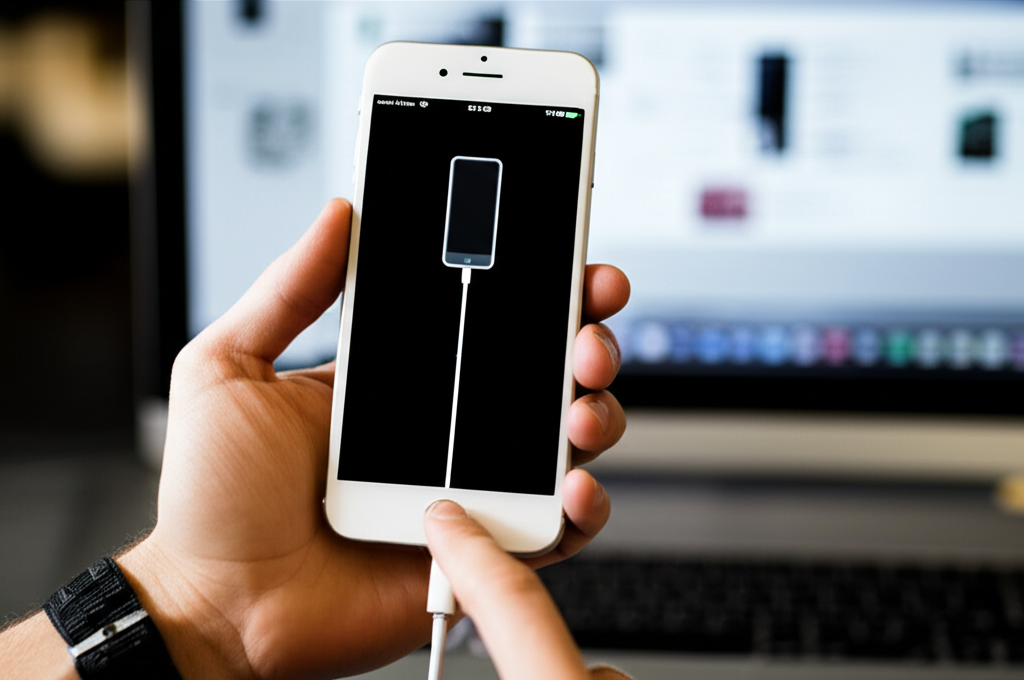
This little connection snag can throw a wrench in your plans. You might be excited about a new iOS feature or need to free up some space, and suddenly, iTunes is playing hard to get. It’s easy to feel a bit lost, but I’m here to help you navigate through this!
We’ll go through a series of simple, straightforward steps together. Think of me as your friendly tech guide, walking you through each solution like we’re sharing a cup of coffee. By the end, you’ll have your iPhone talking to iTunes again, and you’ll feel confident about handling this issue yourself.
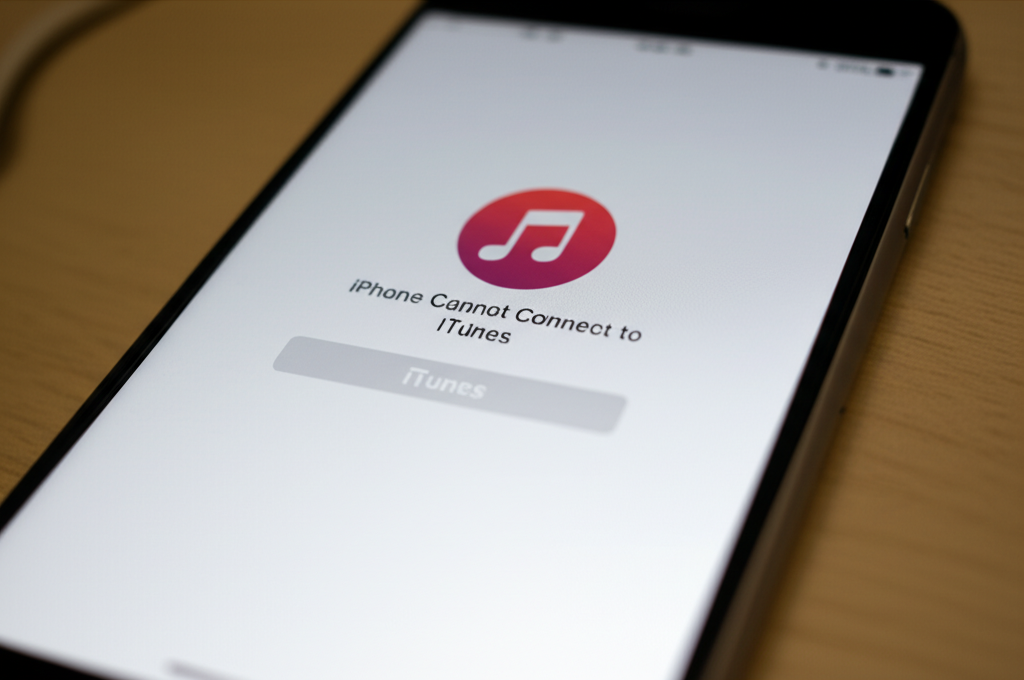
Let’s dive into the easiest fixes first and work our way to slightly more involved ones. You’ve got this!
Why Isn’t My iPhone Connecting to iTunes?
There are a few common reasons why your iPhone might be giving iTunes the cold shoulder. Sometimes, it’s just a little glitch that needs a quick reset. Other times, it might be a sign that something needs an update on either your iPhone or your computer.
Think of it like a handshake between two devices. If one isn’t holding out its hand correctly, or if they speak different “languages” (software versions), the connection won’t be smooth. Understanding these potential culprits is the first step to unblocking the connection and getting things flowing smoothly again.
We’ll look at everything from simple restarts to checking those essential cables. By understanding these common roadblocks, we can clear them out of the way so you can get back to managing your iPhone with ease.
Simple Fixes to Get Your iPhone Connected to iTunes
When your iPhone suddenly stops connecting to iTunes, it’s easy to panic. But before you call for backup, let’s try some of the most common and simplest solutions. Often, the fix is just a few button presses or a quick check away, turning a frustrating moment into a quick win.
We’ll explore a range of fixes, starting with the easiest. That way, you can quickly get back to syncing, backing up, or updating your device without any more stress. Let’s get your iPhone and iTunes talking again!
1. Restart Both Your iPhone and Your Computer
This is the golden rule of troubleshooting, and for good reason! A simple restart can clear out temporary glitches and refresh the system processes that might be preventing iTunes from recognizing your iPhone.
- Restart your iPhone: Press and hold the side button and either volume button until the power off slider appears. Drag the slider, then wait for your iPhone to turn off. To turn it back on, press and hold the side button until you see the Apple logo.
- Restart your computer: Click the Start menu (Windows) or Apple menu (Mac) and select the restart option. Let your computer fully shut down and boot back up.
Once both devices have fully restarted, try connecting your iPhone to your computer again. This step alone solves a surprisingly large number of connection problems!
2. Update iTunes and Your Computer’s Operating System
Software compatibility is key for devices to communicate effectively. If your iTunes or your computer’s operating system (macOS or Windows) is outdated, it might not be able to recognize or communicate properly with your iPhone, especially if your iPhone is running the latest iOS.
Keeping your software up-to-date ensures that your devices are speaking the same language and have all the necessary drivers and protocols to connect smoothly.
Update iTunes:
- On a Mac (macOS Catalina or later): iTunes is no longer a standalone app. You’ll manage your iPhone through Finder. To update Finder, you’ll need to update your macOS. Go to System Settings (or System Preferences) > General > Software Update.
- On a Mac (macOS Mojave or earlier) or Windows PC: Open iTunes. Then, go to Help > Check for Updates. Follow the on-screen prompts to install any available updates. You can also download the latest version of iTunes from the official Apple website.
Update Your Computer’s Operating System:
- On a Mac: Go to System Settings (or System Preferences) > General > Software Update. Follow the prompts to download and install any available macOS updates.
- On a Windows PC: Go to Settings > Update & Security > Windows Update and click “Check for updates.” Install any updates that are found.
After updating, restart your computer and try connecting your iPhone again. This ensures all new system files and compatibility patches are active and ready.
3. Update Your iPhone’s iOS
Just like keeping iTunes and your computer updated, ensuring your iPhone is running the latest version of iOS is crucial. Apple frequently releases software updates that include bug fixes and improvements to device compatibility.
An outdated iOS on your iPhone can cause communication issues with older versions of iTunes or even newer versions if the compatibility gap is significant. Connecting to Wi-Fi and ensuring your iPhone has sufficient battery charge or is plugged in are important before starting an update.
To update your iPhone’s iOS:
- Go to Settings > General > Software Update on your iPhone.
- If an update is available, tap “Download and Install.” You might need to enter your passcode.
- Follow the on-screen instructions. Your iPhone will restart during the update process.
Once your iPhone is updated, connect it to your computer. It’s a good idea to use the latest version of iTunes (or Finder on newer Macs) in conjunction with the latest iOS for the best results.
4. Check Your USB Cable and Port
The humble USB cable is the physical link between your iPhone and your computer, and it can be a common point of failure. A damaged or low-quality cable can lead to intermittent connections or no connection at all.
Similarly, the USB port on your computer might be dusty, damaged, or simply not providing enough power. Testing with different components can help isolate the issue and confirm if the problem lies with the cable or the port.
Here’s how to troubleshoot your connection hardware:
- Try a different USB cable: If you have another Apple-certified (MFi – Made for iPhone) USB cable, try using it. Avoid using generic or uncertified cables, as they can cause problems.
- Try a different USB port on your computer: Not all USB ports are created equal. Some might offer better power delivery or be less prone to issues. Try plugging the cable into a different USB port, preferably one directly on your computer’s motherboard (usually on the back of a desktop PC, or on the sides of a laptop). Avoid using USB hubs if possible, as they can sometimes reduce power or data transfer quality.
- Clean the USB port on your iPhone: Gently use a toothpick or a can of compressed air to clean out any dust or debris from the Lightning port on your iPhone. Be very careful not to damage the pins inside.
- Clean the USB port on your computer: You can use compressed air to blow out any dust from the USB ports on your computer.
Using a sturdy, Apple-certified cable and ensuring both the iPhone’s port and the computer’s port are clean can make a significant difference.
5. Ensure Your Computer Trusts Your iPhone and Vice Versa
When you connect your iPhone to a computer for the first time, or after certain updates, you’ll see a prompt on your iPhone screen asking “Trust This Computer?”. You need to tap “Trust” and enter your passcode for the computer to access your iPhone’s data. If you accidentally tapped “Don’t Trust” or the prompt didn’t appear, you might face connection issues.
Resetting the trusted devices can resolve this. This tells your iPhone to forget all previous trust permissions, allowing you to establish a fresh, secure connection.
To reset your trusted computers on your iPhone:
- Go to Settings > General > Transfer or Reset iPhone.
- Tap “Reset.”
- Tap “Reset Location & Privacy.”
- Enter your iPhone passcode.
After resetting, connect your iPhone to your computer again. You should see the “Trust This Computer?” prompt on your iPhone. Make sure to tap “Trust” and enter your passcode.
This is a crucial security step that ensures only authorized computers can access your device. Getting this “trust” setting right is often the missing piece of the puzzle.
6. Check for iPhone-Specific Issues or Software Conflicts
Sometimes, the problem isn’t with iTunes itself, but with other software on your computer that might be interfering with the connection, or specific settings on your iPhone.
Security software, or even other apps that try to manage your phone, can sometimes block iTunes. On your iPhone, certain settings or a recent glitch could also be the culprit.
Check Security Software (Antivirus/Firewall):
- Temporarily disable your antivirus or firewall software on your computer.
- Try connecting your iPhone to iTunes.
- If the connection works, you’ll need to go into your security software’s settings and add an exception for iTunes or Apple Mobile Device Support. Consult your security software’s documentation for specific instructions, as this varies greatly between programs.
- Remember to re-enable your security software afterward!
Check Restrictions on Your iPhone:
While less common, ensure you haven’t accidentally enabled restrictions that might block the USB connection.
- Go to Settings > Screen Time > Content & Privacy Restrictions.
- Tap “Allowed Apps.”
- Make sure “iTunes Store” and “App Store” are toggled on.
- If you have “USB Accessories” restricted (this is usually within “Allowed Apps” or a separate section depending on iOS version), ensure it’s enabled when the phone is locked if iTunes requires it. This is more relevant for connecting accessories to a locked device.
These less obvious conflicts can be tricky to spot, but checking them is a good step if the basic restarts and updates don’t do the trick.
7. Reinstall Apple Mobile Device Support (Windows)
On Windows computers, iTunes relies on a service called “Apple Mobile Device Support” (AMDS) to communicate with your iPhone. If this service is corrupted or not running correctly, iTunes won’t be able to find your device.
Reinstalling AMDS can repair or replace any damaged or missing components, restoring proper communication. This is a more advanced step, but it’s often effective for Windows users.
Steps to reinstall Apple Mobile Device Support on Windows:
- Uninstall Apple Mobile Device Support:
- Close iTunes. Make sure it’s completely shut down.
- Open the Control Panel on your computer.
- Go to “Programs” or “Programs and Features” (the exact wording may vary depending on your Windows version).
- Find “Apple Mobile Device Support” in the list, select it, and click “Uninstall.” Follow the on-screen prompts.
- Restart your computer after the uninstall is complete.
- Reinstall with iTunes:
- Download the latest version of iTunes directly from the Apple website. Do NOT use the Microsoft Store version for this step if you are troubleshooting AMDS, as it can be harder to manage its components.
- Run the iTunes installer you just downloaded.
- During the installation process, iTunes will reinstall Apple Mobile Device Support.
- Once the installation is complete, restart your computer again.
- Connect your iPhone and try opening iTunes.
This thorough reinstallation process ensures that all the necessary components for connecting your iPhone are fresh and correctly configured.
8. Consider Using Finder Instead of iTunes (macOS Catalina and Later)
If you’re using a Mac that runs macOS Catalina (10.15) or any later version, Apple has integrated iPhone management directly into Finder. iTunes is no longer available on these systems. So, if you’re trying to use iTunes on a modern Mac, you might actually be looking for Finder!
Connecting your iPhone to Finder is very similar to connecting it to iTunes. Once your iPhone is connected via USB, it should pop up in the sidebar of a Finder window. You can then click on it to access your device’s information, sync content, create backups, and restore it.
To connect and use Finder:
- Ensure your Mac is updated to macOS Catalina or later.
- Connect your iPhone using a USB cable.
- Open a Finder window (click the Finder icon in your Dock).
- Look for your iPhone under the “Locations” section in the Finder sidebar.
- Click on your iPhone’s name. You may need to click “Trust” on your iPhone and enter your passcode if this is the first time connecting it to this Mac after the update.
- You’ll see tabs for General, Music, Movies, etc., just like in iTunes, allowing you to sync and manage your device.
If you’re on a newer Mac and trying to use an old iTunes app, switching to Finder is the correct and intended way to manage your iPhone. Updating your macOS would have replaced iTunes with this Finder functionality.
Troubleshooting Table: Common iPhone to iTunes Connection Issues
Here’s a quick reference chart to help you pinpoint and solve your iPhone connection problems:
| Problem Description | Likely Cause | Quick Fixes |
|---|---|---|
| iPhone is not detected by iTunes at all. | USB cable issue, port blocked, driver problem, or trust issue. | Try a new MFi cable, different USB port, restart devices, reset trust settings, update software. |
| iTunes shows iPhone, but it’s unresponsive/slow. | Software conflict, outdated software, or busy system resources. | Restart devices, update iTunes/OS/iOS, check for interfering software (antivirus), shut down other apps. |
| “Trust This Computer” prompt doesn’t appear. | Previous trust setting corrupted or reset needs to be triggered. | Reset Location & Privacy on iPhone. Try a different USB cable/port. |
| Errors during backup or restore. | Corrupted backup, insufficient disk space, security software interference. | Check disk space, temporarily disable antivirus, try a new backup location, ensure iPhone is connected securely. |
| iPhone connects only sometimes. | Faulty USB cable, loose connection, or intermittent port issue. | Use a different MFi cable, ensure the cable is firmly plugged in at both ends, try different ports. |
This table is your go-to guide for quickly identifying the source of your connection woes and applying the most relevant solution.
When to Seek Further Help
If you’ve tried all these steps and your iPhone still won’t connect to iTunes or Finder, it might be time to explore more in-depth solutions or seek professional assistance. Sometimes, a persistent issue points to a more complex problem that isn’t easily fixed by standard troubleshooting.
Don’t feel discouraged if these fixes don’t work immediately. Technology can have its quirks!
- Official Apple Support: The best next step is always to consult the official Apple Support resources. They have a wealth of information tailored to specific error messages and hardware issues. You can visit Apple’s iPhone Support page for detailed guides and troubleshooting articles.
- Contact Apple Support: If you can’t find a solution online, reaching out to Apple Support directly is highly recommended. You can often chat with them online, call them, or schedule an appointment at an Apple Store or Authorized Service Provider. They have the tools and expertise to diagnose more complex hardware or software problems.
- Check Your Computer’s Manufacturer Support: If you suspect the issue might be with your PC’s hardware (like USB ports not functioning correctly), contacting your computer manufacturer’s support might also be helpful.
Remember, seeking help is a sign of smart troubleshooting, not failure. Apple’s support is there to guide you through even the most stubborn tech challenges!
Frequently Asked Questions (FAQ)
Here are some common questions beginners have about iPhone connection issues with iTunes or Finder:
Q1: What does it mean if my iPhone asks “Trust This Computer?”
It’s a vital security feature. When you connect your iPhone to a new computer, this prompt asks for your permission to allow that computer to access your iPhone’s data. You must tap “Trust” and enter your iPhone’s passcode for the computer to sync, back up, or manage your device through iTunes or Finder.
Q2: My iPhone is charging, but not connecting to iTunes. What’s wrong?
This often means the USB cable is functioning for power but not for data transfer. This could be due to a faulty cable, a port issue, or a software setting. Try a different Apple-certified USB cable, a different USB port on your computer, and ensure you tapped “Trust” when prompted on your iPhone.
Q3: I keep getting an error message in iTunes. What should I do?
Error messages usually contain a code (like -54 or -4013). Search for that specific error code on Apple’s support website (Apple’s troubleshooting page for iPhone connection issues often lists common errors). The support article for that code will detail specific steps to resolve that particular problem.
Q4: Do I need iTunes to back up my iPhone?
No, you have two main options for backing up your iPhone: iCloud or your computer. You can back up to iCloud wirelessly by going to Settings > [Your Name] > iCloud > iCloud Backup > Back Up Now. Or, you can continue to use your computer via Finder (on newer Macs) or iTunes (on older Macs and Windows PCs).
Q5: How often should I update iTunes and my iPhone’s iOS?
It’s best to keep both your iTunes (or macOS via Finder) and your iPhone’s iOS updated to the latest version when prompted. Apple releases updates regularly to improve security, fix bugs, and add new features. Staying updated ensures the best compatibility and performance between your devices.
Q6: Can I use a third-party app to connect my iPhone to my computer if iTunes isn’t working?
While there are many third-party apps that claim to manage your iPhone, they can sometimes cause more problems than they solve, especially if they interfere with Apple’s own software. It’s generally best to resolve the connection issue with iTunes or Finder first, as these are the officially supported methods by Apple and are designed for seamless integration.
These FAQs cover some of the most common worries beginners have when facing connection issues.
Conclusion: Getting Your iPhone and iTunes Back in Sync
We’ve journeyed through a series of simple yet effective steps to help you fix your iPhone’s connection issues with iTunes or Finder. From the quick restart that cures many digital ills, to ensuring your software is perfectly up-to-date, and even checking the humble USB cable—each solution brings you closer to a seamless connection.
Remember, technology can sometimes throw us a curveball, but you’ve armed yourself with the knowledge to tackle this common problem. By systematically trying each fix, you’ve empowered yourself to understand your iPhone and its connection to your computer much better.
If you found yourself needing to reset trust settings, update your operating systems, or even consider the shift to Finder on newer Macs, you’ve successfully navigated some key aspects of iPhone management. These skills are invaluable as you continue to explore all that your iPhone has to offer.
Don’t hesitate to revisit these steps if the issue pops up again. Like any good habit, regular software updates and occasional restarts can prevent many future headaches. And if all else fails, remember that Apple Support is a fantastic resource ready to help you with any lingering concerns.
Go forth and sync with confidence! You’ve got this, and your iPhone and computer are now much more likely to be best friends again, ready to work together smoothly.
