Your iPad is stuck in a boot loop, constantly restarting without fully turning on. Don’t worry! This guide will walk you through simple, effective steps to get your iPad working again. We’ll cover easy fixes first, and then move to more advanced solutions if needed.
It can be really frustrating when your iPad decides it wants to restart endlessly. You press the power button, see the Apple logo, and then… it just powers off and starts all over again. This common issue, often called a “boot loop,” can happen after an update, a software glitch, or sometimes for no clear reason at all. But there’s good news!
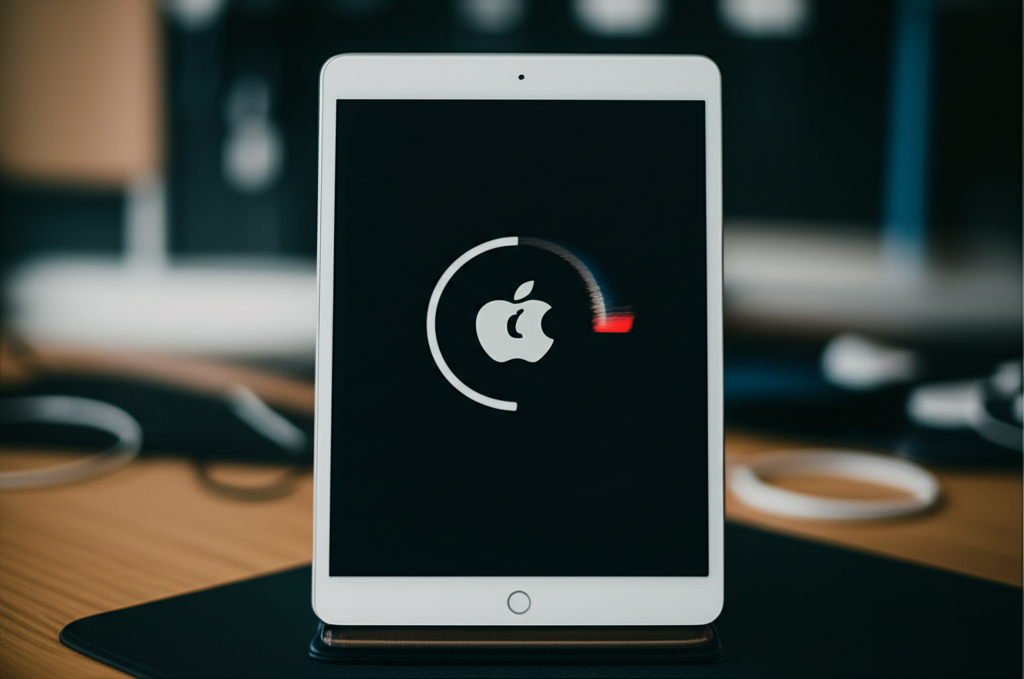
You don’t need to panic or be a tech wizard to solve this. This guide is designed to be your friendly companion, breaking down exactly what to do, step-by-step. We’ll start with the simplest solutions, so you can get your iPad back to normal with minimal fuss.
Let’s dive in and get your iPad out of this restarting cycle!

What is an iPad Boot Loop?
An iPad boot loop happens when your device gets stuck in a continuous cycle of restarting. It powers on, shows the Apple logo, and then shuts down before it can fully load the iOS software. This prevents you from using your iPad altogether and can be quite alarming.
Think of it like a car that tries to start, cranks the engine, but never quite turns over. The process repeats, but it never reaches the point of actually driving. This usually stems from a software problem, like a faulty update or a corrupted app, that prevents the iPad from completing its startup sequence.
The good news is that most boot loop issues can be resolved without needing to take your iPad to a repair shop. Let’s look at why this might be happening.
Why is My iPad Stuck in a Boot Loop?
Understanding the cause of the boot loop can help you choose the right solution. While sometimes it’s a mystery, there are several common culprits behind this persistent restarting.
- Software Glitches: A rare bug within iOS itself, especially after an update, can cause software to conflict during startup.
- Faulty iOS Updates: Sometimes, an update doesn’t install correctly, leading to corrupted system files that disrupt the boot process.
- App Conflicts: A recently installed or updated app might have code that’s incompatible with your iPad’s operating system, causing it to crash during startup.
- Corrupted Data: If critical system data gets damaged, the iPad won’t be able to boot up properly.
- Hardware Issues (Less Common): In rare cases, a failing hardware component could trigger boot loop behavior. However, software is the far more common reason.
Identifying the exact reason isn’t always possible, but we can still tackle the problem systematically. We’ll start with the easiest and least disruptive solutions, then move to more involved ones if necessary.
How to Fix iPad Stuck In Boot Loop: Step-by-Step Solutions
Don’t worry if your iPad seems stuck! We have a clear plan to get it back up and running. We’ll start with the simplest fixes that often solve the problem quickly. Follow these steps carefully.
Step 1: Force Restart Your iPad
This is the first and often most effective step. A force restart is like a hard reboot for your iPad, clearing out temporary glitches without erasing any data. The method varies slightly depending on your iPad model.
Force restarting can resolve minor software hiccups that might be causing the boot loop. It’s the digital equivalent of taking a deep breath and starting fresh.
How to Force Restart Different iPad Models:
Find your iPad model below and follow the instructions.
For iPads with a Home button:
- Press and hold the Home button and the Top (or Side) button at the same time.
- Keep holding both buttons until you see the Apple logo.
- Release both buttons once the Apple logo appears.
For iPads without a Home button (most newer models):
- Press and quickly release the Volume Up button.
- Press and quickly release the Volume Down button.
- Press and hold the Top button.
- Keep holding the Top button until you see the Apple logo.
If your iPad successfully restarts after this, congratulations! You’ve fixed the boot loop. If not, proceed to the next step.
Step 2: Check for and Remove Recently Installed Apps
If the boot loop started happening right after you installed or updated an app, that app could be the culprit. Unfortunately, you can’t uninstall apps normally when the iPad is stuck in a loop. The next steps will involve connecting your iPad to a computer to manage it.
This step assumes we need to go a bit further than a simple restart. We’ll use a computer to access your iPad’s system.
Step 3: Connect Your iPad to a Computer and Use Recovery Mode
This is where we’ll use your computer to tell your iPad to fix itself. We’ll put your iPad into Recovery Mode, which allows iTunes (on older macOS or Windows) or Finder (on newer macOS) to communicate with it and offer solutions.
Recovery Mode is a special state that lets your computer access your iPad when it’s not starting up normally. It’s a powerful tool for fixing software issues.
Putting Your iPad into Recovery Mode:
The process for entering Recovery Mode is similar to a force restart but requires connecting to a computer before you initiate the button presses.
- Ensure your computer has the latest version of iTunes or macOS. If you’re on a Mac running macOS Catalina or later, use Finder. If you’re on an older Mac or a Windows PC, use iTunes.
- Connect your iPad to your computer using a USB cable.
- Open Finder or iTunes.
- Force restart your iPad while it’s connected to the computer. The exact button combination depends on your iPad model:
- iPads with a Home button: Press and hold the Home button and the Top (or Side) button until the Recovery Mode screen appears (it’s a picture of a computer and a cable).
- iPads without a Home button: Press and quickly release Volume Up, press and quickly release Volume Down, then press and hold the Top button until the Recovery Mode screen appears.
- Once the Recovery Mode screen appears on your iPad: Release the buttons. You should see a message on your computer screen in Finder or iTunes asking if you want to Update or Restore your iPad.
Now you’ll have two options: “Update” or “Restore.”
Step 4: Choose “Update” in Recovery Mode (Recommended First)
When prompted by Finder or iTunes, choose the “Update” option. This is the best first choice because it attempts to reinstall iOS without erasing your data.
Updating through Recovery Mode can fix software problems that are causing the boot loop. It tries to repair your existing system files first, which means your apps and personal information might be saved.
- Finder/iTunes will download the latest version of iOS for your iPad.
- It will then attempt to install this software onto your iPad.
- This process can take a while, so be patient and ensure your iPad remains connected to power and your computer.
If the “Update” option successfully reinstalls iOS and your iPad starts up normally, you’re good to go! If the boot loop continues after the update, or if the update fails, you’ll need to consider the “Restore” option next.
Step 5: Choose “Restore” in Recovery Mode (Data Will Be Erased)
If the “Update” option didn’t solve the problem, the next step is to “Restore.” This option will erase all content and settings on your iPad and install a fresh copy of iOS. This is a more drastic step, but it usually resolves stubborn software-related boot loops.
Restoring is like giving your iPad a completely clean slate for its software. It’s the most thorough way to fix persistent software issues, but it means losing any unsaved data or settings.
Before you proceed with restoring:
- Back up your iPad if possible. If you can get your iPad to be recognized by Finder or iTunes for even a moment before it loops, try to initiate a backup. If not, don’t worry, as the next steps will cover restoring from a previous backup if you have one.
- Connect your iPad to your computer and enter Recovery Mode as described in Step 3.
- When prompted by Finder or iTunes, select “Restore.”
- Your computer will download the latest iOS software and then erase and restore your iPad. This process will take some time.
Once the restore is complete, your iPad will restart with a fresh installation of iOS. You can then set it up as a new device or restore from an iCloud or computer backup if you have one. If you still face issues, it might indicate a less common problem.
Step 6: Check for iOS Hardware Issues (Advanced)
If you’ve tried all the software solutions and your iPad is still stuck in a boot loop after restoring, there’s a small chance it could be a hardware problem. This is rare, but it’s important to consider if all else fails.
Hardware issues could range from a faulty logic board to problems with the battery or internal connections. These are beyond what you can fix at home.
What to do if you suspect a hardware issue:
- Contact Apple Support: The best course of action is to reach out to Apple’s official support channels. You can visit an Apple Store or contact them online.
- Explain the steps you’ve already taken: Letting them know you’ve tried force restarts, Recovery Mode updates, and restores will help them diagnose the issue more quickly.
- Warranty or Repair: Depending on your iPad’s warranty status and the nature of the problem, Apple can guide you through repair or replacement options.
While hardware problems are less common culprits for boot loops, they are the final frontier. Don’t hesitate to seek professional help from Apple.
Troubleshooting Specific Scenarios
Sometimes, the boot loop might seem linked to a specific event. Here’s how to approach those situations.
What if the Boot Loop Started After an iOS Update?
This is one of the most common triggers for a boot loop. If an iOS update didn’t install cleanly, it can corrupt the system files. The best approach here is to try the Recovery Mode steps (Steps 3-4) immediately.
Prioritize the “Update” option in Recovery Mode first. Apple designs this to fix installation errors without deleting your data. If that fails, you’ll move to the “Restore” option (Step 5).
What if I Can’t Connect My iPad to a Computer?
If your computer doesn’t recognize your iPad at all, even when connected, here are things to check:
- Try a different USB port: Sometimes a specific port can be faulty.
- Use a different USB cable: Cables can fray or have internal breaks. Using an official Apple cable or a high-quality MFi-certified cable is recommended.
- Try a different computer: This helps determine if the issue is with your iPad or your primary computer’s software/ports.
- Ensure your computer’s software is up-to-date: Outdated operating systems or iTunes/Finder can sometimes cause connection problems.
If you still can’t get a connection, a hardware issue with the iPad’s charging port might be the cause. In this case, contacting Apple Support is the next logical step.
What if I Don’t Have a Backup and Need to Restore?
This is a situation most of us try to avoid, but it happens. If you must perform a “Restore” (Step 5) and don’t have a recent backup:
- You will lose all data on your iPad that wasn’t synced to iCloud or another cloud service.
- After the restore, your iPad will be like it was the day you first got it, with a fresh iOS installation.
- You can then sign in to your Apple ID and redownload apps, re-sync contacts, photos (if backed up to iCloud Photos), etc.
- Consider setting up iCloud backup moving forward to prevent data loss in the future. You can find more information on how to set up iCloud services on Apple’s support page.
It’s a setback, but a functional iPad is often more important than data that’s already lost.
Frequently Asked Questions (FAQ)
Here are some common questions beginners have about fixing a boot loop on their iPad.
Q1: Will I lose my data if I fix the boot loop?
It depends on the method. A force restart (Step 1) and the “Update” option in Recovery Mode (Step 4) aim to preserve your data. The “Restore” option (Step 5) will erase all data, but you can often restore it from a backup afterward.
Q2: How long does the “Update” or “Restore” process take?
The process can take anywhere from 30 minutes to over an hour, depending on your internet speed (for downloading iOS) and the speed of your computer. Keep your iPad connected and powered throughout.
Q3: My computer still doesn’t recognize my iPad in Recovery Mode. What else can I do?
Ensure you’re using a genuine Apple USB cable, try a different USB port, and restart your computer. If it still fails, there might be a hardware issue with your iPad’s connection port, and you should contact Apple Support.
Q4: Can a faulty battery cause a boot loop?
While a severely degraded or faulty battery usually causes the iPad to shut down unexpectedly or not turn on at all, it’s less common for it to directly cause a continuous boot loop. However, in combination with other software issues, it could contribute. If you suspect a battery problem after trying all software fixes, consult Apple.
Q5: What is the difference between “Update” and “Restore” in Recovery Mode?
“Update” attempts to reinstall iOS or iPadOS without erasing your personal data and settings. “Restore” erases all data and settings and installs a fresh version of iPadOS. Update is less intrusive, while Restore is more thorough.
Q6: Is it safe to jailbreak my iPad? What if the boot loop started after jailbreaking?
Jailbreaking involves modifying the iOS system and can sometimes lead to instability and issues like boot loops. Fixing a boot loop on a jailbroken device can be more complex and often requires a full restore to the original, non-jailbroken iOS. It’s generally not recommended for beginners.
Q7: How can I prevent my iPad from getting stuck in a boot loop in the future?
Keep your iPad’s software updated to the latest version, only download apps from the App Store, be cautious with newly released or untrusted apps, and ensure you have regular backups through iCloud or your computer.
Conclusion
Experiencing an iPad boot loop can be a jarring moment, but as we’ve seen, it’s often a fixable issue. By following the steps outlined in this guide—from the simple force restart to more involved Recovery Mode procedures—you have a clear path back to a fully functioning iPad.
Remember, technology can sometimes throw us curveballs, but understanding the basic troubleshooting steps empowers you to manage these challenges confidently. Most often, a stubborn boot loop is just a sign that your iPad’s software needs a little nudge or a fresh start, which the methods above provide.
If you found yourself needing to restore your device, don’t forget to set up those backups moving forward. It’s your digital safety net! Should you ever find yourself stuck again, revisit these steps. And for any persistent or unusual issues, reaching out to Apple Support is always a reliable option.
Here’s to a smooth-running iPad and more enjoyable tech adventures!
