iPad sound not working? Don’t panic! Start with simple volume checks, ensure Bluetooth isn’t accidentally connected, and restart your device. Often, these quick fixes will get your iPad’s sound back in no time. If problems persist, we’ll walk through more detailed solutions.
It’s incredibly frustrating when your iPad’s sound suddenly vanishes. Whether you’re trying to listen to music, watch a video, or take an important call, silence can be a real buzzkill.
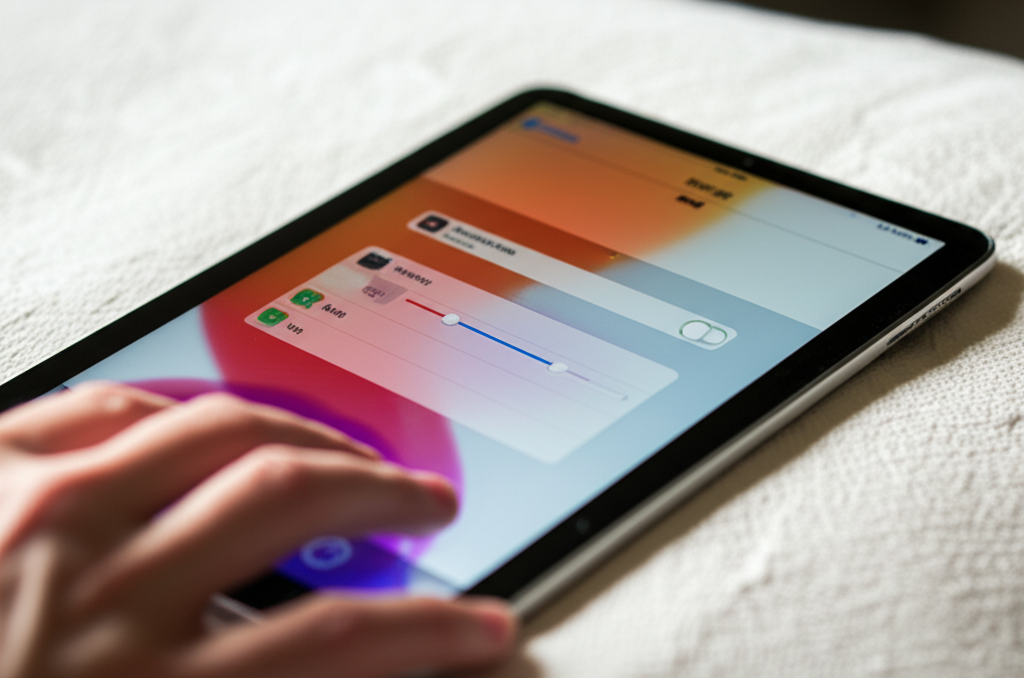
You might feel a bit stuck if your iPad isn’t making any noise. But guess what? Many times, it’s a simple issue that’s easy to fix without needing a tech expert.
No need to worry! We’ve got you covered with straightforward steps. This guide will help you troubleshoot and resolve your iPad sound problems, getting you back to enjoying your audio in no time.
Understanding Why Your iPad Sound Might Be Silent
Before we dive into the fixes, let’s briefly touch on why this might happen. Technology can be quirky sometimes, and an iPad is no exception. Several common culprits can lead to absent audio.
These include accidental volume adjustments, settings that might have been changed without you realizing, or even a software glitch. Sometimes, external devices can play a role too. Knowing these potential reasons can make troubleshooting much easier.
Quick Fixes to Try First
Let’s start with the easiest solutions. These are the first things you should check when your iPad sound isn’t working. They’re quick, simple, and often solve the problem right away.
1. Check the Volume Level
This sounds obvious, but it’s the most common reason for no sound. Your iPad might simply be on mute or set to a very low volume. It’s easy to accidentally adjust the volume buttons on the side of your iPad.
- Locate the volume buttons on the side of your iPad.
- Press the Volume Up button several times to increase the sound.
- If you see a volume indicator on the screen, ensure it’s not at the lowest setting or muted.
Sometimes, you might have adjusted the ringer volume instead of the media volume. You can control these separately.
To check media volume: Open an app that plays sound, like Music or YouTube, and use the volume buttons. You can also go to Settings > Sounds and check the “Ringer and Alerts” slider, though this primarily affects notifications and calls, not always media playback.
2. Ensure Your iPad Isn’t in Silent Mode
Unlike iPhones, iPads don’t have a dedicated physical silent switch. However, a similar setting can affect sound. If you use an Apple Pencil case or a smart cover that has a “mute” function, it might be engaged. Also, check within Control Center.
How to check Control Center:
- Swipe down from the top-right corner of your iPad screen (for iPads with Face ID) or swipe up from the bottom edge (for iPads with a Home button) to open Control Center.
- Look for the volume slider. Ensure it’s not set to the lowest level.
If you are using an older iPad model, the silent switch might be located on the side. However, this switch is more commonly found on iPhones and its function on iPads might be set to lock screen rotation instead of mute. Double-check your physical switch and any on-screen indicators.
3. Check Your Connected Audio Devices (Bluetooth & Headphones)
Your iPad might be sending audio to a Bluetooth speaker or headphones that you’ve forgotten are connected. This is a very frequent cause of seemingly “no sound” from your iPad’s speakers.
Steps to check:
- Go to Settings on your iPad.
- Tap on Bluetooth.
- If you see any devices listed under “My Devices” that are connected (indicated by a blue checkmark), tap the “i” icon next to the device name.
- Select “Disconnect.”
- If you don’t want to permanently disconnect, you can simply turn Bluetooth off temporarily by toggling the switch at the top of the Bluetooth settings page.
Also, check the headphone jack (if your iPad has one) for any headphones or earbuds still plugged in, even slightly. Sometimes a loose connection can trick the iPad into thinking headphones are plugged in.
4. Restart Your iPad
A simple restart can fix a myriad of temporary software glitches that might be preventing sound from working. It’s like giving your iPad a fresh start.
How to restart (varies by model):
- For iPads with Face ID (and most iPads without a Home Button): Press and hold either the volume button and the top button simultaneously until the power off slider appears. Drag the slider, then wait for your iPad to turn off. To turn it back on, press and hold the top button until you see the Apple logo.
- For iPads with a Home Button: Press and hold the top button until the slider appears. Drag the slider to turn off. To turn it back on, press and hold the top button until you see the Apple logo.
After your iPad has fully restarted, try playing some sound again. This step alone resolves many issues!
Intermediate Fixes If Quick Ones Don’t Work
If the basic steps didn’t bring your sound back, don’t worry. We have more solutions to try. These involve checking settings and ensuring software is up-to-date.
5. Check the “Do Not Disturb” Mode
While “Do Not Disturb” (DND) is primarily for calls and notifications, certain configurations could potentially interfere with overall audio output. It’s worth checking to rule it out.
How to check DND:
- Open Settings.
- Tap on Focus.
- Tap on Do Not Disturb (or any other Focus mode you might have set up).
- Ensure it’s turned off, or review the settings to make sure it’s not silencing all audio in an unexpected way. Older iOS versions might have this under “Settings” > “Do Not Disturb.”
6. Test Sound in Different Apps
To pinpoint if the issue is with a specific app or your iPad’s general sound system, test audio across various applications. Try playing a video on YouTube, a song in Apple Music, a podcast, and maybe a game that uses sound.
If sound works in some apps but not others: The problem is likely with the specific app(s) that aren’t producing sound. You might need to:
- Close and reopen the problematic app.
- Check the app’s internal sound settings.
- Delete the app and re-download it from the App Store.
- Ensure the app has permission to use audio (usually managed through overall iPad settings, but some apps have their own permissions).
If sound doesn’t work in ANY app: This suggests a system-wide problem with your iPad’s audio output, and we need to look at broader settings or hardware.
7. Check for Software Updates
Apple regularly releases software updates that fix bugs and improve performance. An outdated iOS version could be causing your sound issue.
How to check for updates:
- Connect your iPad to Wi-Fi and ensure it has at least 50% battery charge or is plugged into a power source.
- Go to Settings.
- Tap on General.
- Tap on Software Update.
- If an update is available, tap “Download and Install” and follow the on-screen instructions.
It’s a good practice to keep your iPad updated. You can even enable automatic updates in the same Software Update menu for future convenience.
8. Reset All Settings
This is a more drastic step, but it can resolve complex configuration issues without deleting your personal data, apps, or media. “Reset All Settings” will revert your iPad’s settings to their factory defaults, including Wi-Fi passwords, Bluetooth pairings, and display settings, but it won’t erase your content.
How to reset all settings:
- Go to Settings.
- Tap on General.
- Scroll down and tap on Transfer or Reset iPad.
- Tap on Reset.
- Select Reset All Settings.
- You will be prompted to enter your passcode. Confirm your choice.
After the reset, your iPad will restart. You’ll need to reconfigure some basic settings and reconnect to Wi-Fi networks and Bluetooth devices. Test the sound again.
Advanced Troubleshooting Steps
If, after trying the intermediate steps, your iPad still has no sound, we need to consider more in-depth solutions. These might involve checking specific hardware components or seeking professional help.
9. Clean the Speaker Grills and Headphone Jack
Dust, lint, and other debris can accumulate in the speaker grills and headphone jack, potentially obstructing sound. This is particularly true for older iPads or those used in dusty environments.
For Speaker Grills:
- Use a soft, dry, anti-static brush (like a clean paintbrush or a dedicated electronics cleaning brush) to gently brush away debris from the speaker grills.
- You can also use a can of compressed air, holding it a few inches away and spraying in short bursts to dislodge particles. Be careful not to spray directly into the ports at high pressure.
For the Headphone Jack (if applicable):
- Use a wooden or plastic toothpick to gently clean out the jack. Avoid using anything metallic that could short-circuit the port.
- Compressed air can also be used here, but with caution and from a distance.
Important Note: Never insert sharp objects or liquids into any ports on your iPad. This can cause permanent damage.
10. Check the Dock Connector
If your iPad has a dock connector (for older models that charge via a 30-pin connector or Lightning port), debris in this port can also sometimes interfere with audio. Clean it as you would the headphone jack.
11. Test with Different Audio Output Methods
To further isolate the issue, try using different methods to get audio out of your iPad.
- External Speakers: If you have a Bluetooth speaker or wired speakers, try connecting your iPad to them. If you get sound through external speakers, it strongly suggests the issue is with your iPad’s internal speakers.
- Lightning to 3.5mm Headphone Jack Adapter (for iPads with Lightning port): If your iPad doesn’t have a headphone jack, and you have this adapter, test if sound comes through wired headphones using the adapter.
If sound works through any of these external methods, your iPad’s internal speakers might be the issue. For iPads that lack a headphone jack, a faulty Lightning port could also be a culprit.
12. Restore Your iPad Using Finder or iTunes
This is a more significant step, as it involves backing up your iPad and then completely restoring it to factory settings. This process reinstalls the iPadOS and can resolve deep software issues that other reset options didn’t fix. Always back up your data first!
You’ll need a Mac or a Windows PC with Finder (on macOS Catalina or later) or iTunes (on older macOS versions or Windows). You can find detailed instructions on Apple’s official support site:
You can find detailed instructions on how to do this here at Apple Support: Restore your iPhone, iPad, or iPod touch from a backup.
Follow these general steps:
- Connect your iPad to your computer.
- Open Finder or iTunes.
- Locate your iPad in Finder/iTunes.
- Select “Back Up Now” to create a fresh backup.
- Once the backup is complete, select “Restore iPad.”
- When prompted, choose to restore from the backup you just created.
This process can take some time. Once completed, test your iPad’s sound.
13. Contact Apple Support or Visit an Apple Store
If you’ve tried all the above steps and your iPad still isn’t producing any sound, it’s highly likely that there’s a hardware problem with the speakers or the audio circuitry. In this case, the best course of action is to seek professional help.
You can:
- Visit the official Apple Support website to start a support request.
- Contact Apple Support by phone.
- Schedule an appointment at your local Apple Store or an Apple Authorized Service Provider to have your iPad inspected.
Apple’s technicians can diagnose hardware issues and recommend repair or replacement options if necessary. Remember to check if your iPad is still under warranty, as this could significantly reduce repair costs.
Troubleshooting Summary Table
To help you quickly find the right solution, here’s a summary of the troubleshooting steps:
| Problem Area | Quick Fixes (Steps 1-4) | Intermediate Fixes (Steps 5-9) | Advanced Troubleshooting (Steps 10-13) |
|---|---|---|---|
| Volume & Mute | Check Volume Buttons, Silent Mode (Control Center) | Check “Do Not Disturb” Mode | N/A |
| Audio Output Device | Disconnect Bluetooth/Headphones | N/A | Test with external speakers/adapters |
| Software Glitches | Restart iPad | Check for Software Updates, Reset All Settings | Restore iPad via Computer |
| App-Specific Issues | N/A | Test Sound in Different Apps | N/A |
| Physical Obstructions | N/A | Clean Speaker Grills & Headphone Jack | Clean Dock Connector |
| Potential Hardware Failure | N/A | N/A | Contact Apple Support / Visit Store |
Frequently Asked Questions (FAQ)
Q1: My iPad’s speakers suddenly stopped working. What’s the first thing I should do?
The very first thing to do is check your volume. Press the Volume Up button a few times. Also, ensure no Bluetooth headphones or speakers are connected that might be taking the audio output.
Q2: Can a dirty speaker grill prevent sound?
Yes, dust, lint, or debris can accumulate in the speaker grills and partially or completely block sound. Gently cleaning them with a soft brush or compressed air can often help.
Q3: What’s the difference between “Reset All Settings” and “Erase All Content and Settings”?
“Reset All Settings” reverts your iPad’s system settings to their defaults without deleting any of your apps, data, or media. “Erase All Content and Settings” is a factory reset that deletes everything on your iPad, returning it to its out-of-box state.
Q4: My iPad only has no sound in one app. How do I fix it?
If sound works elsewhere, the issue is likely with that specific app. Try fully closing and reopening the app. You can also check the app’s own internal sound settings or try deleting and re-downloading the app from the App Store.
Q5: Will updating my iPadOS fix sound issues?
Sometimes, yes! Software bugs can cause sound problems, and Apple often releases updates to fix them. Go to Settings > General > Software Update to check if a newer version of iPadOS is available for your device.
Q6: Is it possible for a physical switch to mute iPad sound?
Most iPads do not have a physical mute switch like iPhones. However, some accessories or specific iPad models might utilize a side button or have a function that can be misconstrued as a mute. Always check your Control Center for the volume slider as the primary mute control.
Q7: If I reset all settings, will I lose my photos or apps?
No, resetting all settings does not delete your photos, apps, or other personal data. It only resets system preferences like Wi-Fi passwords, Bluetooth pairings, and display settings.
Conclusion
Experiencing no sound from your iPad can be a baffling issue, but as you’ve seen, it’s often a solvable one. We’ve walked through a range of solutions, starting with the simplest checks like volume and Bluetooth connections, moving to software adjustments like restarts and updates, and finally exploring more involved steps like resetting settings or even a full restore.
Remember, the goal is to get you back to enjoying your iPad’s audio as smoothly as possible. By systematically working through these steps, you’ve likely identified and fixed the cause—whether it was a simple oversight or a more complex software glitch.
If you’ve reached the end of this guide and your iPad is still stubbornly silent, it might be time to consider a hardware issue. Don’t hesitate to reach out to Apple’s support team or visit a professional. They have the tools and expertise to diagnose and repair any underlying hardware problems.
We hope this comprehensive guide has helped you restore sound to your iPad. Happy listening!
