Don’t let your iPad’s screen get stuck! If your iPad screen rotation isn’t working, it’s usually a simple fix. Check your Control Center to ensure rotation lock is off. If that doesn’t solve it, a quick restart often does the trick. We’ll walk you through all the easy steps to get your iPad screen back to normal.
It can be a little jarring when your iPad’s screen refuses to rotate. You’re trying to watch a video horizontally, or perhaps you need more space to type an email vertically, but your display stays stubbornly in one position. This is a common hiccup that many iPad users encounter, and it can feel frustrating when your device isn’t behaving as expected.
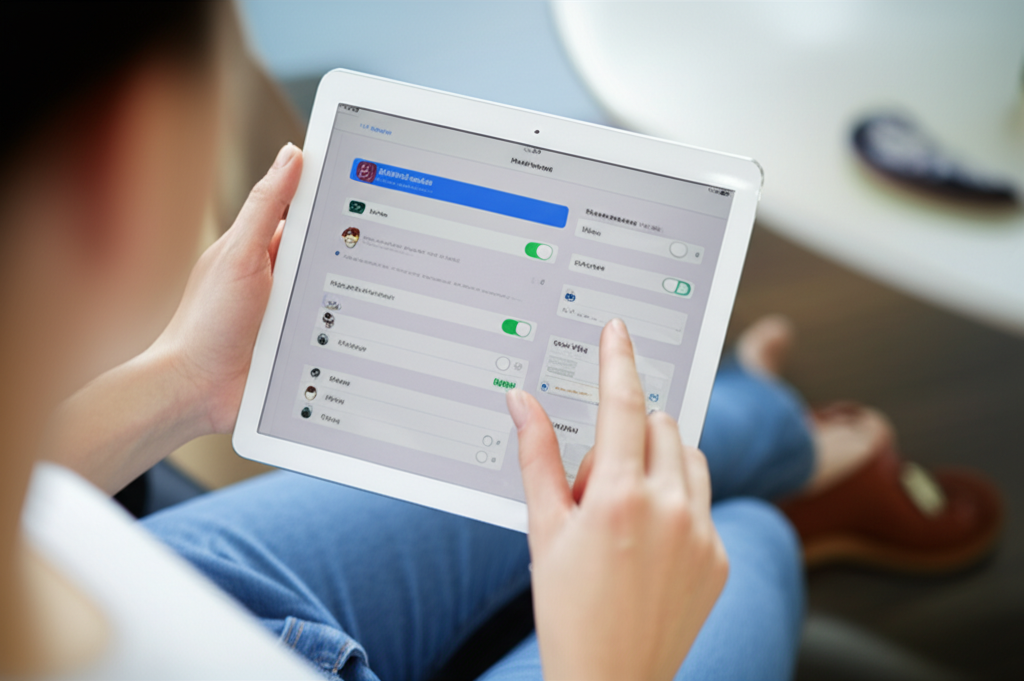
But don’t worry! This issue is almost always resolvable with a few simple checks and steps. We’ve prepared a comprehensive, easy-to-follow guide that will help you diagnose and fix your iPad screen rotation problem in no time. We’ll cover everything from the most common culprits to slightly more involved solutions, ensuring you’re back to enjoying your iPad’s full functionality.
Let’s dive in and get your iPad screen rotating smoothly again!

Understanding iPad Screen Rotation
Your iPad’s ability to rotate its screen allows you to view content in either portrait (vertical) or landscape (horizontal) mode. This feature is managed by the device’s accelerometer and gyroscope, which detect its orientation. When functional, your iPad intuitively switches the display to match how you’re holding it.
This dynamic display is incredibly useful for a variety of tasks. Watching movies, playing games, browsing the web, and even typing often feel more natural and immersive in landscape mode. Conversely, reading books or scrolling through long documents can be more comfortable in portrait mode. The flexibility is a core part of the iPad experience.
However, sometimes this intelligent rotation feature can get ‘stuck.’ This usually happens because of one of two main reasons: either the screen rotation lock is accidentally activated, or a minor software glitch is preventing it from functioning correctly. The good news is that these are generally straightforward to fix.
The Most Common Culprit: Screen Rotation Lock
The primary reason your iPad screen might not be rotating is the Screen Rotation Lock. This is a dedicated setting designed to prevent the screen from rotating, which can be useful in situations where you want the display to remain in a fixed orientation, like when you’re lying down.
When this lock is engaged, your iPad will not switch between portrait and landscape modes, no matter how you tilt it. It’s easy to accidentally turn this on, often by swiping near the top of your screen. Fortunately, it’s even easier to turn off.
How to Check and Disable Screen Rotation Lock
The Screen Rotation Lock is controlled through the Control Center. This is a convenient menu that gives you quick access to various settings. Here’s how to access it and turn off the lock:
- Access Control Center:
- On iPads with a Home button: Swipe up from the bottom edge of the screen.
- On iPads without a Home button (iPads with Face ID): Swipe down from the top-right corner of the screen.
- Locate the Rotation Lock Icon: Look for an icon that resembles a circular arrow inside a padlock. It’s often found within the top-right section of the Control Center.
- Check the Icon’s Color:
- If the icon is white within a red circle, the Screen Rotation Lock is ON.
- If the icon is gray or white within a gray circle, the Screen Rotation Lock is OFF.
- Turn Off the Lock: If the icon indicates the lock is on (red), tap it once. The icon should turn gray, signifying that the lock is now off and screen rotation should be re-enabled.
After performing these steps, try rotating your iPad. If the screen now adjusts, you’ve successfully resolved the issue! This is the most common fix, and it works for the vast majority of cases where screen rotation isn’t working.
When Rotation Lock Isn’t the Problem: Troubleshooting Steps
If you’ve confirmed that the Screen Rotation Lock is indeed off and your iPad’s screen still won’t rotate, don’t worry. There are several other troubleshooting steps you can take. These range from simple software refreshes to checking specific app settings.
Sometimes, the iPad’s operating system, iPadOS, can encounter minor glitches. These are often temporary and can be resolved with a simple restart. Think of it like giving your iPad a quick nap to clear its head.
Step 1: Restart Your iPad
A restart is a fundamental troubleshooting step that can solve a surprising number of temporary software issues. It forces all the apps and system processes to shut down and then start fresh, clearing out any minor glitches that might be interfering with screen rotation.
The restart process varies slightly depending on your iPad model:
For iPads with a Home Button:
- Press and hold the Top button (or Side button, depending on model) until the power off slider appears.
- Drag the slider to turn off your iPad.
- Wait about 30 seconds for your iPad to completely power down.
- Press and hold the Top button (or Side button) again until you see the Apple logo.
For iPads with Face ID (No Home Button):
- Press and hold either the Volume Up button or the Volume Down button and at the same time press and hold the Top button until the power off slider appears.
- Drag the slider to turn off your iPad.
- Wait about 30 seconds for your iPad to completely power down.
- Press and hold the Top button until you see the Apple logo.
Once your iPad has restarted, test the screen rotation by opening an app that supports it (like Safari or Photos) and tilting your device. If this fixed it, great! If not, we’ll move on to the next step.
Step 2: Force Restart Your iPad
If a regular restart didn’t do the trick, a force restart can sometimes be more effective. This is a more aggressive way to reset the system and can help clear out stubborn glitches that a standard restart might miss. It doesn’t erase any data on your iPad.
This process also varies by model:
For iPads with a Home Button:
- Press and hold both the Home button and the Top button (or Side button) simultaneously.
- Keep holding both buttons until you see the Apple logo appear on the screen.
- Release both buttons.
For iPads with Face ID (No Home Button):
- Quickly press and release the Volume Up button.
- Quickly press and release the Volume Down button.
- Then, press and hold the Top button until the Apple logo appears.
- Release the Top button.
After the force restart, your iPad will reboot. Test the screen rotation again. If it still isn’t working, proceed to the next troubleshooting steps.
Step 3: Check Specific App Settings
It’s important to remember that not all apps are designed to support screen rotation. Some apps, particularly certain games or specialized productivity tools, might have their own internal settings that lock them to portrait or landscape mode, regardless of your iPad’s system settings.
How to Check:
- Open the app you are having rotation issues with.
- Look within the app’s settings menu for any options related to display orientation, layout, or screen lock.
- If you find such an option, adjust it to allow rotation.
- Also, try testing screen rotation in different apps. If rotation works in other apps but not one specific app, the issue likely lies with that particular app’s design or settings rather than your iPad’s system.
If you’re still experiencing problems, it might be time to look at your iPadOS software.
Step 4: Update iPadOS
Software updates are crucial for keeping your device running smoothly and safely. Apple frequently releases updates to iPadOS that include bug fixes, performance improvements, and new features. A known bug that affected screen rotation in older versions of iPadOS could have been resolved in a more recent update.
To check for and install updates:
- Connect your iPad to a Wi-Fi network and ensure it’s charged (or plugged into a power source).
- Go to Settings.
- Tap on General.
- Tap on Software Update.
Your iPad will check for available updates. If an update is found, tap Download and Install. You may need to enter your passcode.
Once the update is complete and your iPad restarts, test the screen rotation. This step can often resolve persistent issues by ensuring your device is running the latest, most stable version of its operating system.
For the most up-to-date information directly from Apple, you can visit their support page on updating iOS or iPadOS: support.apple.com/en-us/HT204204.
Step 5: Check Case Interference
Sometimes, external accessories like cases can inadvertently interfere with your iPad’s sensors, including those responsible for detecting screen orientation. If your case is too snug, has a magnetic clasp that might be too close to the sensors, or has a design that physically obstructs certain areas of the iPad, it could be the cause.
What to do:
- Remove your iPad from its case.
- Try rotating the screen again.
If screen rotation starts working correctly after removing the case, it’s highly likely that the case is the culprit. You might need to adjust the case, clean it, or consider a different case that doesn’t interfere with the iPad’s sensors.
Step 6: Reset All Settings
If none of the above steps have worked, you might consider resetting all settings on your iPad. This is a more significant step as it will revert all system settings back to their factory defaults (e.g., Wi-Fi passwords, Bluetooth pairings, display settings, privacy settings). However, it will not delete any of your data, such as apps, photos, or videos.
This can be effective because a corrupted setting somewhere in your iPad’s configuration could be preventing screen rotation. Resetting everything can clear out such hidden conflicts.
How to perform a reset:
- Go to Settings.
- Tap on General.
- Scroll down and tap on Transfer or Reset iPad.
- Tap on Reset.
- Select Reset All Settings.
- Enter your passcode if prompted.
- Confirm that you want to reset all settings.
Your iPad will restart. After it boots up, you will need to re-enter your Wi-Fi passwords and reconfigure some other settings. Test screen rotation once more. If this step resolves the issue, it indicates that a specific system setting was indeed causing the problem.
Step 7: Consider a Content Reset (as a last resort)
As a final software troubleshooting step before considering hardware issues, you can erase all content and settings. This is more drastic than resetting all settings, as it will wipe your entire iPad clean, returning it to its factory state, just like when it was new. All your apps, data, photos, and settings will be erased.
IMPORTANT: Before you do this, ensure you have backed up any important data using iCloud or a computer (with Finder or iTunes). You can find Apple’s guide on backing up your iPad here: support.apple.com/en-us/HT203977.
To erase all content and settings:
- Go to Settings.
- Tap on General.
- Scroll down and tap on Transfer or Reset iPad.
- Tap on Erase All Content and Settings.
- Enter your passcode and Apple ID password when prompted.
- Confirm that you want to erase everything.
Your iPad will erase itself and then restart. You will go through the initial setup process as if it were a new device. After setup, try rotating the screen. If this resolves the issue, it means a deeply embedded software problem was present that a full reset could fix.
Potential Internal Issues and When to Seek Professional Help
While most iPad screen rotation issues are software-related and fixable with the steps above, there’s a small chance that the problem could stem from internal hardware. The sensors that detect orientation might be damaged or malfunctioning.
Signs of a Potential Hardware Issue:
- The screen rotation has never worked, even on a brand-new iPad.
- The issue persists after performing a full erase and setup as a new device (without restoring from a backup).
- The iPad has suffered a significant drop or impact, and the rotation stopped working immediately afterward.
- Other sensors or features on the iPad are also acting erratically.
If you suspect a hardware problem, the best course of action is to contact Apple Support or visit an Apple Store or an Apple Authorized Service Provider. They have the diagnostic tools and expertise to determine if there’s a hardware fault and can advise on repair or replacement options.
Here’s a quick comparison of how issues are typically resolved:
| Issue Type | Common Causes | Likely Solution | Difficulty Level |
|---|---|---|---|
| Software Glitch | Temporary bug, corrupted setting | Restart, Force Restart, Update iPadOS, Reset All Settings | Very Easy to Easy |
| Rotation Lock Enabled | Accidental activation via Control Center | Toggle Rotation Lock in Control Center | Extremely Easy |
| App-Specific Issue | App not designed for rotation, in-app setting | Check app settings, test other apps | Easy |
| Case Interference | Physical obstruction, magnetic interference | Remove case and test | Easy |
| Hardware Malfunction | Damaged sensors, internal component failure | Contact Apple Support, Service | Requires Professional Assistance |
Frequently Asked Questions (FAQ)
Q1: My iPad screen isn’t rotating. What’s the very first thing I should check?
The first and most common thing to check is your iPad’s Control Center to ensure the Screen Rotation Lock is turned OFF. Swipe down from the top-right (or up from the bottom on older models) and look for the rotation lock icon (a circular arrow in a padlock). If it’s highlighted red, tap it to disable the lock. This solves the problem for many users.
Q2: I turned off the Rotation Lock, but my iPad screen still won’t rotate. What’s next?
If the Rotation Lock isn’t the issue, the next simplest step is to restart your iPad. Press and hold the side/top button and a volume button (or just the top/side button on older models) until the power off slider appears, then slide to power off. Wait 30 seconds, then press and hold the side/top button again to turn it back on. This often clears minor software glitches.
Q3: Can a specific app prevent my iPad’s screen from rotating?
Yes, absolutely. Some apps are designed to stay in a specific orientation (like portrait or landscape) for a better user experience within that app. If screen rotation works in other apps but not in one particular app, the issue is likely with that app’s design or its internal settings, not with your iPad’s system.
Q4: Will updating my iPadOS fix rotation issues?
Yes, updating iPadOS can often fix screen rotation problems. Apple frequently releases software updates that include bug fixes for various issues, including those related to system functions like screen rotation. Go to Settings > General > Software Update to check for and install the latest version.
Q5: What is a “force restart” and when should I use it?
A force restart is a more powerful version of a regular restart that can help resolve more persistent software glitches. It doesn’t erase data. You should use it if a regular restart doesn’t fix the rotation problem. The method varies by iPad model; generally, it involves pressing a combination of buttons until the Apple logo appears.
Q6: If I reset all settings, will I lose my apps and photos?
No, resetting all settings will not delete your apps, photos, videos, or other personal data. However, it will revert all system settings to their default values. This means you’ll need to re-enter Wi-Fi passwords, re-pair Bluetooth devices, and reconfigure other preferences. It’s a good troubleshooting step for software conflicts.
Q7: When should I worry about a hardware problem?
You might be dealing with a hardware problem if screen rotation never worked, if the issue persists even after erasing and setting up your iPad as new, if it occurred immediately after a drop, or if other sensors on your iPad are also malfunctioning. In such cases, it’s best to contact Apple Support or an authorized service provider.
Conclusion: Enjoy Your iPad, Rotated as You Please!
We’ve journeyed through the common reasons why your iPad screen might refuse to rotate and explored a range of solutions, from the simplest toggle in Control Center to more comprehensive software resets. By following these steps, you should ideally have your iPad behaving beautifully, switching orientations smoothly to suit your every need.
Remember, most of the time, the culprit is an accidentally enabled ‘Rotation Lock’ or a fleeting software glitch that a quick restart can fix. Even more involved steps like software updates or resetting settings are designed to be manageable for beginners, with your data remaining safe throughout.
Should you find yourself facing persistent issues after trying all these software solutions, don’t hesitate to reach out to Apple’s support. They’re there to help with those rare instances where a hardware issue might be at play.
Now, go ahead, open that app, and enjoy the seamless rotation. Your iPad is ready for whatever you throw at it, in any orientation you prefer. Happy rotating!
