If your iPad screen isn’t responding to touch, try a forced restart first. This simple trick often resolves temporary glitches. If that doesn’t work, we’ll walk through other easy steps to get your iPad working smoothly again.
It’s a moment that can bring a sigh of frustration to anyone: you tap your iPad screen, expecting it to obey, but nothing happens. The icons don’t budge, swipes go unanswered, and your digital world feels frozen. This can be especially worrying if it’s your main device for work, school, or staying connected.

Don’t worry, though! A non-responsive iPad screen is a common issue, and usually, there’s a straightforward fix. You don’t need to be a tech guru to tackle this.
We’ll guide you through simple, effective solutions, starting with the easiest fix and moving to more in-depth options if needed. By the end of this guide, you should have your iPad responding perfectly and ready for action again. Let’s get your iPad back in sync!
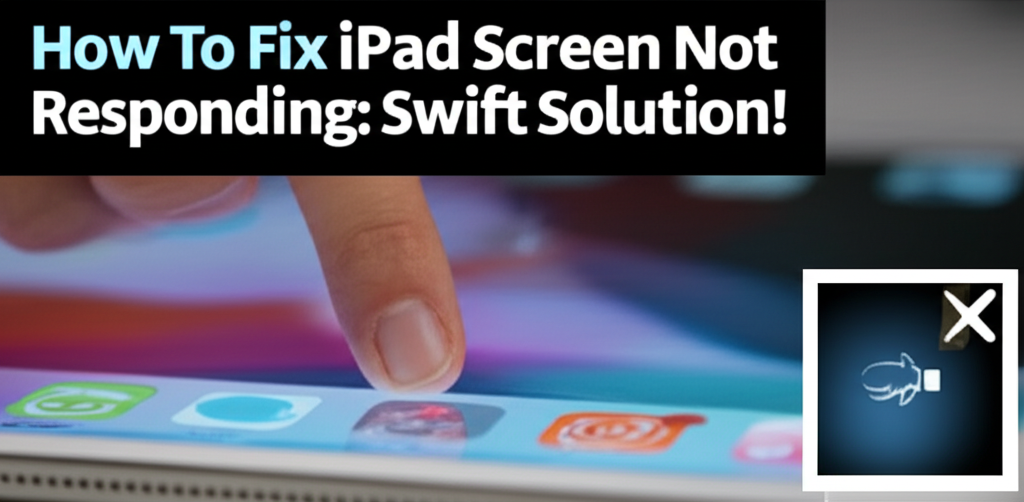
Quick Summary: Your iPad screen not responding can usually be fixed by performing a forced restart. This involves holding specific buttons for a short period to reset the device. If this initial step doesn’t resolve the issue, further troubleshooting may involve checking for software updates, ensuring your iPad is charged, cleaning the screen, or contacting Apple Support for hardware issues.
Why Is Your iPad Screen Suddenly Not Responding?
It’s a common experience, and it can happen for a few different reasons. Sometimes, it’s just a minor software hiccup – a little glitch in the iPad’s operating system that causes it to freeze up. Think of it like a computer program momentarily getting stuck; a quick refresh usually sorts it out.
Other times, it could be related to something as simple as a dirty screen or even a low battery. Occasionally, a software update might introduce a bug, or a small issue with the charging port could be interfering with its functionality. For beginners, it’s easy to feel a bit panicked, but most of these scenarios have simple solutions.
We’ll break down each possibility and give you clear, easy-to-follow steps to help you diagnose and fix the problem on your own. Our goal is to empower you to solve this common issue with confidence, so you can get back to enjoying your iPad without any stress.
Solution 1: The Mighty Forced Restart (Your Go-To Fix!)
This is often the magic bullet when your iPad screen decides to take a break. A forced restart is different from a regular shutdown. It completely reboots the system, clearing out any temporary software issues that might be making your screen unresponsive. It’s like giving your iPad a fresh start.
Don’t worry if you’ve never done it before. The exact button combination varies slightly depending on your iPad model, but it’s straightforward once you know which buttons to press. Let’s walk through it!
For iPads Without a Home Button (e.g., iPad Pro, iPad Air, iPad mini newer models)
These iPads rely on a combination of side buttons to perform a forced restart. It might feel a little different at first, but it’s quite simple once you get the hang of it. Just follow these steps carefully, and your iPad should soon be back to its responsive self.
-
Press and quickly release the Volume Up button. This is the button on the left side (when holding the iPad vertically) that makes the volume louder.
-
Press and quickly release the Volume Down button. This is the button right below the Volume Up button; it makes the volume quieter.
-
Press and hold the Top button. This is the button usually located on the top edge of the iPad, often where you also find the Touch ID sensor (if applicable) or simply the power button. Keep holding this button down.
-
Continue holding the Top button until you see the Apple logo. Don’t let go as soon as the screen goes black. Keep holding until that familiar white Apple logo appears on the screen. This might take about 10-15 seconds.
-
Release the Top button. Once the Apple logo appears, you can let go of the button. Your iPad will then continue to boot up.
After your iPad restarts, try touching the screen to see if it’s responding again. For many users, this single step resolves the issue completely and they can get back to using their device without further problems.
For iPads With a Home Button (e.g., older iPad, iPad Air, iPad mini, and some standard iPads)
If your iPad has that classic circular Home button below the screen, the process for a forced restart is a little different, but just as effective. This combination has been around for a while and works wonders for many older models.
-
Determine which buttons to use. You will need to press and hold two buttons simultaneously.
-
Press and hold the Home button AND the Top button at the same time. The Top button (also known as the Sleep/Wake or Side button) is usually found on the top edge of your iPad.
-
Keep holding both buttons. Continue to hold them down even after the screen turns black. You need to keep them pressed until you see the Apple logo appear.
-
Release both buttons when the Apple logo shows up. As soon as that white Apple logo appears on the screen, let go of both the Home button and the Top button.
Your iPad will then restart. Once it’s fully booted up, pick it up and try tapping the screen. In most cases, this simple forced restart is all it takes to bring your iPad screen back to life. It’s a fantastic first step because it’s non-destructive and often solves the problem quickly.
Solution 2: Is Your iPad Charged Up?
This might sound almost too simple, but a completely drained battery can sometimes lead to a screen that appears unresponsive. When the battery level gets extremely low, the iPad might shut down unexpectedly, and when you try to turn it back on, it might not respond immediately.
Often, the iPad needs a little bit of a “wake-up charge” before it can display anything on the screen or accept input. So, before you try more complex steps, give your iPad some juice. It’s a quick check that can save you a lot of time and potential worry.
How To Check and Address Battery Issues
-
Connect to a Power Source: Plug your iPad into a wall charger using the original Apple cable and adapter, or a certified alternative. Make sure the power outlet is working.
-
Wait for the Charging Icon: Leave your iPad plugged in for at least 30 minutes. You should see a charging icon on the screen. If you don’t see anything after 30 minutes, try a different power outlet, a different charging cable, and a different adapter to rule out accessory issues.
-
Attempt a Forced Restart (Again): While plugged in, try performing the forced restart steps again for your specific iPad model. Sometimes, a bit of charge is needed before the forced restart can take effect.
If you plug in your iPad and after a while a battery icon appears (perhaps a red battery indicating it’s very low), that’s a good sign! It means the device is charging. Once it has a little more power, try turning it on normally or performing the forced restart again. This often resolves the “black screen” or “unresponsive screen” issue that stems from a dead battery.
Solution 3: Keep It Clean – The Importance of a Clean Screen
Our iPads go everywhere with us, and it’s inevitable that the screen will pick up oils, smudges, and dust. While usually this just makes things look a bit blurry, in some cases, excessive grime or moisture on the screen can interfere with the touch sensors, making them less responsive or even completely unresponsive.
This is especially true if the grime is concentrated in a specific area or if there’s a sticky residue from something spilled. A simple cleaning can sometimes be the surprising solution to your unresponsive screen woes. It’s a quick, easy, and hygienic fix.
How to Properly Clean Your iPad Screen
-
Power Off Your iPad: For safety and to see the screen better, shut down your iPad before cleaning.
-
Use a Soft, Lint-Free Cloth: A microfiber cloth is ideal. It’s gentle on the screen and effective at picking up dirt and oils without scratching. Avoid paper towels or rough fabrics.
-
Dampen Slightly (If Needed): If the screen is particularly dirty, you can lightly dampen a corner of the cloth with water. Never spray liquid directly onto the iPad screen.
-
Avoid Harsh Chemicals: Do not use window cleaners, household cleaners, aerosol sprays, solvents, ammonia, or abrasive cleaners. These can damage the screen’s coating and electronics.
-
Gentle Wiping: Wipe the screen in a consistent direction or in a circular motion. Pay attention to the edges and corners where dirt can accumulate.
-
Dry Thoroughly: If you used a damp cloth, use a dry part of the microfiber cloth to gently dry the screen.
A clean screen not only improves touch responsiveness but also enhances your viewing experience. If your screen was acting up due to smudges or dirt, this process should resolve the problem efficiently.
Solution 4: Software Updates – Keeping Your iPad Happy
Software glitches can be a primary culprit behind an unresponsive screen. Apple frequently releases updates for iPadOS that include bug fixes, performance improvements, and security enhancements. Sometimes, a bug that caused your screen issue might be fixed in the latest update.
However, if your screen is completely unresponsive, you might not be able to navigate to the Settings app to initiate an update. In such cases, you might need to connect your iPad to a computer to perform the update. Don’t worry, there are ways around this!
Updating iPadOS When the Screen Isn’t Responding
If you can still interact with your iPad enough to go to Settings > General > Software Update, do that first:
-
Go to Settings.
-
Tap General.
-
Tap Software Update.
-
Download and Install. If an update is available, follow the on-screen instructions.
If you CANNOT interact with your iPad screen:
You’ll need a computer (Mac or PC) and a USB cable to connect your iPad. This process is called putting your iPad into Recovery Mode and restoring or updating it via Finder (on macOS Catalina or later) or iTunes (on older Macs and Windows PCs).
Here’s a simplified overview of how to update using a computer:
-
Backup Your iPad (Recommended): Connect your iPad to your computer and use Finder or iTunes to create a backup. This ensures you don’t lose your important data.
-
Put iPad in Recovery Mode: The steps to enter Recovery Mode depend on your iPad model, similar to the forced restart. You’ll typically need to disconnect your iPad, then press and hold specific buttons (like Volume Up, Volume Down, and Top button, or Home and Top button) while connecting it to the computer until you see the Recovery Mode screen on your iPad.
For detailed instructions on entering Recovery Mode for your specific device, visit Apple’s support page: Identify your iPad model – Apple Support (This link will help you find the correct buttons for your model).
-
Update or Restore via Computer: Once in Recovery Mode, your computer will detect the iPad and offer options to “Update” or “Restore.” Choose “Update.” This will attempt to reinstall iPadOS without erasing your data. If “Update” doesn’t work, you might need to choose “Restore,” which will erase your iPad and set it up as new. In that case, you can then restore from your backup.
Updating your iPadOS, especially if you can’t do it directly on the device, can resolve deeper software issues that might be causing the screen to freeze up. It’s a vital step in ensuring your iPad runs smoothly.
Solution 5: Check Accessories and Potential Interference
Sometimes, the issue isn’t with the iPad itself, but with something connected to it, or even environmental factors. Certain accessories or even electromagnetic interference can occasionally disrupt touch input. It’s less common, but worth checking!
Think about anything plugged into your iPad’s charging port or connected via Bluetooth. Also, consider if you’ve recently put your iPad near any strong magnetic fields or large electronic devices.
What to Inspect
-
Disconnect All Accessories: If you have a keyboard, stylus, USB adapter, or anything else connected, unplug them all. See if the screen becomes responsive after disconnecting everything.
-
Remove the Case and Screen Protector: While less common, a poorly fitting case or a damaged screen protector can sometimes interfere with touch sensitivity. Carefully remove both and test the screen again.
-
Move Away from Interference: If you’re in an area with potential for strong electromagnetic interference (like near large speakers, microwaves, or certain industrial equipment), try moving your iPad to a different location.
-
Check for Physical Damage: Inspect the charging port for any debris or bent pins. Ensure there’s no apparent damage to the screen itself, like cracks you might have missed.
If removing accessories or a case resolves the problem, you’ve found your culprit! You might need to replace the accessory, or ensure your case or screen protector is properly applied and compatible with your iPad.
Solution 6: Factory Reset (The Last Resort for Software Issues)
If you’ve tried all the software troubleshooting steps – forced restart, charging, cleaning, updating, and checking accessories – and your screen is still not responding, it might be time for a more drastic software measure: a factory reset. This will erase all data and settings on your iPad, returning it to its out-of-the-box state.
Important: A factory reset should be your last step before considering a hardware issue because it removes everything from your device. Ensure you have backed up your iPad to iCloud or your computer if at all possible. If your screen is completely unresponsive, backing up might be impossible, so proceed with caution if this is your choice.
How to Factory Reset Your iPad
Similar to updating, if your screen is completely unresponsive, you will likely need to use a computer to perform a factory reset via Recovery Mode. The process is very similar to updating via computer, but you choose “Restore” instead of “Update.”
-
Connect iPad to Computer: Use a USB cable to connect your iPad to a Mac or Windows PC. Make sure the computer has the latest version of Finder or iTunes installed.
-
Put iPad in Recovery Mode: Follow the steps for your specific iPad model to enter Recovery Mode. This is crucial for the computer to communicate with your iPad for a reset.
For step-by-step guidance on entering Recovery Mode, refer to Apple’s official support page: Identify your iPad model – Apple Support.
-
Choose “Restore”: When your computer prompts you with options (Update or Restore), select “Restore.” This process will erase your iPad and install the latest version of iPadOS. If you have a backup, you can choose to restore from it after the reset is complete.
-
Wait for the Process to Complete: The restore process can take some time. Do not disconnect your iPad. Once it’s finished, your iPad will restart as if it were brand new.
After the factory reset, set up your iPad again. If the screen starts responding normally during the setup process, you’ve successfully resolved a deep software issue. If the screen remains unresponsive even after a factory reset, it strongly suggests a hardware problem.
When It Might Be a Hardware Issue
While most iPad screen responsiveness issues are software-related and can be fixed with the steps above, there are times when the problem is with the hardware itself. This can be due to accidental damage, a faulty component, or wear and tear over time.
If you’ve gone through all the troubleshooting steps, including the factory reset via Recovery Mode, and your iPad screen still refuses to respond to touch, it’s highly probable that there’s a hardware issue. This could range from a problem with the digitizer (the touch-sensitive layer of the screen) to an internal connection or other component failure.
What to Do If You Suspect a Hardware Problem
-
Inspect for Physical Damage: Carefully examine your iPad for any cracks, dents, or signs of liquid damage. Even a small crack might affect the touch functionality.
-
Contact Apple Support: This is the best next step. Apple’s trained technicians can diagnose the problem accurately. You can start by visiting their support website, which offers troubleshooting guides and options to contact them directly.
Visit Apple Support here: getsupport.apple.com
-
Schedule a Repair: If Apple Support confirms a hardware issue, they will guide you on how to get your iPad repaired. This might involve an appointment at an Apple Store or an authorized service provider. Be prepared that hardware repairs, especially out of warranty, can sometimes be costly.
It’s never ideal, but knowing when to seek professional help is just as important as knowing how to fix things yourself. For hardware issues, Apple or an authorized repair center is your safest bet.
Frequently Asked Questions
- Q1: How often should I force restart my iPad?
- You don’t need to force restart your iPad regularly. Only do it if you encounter issues like an unresponsive screen, freezing apps, or if your iPad is not behaving as expected. For everyday use, a normal shutdown and restart is sufficient.
- Q2: Can a screen protector cause my iPad screen to not respond?
- Yes, it’s possible. A poorly applied screen protector, one that is too thick, or one that has accumulated too much debris can sometimes interfere with the screen’s touch sensitivity. It’s always a good idea to test the screen without the protector if you suspect it’s the cause.
- Q3: My iPad screen is cracked, but the touch still works. Should I worry?
- Even a small crack can potentially spread or lead to further damage, including issues with touch responsiveness over time. It’s best to get a cracked screen repaired or replaced to prevent further problems and ensure optimal performance and safety.
- Q4: What’s the difference between updating and restoring my iPad via computer?
- Updating tries to reinstall iPadOS without erasing your data. It’s meant to fix software bugs and glitches. Restoring completely erases your iPad and installs a fresh copy of iPadOS. It’s a more thorough reset, typically used when updates fail or to resolve persistent software problems. You can restore from a backup afterward.
- Q5: Is it safe to use generic charging cables or adapters for my iPad?
- While some generic accessories may work, it’s always recommended to use Apple-certified (MFi – Made for iPhone/iPad/iPod) accessories. Non-certified chargers can sometimes deliver inconsistent power or lack proper safety features, potentially leading to slow charging or even damaging your iPad over time. If you suspect your charger is causing issues, try an official Apple one.
- Q6: My iPad fell in water, and now the screen isn’t responding. What should I do?
- Liquid damage is serious. Immediately power off your iPad if it’s on. Do NOT plug it in or try to charge it. Gently wipe it dry with a soft cloth. Avoid using heat or putting it in rice. Your best course of action is to visit an Apple Store or authorized service provider as soon as possible for assessment and potential repair.
Bringing Your iPad Back to Life
Dealing with an unresponsive iPad screen can feel overwhelming, especially when you rely on it for so much. But as we’ve shown, most of the time, a simple fix is just a few steps away. We’ve walked through the most effective solutions, from the quick forced restart that often saves the day, to ensuring your iPad is charged, clean, and up-to-date.
Remember, the forced restart is your first line of defense. If that doesn’t do the trick, checking your charge and ensuring a clean screen are easy follow-ups. For more persistent software issues, updating your iPadOS, potentially via a computer, can be a powerful solution. And if all else fails, a factory reset is a more drastic but usually effective method for software problems.
It’s also important to know when to seek professional help. If you’ve exhausted all the software troubleshooting steps and suspect a hardware defect, contacting Apple Support or an authorized repair service is the smartest path forward. They have the expertise and tools to diagnose and fix underlying hardware issues.
By following these steps, you’re well-equipped to tackle an unresponsive iPad screen with confidence. You’ve learned how to identify potential causes and apply practical solutions, turning a frustrating moment into a manageable tech challenge. Now go ahead, try these tips, and get your iPad back to its best!
