Having trouble connecting your iPad Pro to Wi-Fi? Don’t worry! Most Wi-Fi issues on an iPad Pro can be quickly resolved with a few simple troubleshooting steps. This guide will walk you through easy fixes to get your iPad Pro back online in no time.
It can be really frustrating when your iPad Pro, especially the larger 12.9-inch model, just won’t connect to your Wi-Fi. You might be trying to download an important app, stream your favorite show, or connect for work, and suddenly, you’re stuck with that spinning icon or an error message. It happens to many of us, and it’s usually a quick fix.

The good news is that usually, there isn’t a serious problem with your iPad Pro itself. Often, it’s a minor glitch or a setting that needs a little adjustment. This guide is designed to make fixing your iPad Pro Wi-Fi connection as painless and straightforward as possible, even if you’re new to troubleshooting Apple devices.
We’ll start with the simplest solutions and move towards slightly more involved steps. Think of it as a friendly chat over coffee, where I guide you through each step with clear instructions. By the end, you should have your iPad Pro happily connected and streaming.
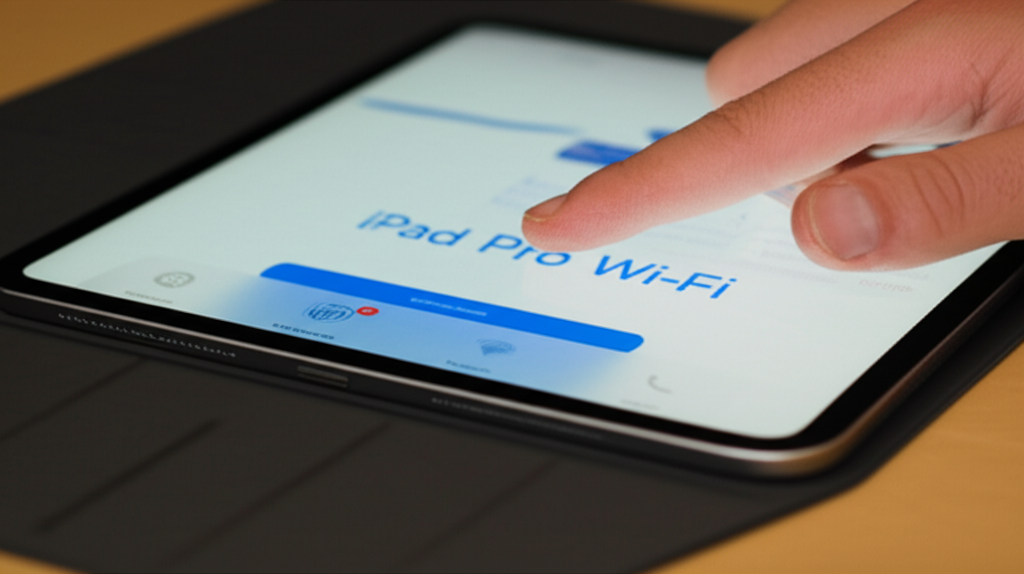
Let’s dive in and get your iPad Pro reconnected!
Quick Summary: iPad Pro Wi-Fi Not Connecting
If your iPad Pro 12.9 isn’t connecting to Wi-Fi, the quickest solutions involve restarting your iPad and your Wi-Fi router, forgetting and rejoining the network, and checking your network settings. Often, these simple steps resolve most connectivity issues, restoring your internet access swiftly.
Why Your iPad Pro Might Not Be Connecting to Wi-Fi
There are a few common culprits when your iPad Pro decides to go on a Wi-Fi strike. Sometimes it’s as simple as a temporary network hiccup, or perhaps your iPad needs a little nudge to recognize the network it’s supposed to be connecting to. Other times, a setting might have been accidentally changed, or there could be a minor software glitch.
Don’t jump to conclusions that your iPad Pro is broken! Most Wi-Fi woes stem from issues that are easily fixed with straightforward troubleshooting. We’ll go through these one by one, starting with the easiest and most common fixes. You’ve got this!
Step 1: The Universal Fix – Restart Everything!
This may sound too simple, but restarting your devices is the magic wand for many tech problems. It clears out temporary glitches and gives everything a fresh start.
Restart Your iPad Pro
This is the first thing to try. It’s like giving your iPad a quick nap to clear its head.
For iPad Pro models with a Home button:
- Press and hold the top button until the power off slider appears.
- Drag the slider, then wait for your iPad to turn off.
- Press and hold the top button again until you see the Apple logo.
For iPad Pro models without a Home button (Face ID models):
- Press and quickly release the volume up button.
- Press and quickly release the volume down button.
- Press and hold the top button until the Apple logo appears.
Restart Your Wi-Fi Router and Modem
Your router is the gatekeeper to the internet. A quick reboot can solve a lot of problems on its end.
- Unplug the power cord from your Wi-Fi router.
- If you have a separate modem, unplug its power cord too.
- Wait for at least 30 seconds. This is important! It gives the devices time to fully reset.
- Plug the modem back in first (if you have one) and wait for its lights to stabilize.
- Plug the router back in and wait for its lights to stabilize.
- Once your router and modem are fully back online, try connecting your iPad Pro again.
Step 2: Check the Wi-Fi Network Settings
Sometimes, the issue isn’t with your iPad or your router, but with how your iPad is trying to connect to that specific network.
Ensure Wi-Fi is Turned On
It sounds obvious, but double-checking is always a good idea. You might have accidentally turned it off.
Go to Settings > Wi-Fi. Make sure the toggle switch next to Wi-Fi is green (on).
Verify the Network Name (SSID) and Password
Are you sure you’re connecting to the right network, and typing the password correctly? Passwords are case-sensitive!
Look for your Wi-Fi network name in the list under Settings > Wi-Fi. If you see it, and it says “Not Connected” or “Incorrect Password,” try entering the password again carefully. If you’re unsure of the password, check the sticker on your router or ask the person who set up your network.
What is a Wi-Fi Network Name (SSID) and Password?
Your Wi-Fi Network Name, also known as the SSID (Service Set Identifier), is the name you see when you look for networks to join. It’s like the name on a building. Your Wi-Fi Password is the secret code required to enter that building. Both are essential for your devices to connect to the internet wirelessly.
Step 3: Forget and Rejoin the Wi-Fi Network
This is a powerful step that often fixes stubborn connection issues. It tells your iPad Pro to forget everything it “knew” about that network and start fresh, as if it’s connecting for the very first time.
Here’s how to do it:
- Open Settings on your iPad Pro.
- Tap on Wi-Fi.
- Find the name of the Wi-Fi network you’re trying to connect to.
- Tap the “i” icon (an information icon) next to the network name.
- Tap Forget This Network.
- Confirm by tapping Forget.
After you’ve forgotten the network, go back to the Wi-Fi screen. Your network name should still appear. Tap on it, and you’ll be prompted to enter the Wi-Fi password again. Type it in carefully, and see if your iPad Pro connects.
Step 4: Check for iOS Updates
Software updates often include fixes for bugs, including those that might affect Wi-Fi connectivity. Keeping your iPad Pro’s software up-to-date is crucial for performance and security.
To check for updates:
- Connect your iPad Pro to a stable internet connection (perhaps using cellular data if Wi-Fi is completely down or via another device’s hotspot).
- Go to Settings > General.
- Tap on Software Update.
- If an update is available, tap Download and Install and follow the on-screen instructions.
It’s important to have enough battery life or be plugged in while updating. Also, make sure you have enough storage space for the update.
Step 5: Reset Network Settings
This step is a bit more drastic than forgetting a single network because it resets all your network settings to their factory defaults. This includes Wi-Fi passwords you’ve saved, VPN settings, and cellular settings.
Important Note: You will need to re-enter your Wi-Fi passwords for all networks you previously connected to after performing this reset. Make sure you have them handy!
To reset network settings:
- Open Settings.
- Tap General.
- Scroll down and tap Transfer or Reset iPad.
- Tap Reset.
- Tap Reset Network Settings.
- You’ll be prompted to enter your passcode.
- Confirm by tapping Reset Network Settings again.
Your iPad Pro will restart. After it boots up, try connecting to your Wi-Fi network again. You’ll need to enter your Wi-Fi password. This step often resolves deeper network configuration issues.
Step 6: Check Router Settings (Advanced, but helpful!)
While we aim for simplicity, sometimes the issue resides with your router’s settings. If your iPad Pro is the only device having trouble, this might be the cause, though it can be a bit more technical.
Router’s DHCP Setting
DHCP (Dynamic Host Configuration Protocol) is what allows your router to assign IP addresses to devices on your network. If DHCP is turned off, your iPad Pro won’t be able to get an IP address and therefore cannot connect.
You’ll need to log into your router’s administration page to check this. The process varies by router brand, but generally involves:
- Opening a web browser on a connected device.
- Typing your router’s IP address into the address bar (often something like 192.168.1.1 or 192.168.0.1 – check your router’s manual or the sticker on the router).
- Logging in with your router’s username and password.
- Navigating to the LAN settings or DHCP settings section.
- Ensure DHCP is enabled.
If you’re unsure, consult your router’s manual or your internet service provider.
MAC Address Filtering
Some routers have a security feature called MAC Address Filtering. This allows only devices with specific, pre-approved MAC addresses to connect to the network. If this is enabled and your iPad Pro’s MAC address isn’t on the allowed list, it won’t be able to connect.
To find your iPad Pro’s MAC address:
- Go to Settings > General > About.
- Scroll down and look for Wi-Fi Address. This is your iPad’s MAC address.
You would then need to log into your router and see if MAC filtering is enabled. If it is, you’ll need to add your iPad’s Wi-Fi Address to the list of allowed devices or temporarily disable MAC filtering to test if it’s the cause.
For more detailed router troubleshooting, Apple provides helpful guidance on connecting to Wi-Fi networks, which you can find on support.apple.com.
Step 7: Check for Router Interference
Sometimes, other electronic devices can interfere with your Wi-Fi signal. This is more about signal strength and connectivity stability than outright connection denial, but it can manifest as intermittent drops or an inability to connect.
Common sources of interference include:
- Microwave ovens
- Cordless phones
- Bluetooth devices
- Other Wi-Fi networks operating on the same channel
- Thick walls or metal obstructions
Try moving your iPad Pro closer to the router to see if the connection improves. If it does, interference might be an issue. You might consider changing your router’s Wi-Fi channel or upgrading to a dual-band router if you’re still using an older single-band model.
Step 8: Update Router Firmware
Just like your iPad Pro needs software updates, your Wi-Fi router needs firmware updates to patch security vulnerabilities and improve performance. Outdated firmware can lead to connectivity problems.
The process for updating router firmware is specific to each manufacturer. Generally, you’ll need to:
- Log into your router’s administration page (as described in Step 6).
- Look for a “Firmware Update,” “Administration,” or “System Tools” section.
- The interface will usually tell you if an update is available and provide an option to download and install it.
Always follow your router manufacturer’s instructions closely. Power outages during a firmware update can damage your router.
When to Consider a Hardware Issue
If you’ve gone through all these steps and your iPad Pro still won’t connect to Wi-Fi, it might be time to consider a potential hardware issue. This is less common, but it can happen.
Signs of a Potential Hardware Problem
- The Wi-Fi option in Settings is greyed out (this is a strong indicator of a hardware problem).
- Your iPad Pro cannot detect any Wi-Fi networks, even when you’re very close to the router.
- You experience persistent connectivity issues across multiple different Wi-Fi networks you know are working fine with other devices.
What to Do If You Suspect a Hardware Issue
If you suspect a hardware problem, the best course of action is to contact Apple Support. They can run diagnostics remotely or guide you through the process of getting your iPad Pro serviced.
You can reach Apple Support through their website, by phone, or by visiting an Apple Store or authorized service provider.
Troubleshooting Comparison: Quick Fixes vs. Advanced Steps
It’s helpful to see which steps are likely to resolve common issues quickly, and which are for more persistent problems.
| Troubleshooting Step | Likelihood of Quick Resolution | Common Issues Resolved | Beginner-Friendly? |
|---|---|---|---|
| Restart iPad Pro | High | Temporary glitches, minor software bugs | Yes |
| Restart Router/Modem | High | Router glitches, network hiccups | Yes |
| Check Wi-Fi Settings (On, Correct Network/Password) | High | Typos, accidental deactivation | Yes |
| Forget and Rejoin Network | Medium to High | Corrupted network profiles, incorrect saved settings | Yes |
| Check for iOS Updates | Medium | Bugs addressed in software updates | Yes |
| Reset Network Settings | Medium to High | Deeper network configuration issues, persistent connection errors | Yes (but requires re-entering passwords) |
| Check Router DHCP/MAC Filtering | Low to Medium | Router-specific network configurations blocking access | No (Intermediate) |
| Check for Interference | Low | Signal degradation, intermittent connectivity | Yes (easy to test) |
| Update Router Firmware | Low to Medium | Outdated router software causing compatibility or security issues | No (Intermediate) |
| Suspect Hardware Issue | N/A | Device failure (Wi-Fi toggle greyed out) | N/A (Requires professional help) |
Frequently Asked Questions (FAQ)
Q1: My iPad Pro 12.9 won’t connect to my home Wi-Fi. What’s the first thing I should try?
A1: The very first step is to restart both your iPad Pro and your Wi-Fi router and modem. This simple action resolves a surprising number of connection issues by clearing out temporary glitches.
Q2: I keep getting an “Incorrect Password” error, but I’m sure I’m entering the right password. What else could it be?
A2: If you’re certain the password is correct, try “forgetting” the Wi-Fi network on your iPad Pro (Settings > Wi-Fi > tap the “i” icon next to the network > Forget This Network) and then rejoining it. This forces your device to re-establish the connection from scratch and might resolve underlying profile corruption.
Q3: My iPad Pro sees other Wi-Fi networks but not mine. What might be wrong?
A3: This could indicate an issue with your router broadcasting its name, or your iPad Pro being too far from the router. Try moving closer to your router. If it’s still not visible, check if your router is set to hide its SSID (network name), or try restarting the router.
Q4: Will resetting my network settings delete all my apps?
A4: No, resetting network settings will not delete any of your apps or personal data. It only resets network-related configurations like saved Wi-Fi passwords, VPN settings, and cellular settings. You will need to re-enter Wi-Fi passwords afterwards.
Q5: I’ve tried everything, and my iPad Pro still won’t connect to Wi-Fi. The “Wi-Fi” toggle in Settings is greyed out. What does this mean?
A5: If the Wi-Fi toggle in Settings is greyed out, it’s a strong indication of a hardware problem with your iPad Pro’s Wi-Fi antenna or circuitry. In this case, you should contact Apple Support or visit an Apple Store for professional diagnosis and repair options.
Q6: How often should I update my iPad Pro’s software?
A6: It’s a good practice to install iPadOS updates soon after they are released. Apple regularly includes performance improvements and bug fixes, which can help prevent issues like Wi-Fi connectivity problems.
Conclusion
Wi-Fi issues on your iPad Pro can pop up unexpectedly, but they are almost always fixable with a bit of patient troubleshooting. We’ve walked through the most common and effective solutions, from the quick and easy restart of your devices to more in-depth steps like resetting network settings.
Remember, most of the time, a stubborn connection is simply a temporary glitch acting up. By systematically following these steps, you’re equipped to tackle the problem yourself. You’ve learned how to restart your devices effectively, manage Wi-Fi network connections, check for software updates, and even peek into your router’s settings if needed.
If you’ve tried all these tips and your Wi-Fi connection is still elusive, particularly if your Wi-Fi toggle is greyed out, don’t hesitate to reach out to Apple Support. They are there to help ensure your iPad Pro is working perfectly.
Most importantly, don’t let these kinds of tech hiccups stress you out. You’ve got the knowledge now to sort them out, giving you more confidence and freedom to enjoy everything your amazing iPad Pro has to offer. Happy browsing!
