Quick Summary: If your iPad Pro 12.9’s touch screen isn’t responding, don’t panic. Often, a simple forced restart can resolve the issue. If that doesn’t work, try checking for software updates, removing screen protectors, and performing a factory reset. For persistent problems, professional help from Apple is recommended.
Have you ever encountered that moment of panic when your beautiful iPad Pro 12.9’s screen suddenly stops responding to your touch? It’s incredibly frustrating, especially when you’re in the middle of something important or just trying to relax with your device. That frozen screen can feel like a brick.
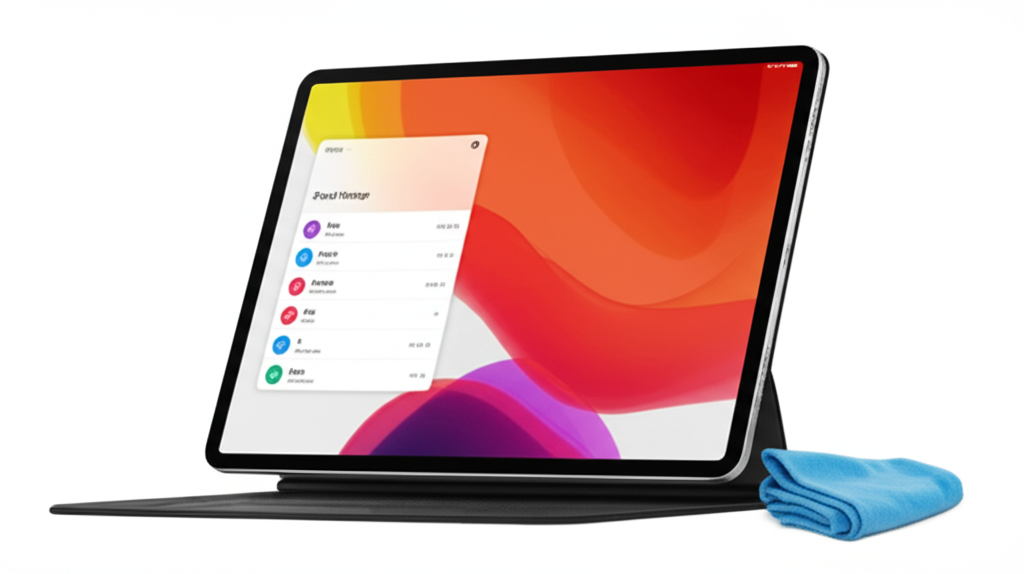
But take a deep breath! Many times, this issue isn’t a sign of something seriously wrong. There are several easy steps you can take right at home to get your iPad Pro’s touch screen working again.
This guide is designed to help you through those steps, from the simplest fixes to slightly more involved solutions. You’ll learn exactly what to do, making the whole process stress-free and manageable, even if you’re new to troubleshooting tech gadgets.

Let’s get your iPad Pro responsive again so you can enjoy its full potential! We’ll start with the quickest and easiest solutions you can try right now.
Understanding Why Your iPad Pro 12.9 Touch Screen Might Stop Working
It can be mystifying when your iPad Pro 12.9’s touch screen decides not to cooperate. There isn’t always one single reason; often, it’s a minor glitch that can be easily remedied. Think of it like a temporary hiccup in the device’s communication system.
Sometimes, a software issue is the culprit. A small bug or an app running in the background can interfere with the touch functionality. Other times, it might be a hardware-related problem or something as simple as a software conflict.
The good news is that most of these issues are fixable. We’ll walk through common causes and their solutions, empowering you to troubleshoot effectively.
Common Causes for Touch Screen Issues
Understanding the potential causes can help you appreciate the fixes. It’s usually a combination of software glitches, external factors, or less commonly, a hardware defect.
Here are a few common reasons your iPad Pro 12.9’s touch screen might act up:
Software Glitches: Temporary bugs in iPadOS can sometimes cause responsiveness issues. This is very common and often the easiest to fix.
App Conflicts: A specific app might be running in the background or have a bug that messes with touch input.
Screen Protector Issues: A poorly applied or damaged screen protector can interfere with touch sensitivity.
Low Storage Space: When an iPad is very low on storage, it can lead to performance issues, including touch unresponsiveness.
System Overload: Too many apps running simultaneously can overwhelm the processor, leading to lag or unresponsiveness.
Outdated Software: Running an older version of iPadOS might contain bugs that have since been fixed in newer updates.
Physical Damage: Though less common for sudden unresponsiveness, a significant drop or impact could damage the screen or internal connections.
Quick Fixes: Get Your iPad Pro Touch Screen Working Again
When your iPad Pro 12.9’s touch screen stops working, the first thing to do is try some quick, straightforward solutions. You don’t need to be a tech whiz to tackle these!
Step 1: Perform a Forced Restart (Hard Reset)
This is the most common and effective fix for many temporary software issues. A forced restart is different from a regular restart—it completely shuts down and reboots the iPad’s operating system, clearing out any temporary glitches.
How to Force Restart Your iPad Pro 12.9:
1. Press and quickly release the Volume Up button.
2. Press and quickly release the Volume Down button.
3. Press and hold the Top button (the one with the power button) until you see the Apple logo.
Why this works: This action forces the iPad to power cycle at a deeper level than a normal shutdown and startup. It clears out errant processes and memory that might be interfering with the touch screen.
Step 2: Clean Your iPad Pro’s Screen
It sounds simple, but a dirty screen can sometimes affect touch detection. Smudges, dirt, or moisture can prevent the touch sensors from accurately registering your input.
1. Power off your iPad.
2. Use a soft, lint-free cloth – like a microfiber cloth. A lens cloth for glasses works perfectly.
3. Lightly dampen the cloth with water if needed, but never spray liquid directly onto the screen. Avoid harsh cleaners or solvents.
4. Gently wipe the screen in a circular motion.
5. Ensure the screen is completely dry before powering it back on.
Step 3: Check Your Screen Protector and Case
Sometimes, the problem isn’t with the iPad itself, but with something you’ve attached to it. A screen protector that’s too thick, has air bubbles, or is damaged can hinder the touch screen’s responsiveness. Similarly, a case that presses too tightly on the edges of the screen might cause interference.
1. Remove your case: Take off any protective case you’re using.
2. Inspect the screen protector: Look for cracks, lifting edges, or significant smudges.
3. Temporarily remove the screen protector: If you suspect it’s the cause, carefully peel it off. Don’t worry if you have to replace it later.
4. Test your iPad: See if the touch screen works normally without the protector. If it does, the protector was likely the issue.
If removing the screen protector fixes the problem, consider getting a new, high-quality one that is specifically designed for your iPad Pro 12.9 model and is installed correctly without bubbles.
Advanced Troubleshooting Steps
If the quick fixes didn’t bring your iPad Pro 12.9’s touch screen back to life, don’t worry. We have more advanced steps you can try. These involve managing your iPad’s software and settings more deeply.
Step 4: Ensure iPadOS is Up to Date
Outdated software can sometimes cause compatibility issues or introduce bugs that affect performance, including touch responsiveness. Apple regularly releases updates that fix these kinds of problems.
1. Connect to Wi-Fi: Make sure your iPad is connected to a stable internet connection.
2. Go to Settings: Open the Settings app.
3. Tap General: Scroll down and tap on ‘General’.
4. Tap Software Update: This will check if an update is available.
5. Download and Install: If an update is found, tap ‘Download and Install’. You may need to enter your passcode.
Important: Ensure your iPad has at least 50% battery charge or is plugged into a power source before starting a software update.
Step 5: Check Available Storage Space
An iPad that’s running extremely low on storage can become sluggish and unresponsive. This lack of space can sometimes impact various functions, including the touch screen.
1. Go to Settings: Open the Settings app.
2. Tap General: Select ‘General’.
3. Tap iPad Storage: This section shows you how much storage you’re using and what’s taking up space.
If your storage is nearly full, consider deleting unused apps, old photos, videos, or large files. You can also move data to iCloud or another cloud storage service.
Step 6: Reset All Settings
If you suspect a setting might be causing the problem but can’t pinpoint it, resetting all settings can be a powerful solution. This process will revert all your iPad settings to their factory defaults without erasing your data, apps, or media.
1. Go to Settings: Open the Settings app.
2. Tap General: Select ‘General’.
3. Scroll Down to Transfer or Reset iPad: Tap on this option.
4. Tap Reset: Select ‘Reset All Settings’.
5. Enter Your Passcode: You’ll be prompted to enter your iPad’s passcode.
6. Confirm Reset: Tap again to confirm. Your iPad will restart.
What this does: This resets Wi-Fi passwords, Bluetooth pairings, display settings, privacy settings, and all other system configurations back to their original state. It’s a bit like giving your iPad’s internal configuration a fresh start.
Step 7: Reset Content and Settings (Erase All Content and Settings)
This is a more drastic step and should only be tried if the previous methods haven’t worked. This will completely erase all data from your iPad, returning it to its factory state, just like when you first got it. Make sure you back up your important data before proceeding.
1. Back up your iPad: Connect your iPad to Wi-Fi and back up to iCloud (Settings > [Your Name] > iCloud > iCloud Backup > Back Up Now) or connect to a computer and back up using Finder or iTunes.
2. Go to Settings: Open the Settings app.
3. Tap General: Select ‘General’.
4. Scroll Down to Transfer or Reset iPad: Tap on this option.
5. Tap Erase All Content and Settings: Select this option.
6. Enter Your Passcode: You’ll be prompted to enter your iPad’s passcode.
7. Confirm Erase: Tap again to confirm. Your iPad will prepare to erase and will restart.
After the erase, you can set up your iPad as new or restore it from your iCloud or computer backup. This step often resolves persistent software-related touch screen issues.
When to Seek Professional Help
If you’ve gone through all these steps and your iPad Pro 12.9’s touch screen is still not working, it’s likely time to involve Apple or an authorized service provider. This indicates a potential hardware problem that can’t be fixed with software troubleshooting.
Contacting Apple Support
Apple’s support team is your best resource for hardware issues. They can diagnose the problem accurately and guide you through repair or replacement options.
Visit the Apple Support Website: You can find detailed troubleshooting guides and contact options at support.apple.com.
Use the Apple Support App: Download the Apple Support app on another Apple device for easy access to support.
Schedule an Appointment: You can book an appointment at an Apple Store or an Apple Authorized Service Provider.
Identifying Potential Hardware Issues
While software problems are common, certain hardware failures can also cause touch screen unresponsiveness. These are usually more serious and require professional attention.
Table: Possible Hardware Causes and Symptoms
| Possible Hardware Cause | Symptoms | When to Seek Professional Help |
| :————————————- | :———————————————————————- | :————————————————————– |
| Damaged Display Connector Flex Cable | Touch screen intermittently unresponsive, or completely unresponsive. | Immediately; this requires internal repair. |
| Logic Board Issues | Wide range of problems including touch screen failure, system crashes. | Immediately; requires expert diagnosis and repair. |
| Water/Liquid Damage | Screen unresponsiveness, visual artifacts, or erratic behavior. | Immediately, even if the iPad seems to work. Risk of corrosion. |
| Physical Impact/Drop Damage | Cracked screen combined with unresponsive areas or complete failure. | Immediately; often requires screen replacement. |
| Defective Touch Digitizer | Specific areas of the screen are unresponsive, or the entire screen. | If unresponsiveness persists after all software troubleshooting. |
If your iPad Pro has suffered a recent drop or been exposed to liquids, it’s almost certainly a cause for concern that requires expert evaluation.
Frequently Asked Questions About iPad Pro Touch Screen Issues
Here are some common questions beginners might have when facing a non-responsive iPad Pro 12.9 touch screen.
FAQ 1: How long does it take to fix an iPad Pro touch screen?
If you are doing the troubleshooting yourself with software fixes, it can take anywhere from a few minutes to an hour, depending on the step and your internet speed for updates. If you need to take it to Apple or an authorized repair center, the repair time can vary. Simple screen replacements might take a few hours to a couple of days, while more complex logic board issues could take longer.
FAQ 2: Is it safe to use third-party repair shops for an iPad Pro screen?
While some third-party shops offer repairs, it’s generally safer to go with Apple or an Apple Authorized Service Provider. This ensures you receive genuine parts and qualified technicians, maintaining your iPad’s warranty and performance standards. Using unauthorized services could void your warranty and potentially lead to further issues.
FAQ 3: Can a bad app cause my iPad Pro’s touch screen to stop working?
Yes, a poorly coded or malfunctioning app can sometimes cause temporary software glitches that affect touch responsiveness. If you notice the touch screen issues only occur when using a specific app, try force quitting that app or deleting it and reinstalling it. If the problem persists across all apps, it’s less likely to be a single app’s fault.
FAQ 4: What’s the difference between restarting and force restarting an iPad?
A regular restart involves going to Settings > General > Shut Down and then powering the iPad back on. This closes all apps and processes cleanly. A force restart (or hard reset) is a more powerful reboot that forces the operating system to restart, which can resolve deeper software glitches that a regular restart might not fix. It’s like rebooting a computer when it freezes.
FAQ 5: My iPad Pro screen is cracked, but the touch screen still works. Do I need to fix it?
Even if the touch screen still functions, a cracked screen can worsen over time and potentially lead to further damage, including complete touch unresponsiveness or display issues. It’s also a safety hazard. It’s best to get it repaired as soon as possible to prevent further problems and ensure continued functionality.
FAQ 6: Can low battery life affect the touch screen?
While a critically low battery (below 1%) can cause some performance slowdowns, it typically won’t make the touch screen completely unresponsive unless it’s so low that the device is about to shut down. However, it’s always a good habit to keep your iPad charged, as consistent power is essential for all its functions.
FAQ 7: If I reset all settings, will I lose my photos and apps?
No, resetting all settings will not* erase your personal data, including photos, videos, apps, or documents. It only resets system preferences, Wi-Fi passwords, Bluetooth pairings, privacy settings, and other configurations back to their default values. You will need to set up Wi-Fi connections and re-pair Bluetooth devices after this reset.
Conclusion: Back to a Responsive iPad Pro
Dealing with a touch screen that isn’t cooperating on your beloved iPad Pro 12.9 can be a real headache, but as we’ve seen, a solution is often within reach. You’ve learned that many issues stem from simple software glitches or minor conflicts that can be resolved with straightforward troubleshooting steps right at home.
We started with the quickest wins, like performing a forced restart and ensuring your screen is clean. Then, we moved on to software management, such as checking for updates and managing storage. If things were a bit more stubborn, resetting all settings or even erasing your iPad (with a backup, of course!) can often be the key to unlocking a fully functional touch screen again.
Remember, technology can sometimes have its off days, just like us! The key is to approach these problems with a calm, step-by-step mindset. By following these guidelines, you’ve armed yourself with the knowledge to tackle many common touch screen problems confidently.
If, after trying all these solutions, your iPad Pro 12.9’s screen remains unresponsive, it’s a clear signal that professional attention is needed. Reaching out to Apple Support or an authorized service provider is the next best step to ensure any potential hardware issues are diagnosed and resolved correctly, getting your powerful device back in your hands, fully operational. Don’t let a stubborn screen keep you from enjoying all that your iPad Pro has to offer!
