Is your iPad Pro 12.9 camera suddenly playing hide-and-seek? Don’t worry! This quick guide offers simple, easy-to-follow steps to get your camera working again. Most issues are resolved with a few basic checks and restarts. Let’s dive in and bring your iPad’s camera back to life!
Hello, fellow tech explorers! It’s me, Shoukhin, your friendly guide to making your Apple devices behave. Have you ever tried to snap a quick photo or scan a QR code on your amazing iPad Pro 12.9, only to be met with a black screen or a confusing error message? It’s a common hiccup, and honestly, it can feel like a big deal when technology doesn’t cooperate.
But before you start to panic or think your iPad is on the fritz, let’s remember that most of these camera gremlins are surprisingly small and totally fixable. We’re going to walk through this together, step-by-step, with easy solutions that even the newest iPad user can master.
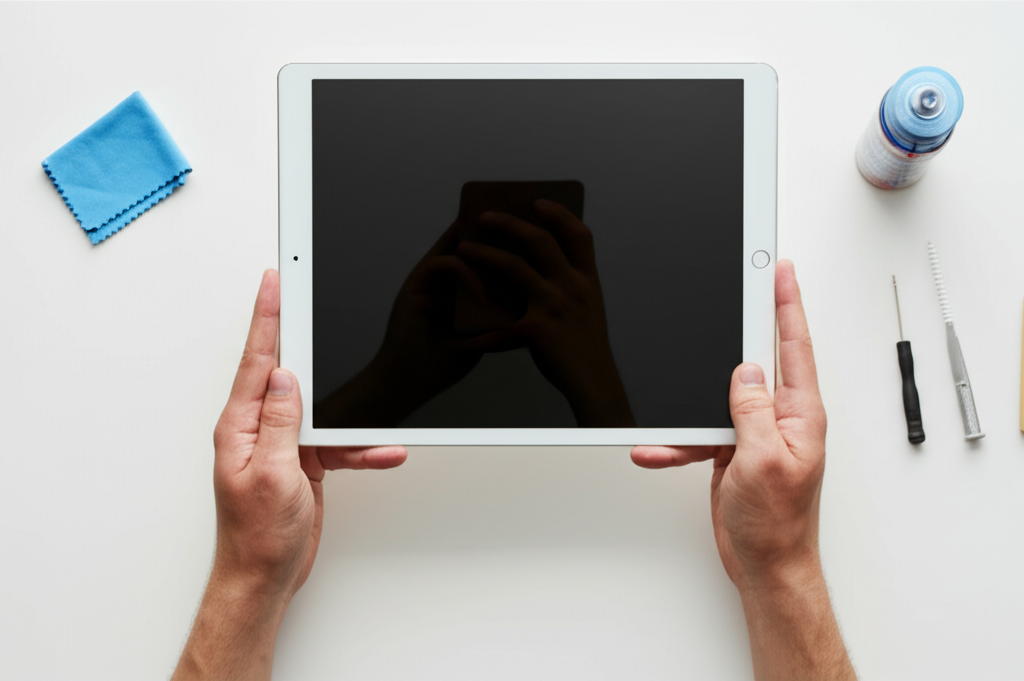
This guide is designed to be your go-to for getting that camera lens sparkling with life again. We’ll start with the simplest fixes and move towards slightly more involved ones, so you’re never left feeling lost. Get ready to say goodbye to camera troubles and hello to crystal-clear shots!
Frequently Asked Questions About iPad Pro 12.9 Camera Issues
Q1: Why is my iPad Pro 12.9 camera not working at all?
A1: The camera might not be working due to a software glitch, an app issue, or a minor system error. Sometimes, simply restarting your iPad or updating your software can fix these temporary problems.
Q2: My camera app opens, but the screen is black. What should I do?
A2: A black camera screen usually points to a software conflict. Try closing and reopening the camera app, or even force-quitting it. If that doesn’t work, a restart or checking app permissions can often resolve it.
Q3: Can a specific app cause my iPad Pro camera to stop working?
A3: Yes, sometimes a problematic app can interfere with the camera’s functionality. If the camera only acts up when you use a particular app, try uninstalling and reinstalling that app, or check its permissions.
Q4: Do I need to update iOS to fix camera problems?
A4: Updating to the latest version of iPadOS is often a great idea. Apple frequently releases updates that include bug fixes and performance improvements, which can resolve camera issues.
Q5: What if none of these simple steps work? Is my camera broken?
A5: If you’ve tried all the troubleshooting steps and your camera still isn’t working, it’s possible there’s a hardware issue. In such cases, contacting Apple Support or visiting an Apple Store for professional help is the next best step.
Q6: How can I check if an app is allowed to use my camera?
A6: You can check app permissions in your iPad’s Settings. Go to Settings > Privacy & Security > Camera, and you’ll see a list of apps. Toggle the switch next to each app to grant or deny camera access.
Step-by-Step Guide: Troubleshooting Your iPad Pro 12.9 Camera
It’s frustrating when your iPad Pro 12.9 camera decides to take a break, especially when you want to capture a special moment or get something done quickly. But don’t worry, most of the time these issues are simple to fix! We’ll go through some easy steps together, starting with the quickest and most common solutions to get your camera working again in no time.
1. The Quickest Fix: Restart Your iPad Pro
Often, the simplest solution is the most effective. A quick restart can clear out temporary glitches that might be preventing your camera from working correctly. It’s like giving your iPad a mini refresh.
How to do it:
Press and hold either the Volume Up or Volume Down button and the Top button (the one with Touch ID) simultaneously until the power off slider appears.
Drag the slider, then wait for your iPad to turn off.
To turn your iPad back on, press and hold the Top button until you see the Apple logo.
Why it helps: This process closes all running apps and processes, clearing out any software conflicts that might be blocking your camera. It’s a fresh start for your device’s system.
2. Close and Reopen the Camera App
Sometimes, the problem isn’t with your iPad itself, but with the app you’re using. If the camera app is frozen or behaving strangely, closing it completely and reopening it can resolve the issue.
How to do it:
From the Home Screen, swipe up from the bottom of the screen and pause in the middle to see your open apps.
Find the Camera app preview and swipe up on it to close it.
Now, tap the Camera app icon on your Home Screen to open it again.
Why it helps: Force-quitting an app terminates its current session. This can fix minor software bugs within the app that might be causing the camera feed to fail.
3. Check for Software Updates
Apple regularly releases updates for iPadOS that include bug fixes and performance improvements. If a software bug is causing your camera trouble, an update might be the perfect remedy.
How to do it:
Go to Settings on your iPad.
Tap on General.
Tap on Software Update.
If an update is available, tap Download and Install. Ensure your iPad is connected to Wi-Fi and has enough battery power or is plugged in.
Why it helps: Developers at Apple work hard to fix issues encountered by users. By updating your iPadOS, you ensure you have the latest fixes and improvements, potentially resolving your camera problem. You can find more information about iPad updates on the official Apple Support website.
4. Inspect App Permissions
Occasionally, an app might accidentally have its camera permissions revoked, or a new app might be interfering. Checking and correcting these permissions is crucial.
How to do it:
Open Settings.
Scroll down and tap on Privacy & Security.
Tap on Camera.
You’ll see a list of apps that have requested access to your camera. Make sure the toggle switch next to the Camera app (and any other apps you expect to use the camera) is turned ON (green).
Why it helps: This ensures that the Camera app and other essential applications have the necessary permissions to access your iPad’s hardware.
5. Try a Third-Party Camera App
If the built-in Camera app isn’t working, but you suspect the hardware is fine, testing with a different camera app can be very informative.
How to do it:
Download a reputable third-party camera app from the App Store (e.g., ProCam 8, Halide, Camera+ 2).
Open the new app and try taking a photo.
Why it helps: If a different camera app works, it strongly suggests the issue lies with the native Camera app, possibly due to a persistent software glitch. If the third-party app also fails, it points more towards a system-wide issue or potential hardware problem.
6. Reset All Settings
This is a more comprehensive step that can help resolve deeper software conflicts without erasing your personal data. Resetting all settings returns your iPad’s preferences to their factory defaults.
How to do it:
Go to Settings.
Tap on General.
Scroll down and tap on Transfer or Reset iPad.
Tap on Reset.
Choose Reset All Settings. You’ll need to enter your passcode.
Why it helps: This action restores settings like Wi-Fi passwords, network configurations, and privacy settings to their default states. It can clear out corrupted settings that might be preventing the camera from functioning correctly.
7. Check for Physical Obstructions or Damage
It might sound obvious, but sometimes the simplest checks are overlooked. Ensure nothing is blocking the camera lens.
How to do it:
Carefully inspect the camera lens on the back and front of your iPad Pro 12.9.
Check if your case or screen protector is covering the lens.
Gently clean the lens with a soft, lint-free cloth (like a microfiber cloth).
Look for any visible cracks or damage to the lens itself.
Why it helps: A dirty, smudged, or damaged lens will obviously prevent clear photos. Sometimes, a case that fits too snugly or has a poorly cut opening can create this issue.
8. Consider a Specific App Conflict
If your camera started malfunctioning immediately after downloading a new app, that app might be the culprit.
How to do it:
If you recently installed an app, try deleting it.
Restart your iPad after deleting the app.
Try using the camera again.
Why it helps: Some apps, especially those that interact heavily with camera functions (like augmented reality apps or certain video editors), can sometimes cause conflicts with the default camera system.
9. Test Front vs. Back Camera
Your iPad Pro 12.9 has both a front-facing (for selfies and FaceTime) and a rear-facing camera. Trying to use them separately can help pinpoint the issue.
How to do it:
Open the Camera app.
Tap the camera-switching icon (usually looks like rotating arrows) to toggle between the front and rear cameras.
See if one works while the other doesn’t.
Why it helps: If only one camera is failing, it might indicate a specific hardware problem with that particular camera module. If both fail, it leans more towards a software or system-wide issue.
10. Check Restrictions (Screen Time)
In some cases, if Screen Time is enabled, certain features, including the camera, might be restricted.
How to do it:
Go to Settings.
Tap on Screen Time.
If Screen Time is on, look for “Content & Privacy Restrictions.”
Tap on “Allowed Apps.”
Ensure that the Camera app is toggled ON (green).
Why it helps: Screen Time is a powerful tool for managing app usage, but it can sometimes inadvertently block features like the camera if not configured correctly.
11. Restore Your iPad (Last Resort for Software)
If none of the above steps work, and you still suspect a software issue, backing up your iPad and restoring it to factory settings can be a powerful solution. This is a more intensive step and should be considered carefully.
How to do it:
Back up your iPad: Connect your iPad to your computer and use Finder (on macOS Catalina or later) or iTunes (on older Macs or Windows PC) to create a complete backup. Alternatively, you can use iCloud to back up.
Erase your iPad: Go to Settings > General > Transfer or Reset iPad > Erase All Content and Settings.
Restore from backup: After the iPad is erased and restarts, set it up again. When prompted, choose to restore from your backup (either iCloud or computer).
Why it helps: This process completely wipes your iPad and reinstalls iPadOS. It eliminates any deep-seated software corruption or remnants of problematic apps or settings that might be affecting your camera.
When to Seek Professional Help
If you’ve gone through all these troubleshooting steps and your iPad Pro 12.9 camera is still not working correctly, it’s highly probable that there’s a hardware issue. This could mean a faulty camera module or another internal component that requires professional attention.
What to do:
Contact Apple Support: Visit the official Apple Support page or use the Apple Support app to chat with an advisor or schedule a call. They can guide you through further diagnostics or help you set up a service appointment.
Visit an Apple Store or Authorized Service Provider: For hands-on assistance, booking an appointment at an Apple Store or an Apple Authorized Service Provider is the best course of action. They have the tools and expertise to diagnose hardware problems and perform repairs.
* Why it’s important: Attempting to repair hardware yourself can be risky and may void any remaining warranty. Letting the experts handle it ensures the best possible outcome for your device.
Understanding iPad Pro 12.9 Camera Specifications
Your iPad Pro 12.9 is a powerhouse, and its cameras are pretty impressive! Knowing a little about them can help you appreciate their capabilities and understand why they’re so important.
| Feature | Older iPad Pro 12.9 Models (e.g., 1st, 2nd Gen) | Newer iPad Pro 12.9 Models (e.g., 5th Gen – M1, 6th Gen – M2) |
| :——————- | :——————————————— | :——————————————————– |
| Rear Camera | 12MP Wide | 12MP Wide, 10MP Ultra Wide |
| Front Camera | 7MP FaceTime HD | 12MP Ultra Wide with Center Stage |
| Aperture | f/2.2 (Wide) | f/1.8 (Wide), f/2.4 (Ultra Wide) |
| Zoom | 5x digital zoom | 2x optical zoom out, 5x digital zoom in |
| Video Recording | Up to 4K @ 30 fps | Up to 4K @ 60 fps, Slo-mo |
| Special Features | Panorama (up to 63MP), HDR | LiDAR Scanner, Cinematic mode (video), Deep Fusion, Smart HDR 4 |
The advanced capabilities, like the LiDAR Scanner on newer models, help with augmented reality experiences and faster autofocus in low light, alongside enhancing the camera’s overall performance. When these don’t work, it’s certainly a noticeable loss.
Troubleshooting Common Camera Problems: A Quick Reference
| Problem | Potential Causes | Suggested Quick Fixes |
| :————————— | :——————————————— | :——————————————————————————————————————————————- |
| Black Screen | Software glitch, app conflict, permissions | Restart iPad, force quit Camera app, check permissions. |
| App Crashing | Corrupt app data, iOS bug | Restart iPad, update iOS, delete and reinstall Camera app. |
| Blurry Images | Dirty lens, focus issue, software bug | Clean lens, ensure steady hand, restart iPad, update iOS. |
| Cannot Switch Cameras | Software freeze, hardware fault | Restart iPad, force quit Camera app, try third-party app. |
| Flash Not Working | Software setting, hardware issue, low battery | Check Flash setting (tap lightning bolt icon), restart iPad, ensure sufficient battery. |
| “No Camera Found” Error | Serious software conflict, hardware failure | Reset All Settings, Restore iPad, contact Apple Support. |
Conclusion
It’s truly disheartening when a feature as essential as your iPad Pro 12.9 camera stops working. Whether you’re a student capturing lecture notes, a professional documenting a project, or creating memories with family, a non-functioning camera can feel like a significant roadblock. However, as we’ve explored, the majority of camera issues are often solvable with a few straightforward steps.
From the simple act of restarting your device to more in-depth solutions like resetting settings or updating iPadOS, you now have a comprehensive toolkit to tackle most camera glitches. Remember, technology can sometimes have its quirky moments, but persistence and a systematic approach usually lead to a resolution.
We’ve covered everything from basic restarts and app checks to understanding permissions and even what to do if it might be a hardware problem. By following these guides, you’ve empowered yourself to troubleshoot and fix common camera issues, saving you time and potential repair costs.
And if, after all these efforts, your camera still isn’t cooperating, don’t hesitate to reach out to Apple’s support network. They are there to help ensure your beloved iPad Pro continues to work flawlessly. Keep creating, keep capturing, and enjoy the amazing capabilities of your iPad Pro 12.9!
