Quick Summary:
If your iPad Pro 11 screen is flickering, don’t panic! Most flickering issues are easily resolved with simple software tweaks or a quick restart. This guide offers straightforward, beginner-friendly steps to get your vibrant iPad display back to normal.
Is your iPad Pro 11’s beautiful screen acting a bit jittery? A flickering display can be really distracting and a bit concerning, especially when you rely on your iPad for work, creativity, or just relaxing. But before you think about a costly repair, know that many common flickering problems on the iPad Pro 11 can be fixed right at home.
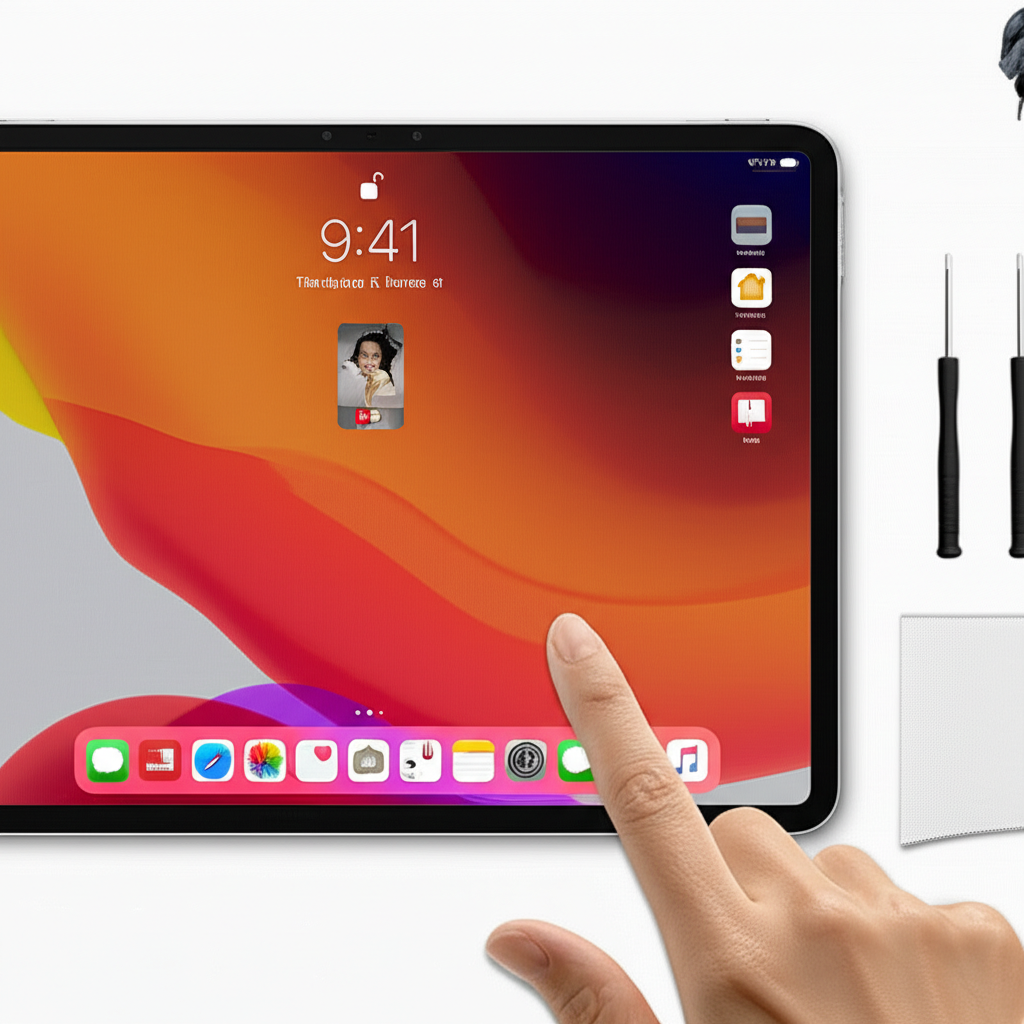
This guide is designed to be super simple, perfect for anyone who just wants their iPad to work perfectly again. We’ll walk through easy-to-follow steps that don’t require any technical wizardry. By the end, you’ll have a clear plan to tackle that flickering screen and get back to enjoying your device without interruption. Let’s dive into fixing that screen!
Why Is My iPad Pro 11 Screen Flickering? Understanding the Causes
It’s always helpful to have a general idea of what might be causing a problem. For an iPad Pro 11 screen flickering, there are a few common culprits that are usually quite manageable. These issues range from simple software glitches to minor settings that might have been accidentally changed.

Sometimes, it’s as simple as a temporary software hiccup. Other times, it could be related to specific apps, connectivity issues, or even environmental factors like temperature. Understanding these potential causes can help you choose the right solution. Don’t worry, we’ll cover solutions for each of these possibilities.
Software Glitches and Bugs
The most frequent reason for screen flickering is a temporary software glitch. This is like your iPad’s operating system, iPadOS, having a momentary confused moment. These glitches can pop up unexpectedly but are usually resolved with a simple reset or update.
Sometimes, a specific app might be the offender. If the flickering only happens when you’re using one particular application, that app might have a bug or be conflicting with iPadOS. We’ll look at how to identify and address app-related issues.
Display Settings and Auto-Brightness
Your iPad Pro 11 has advanced display settings designed to optimize your viewing experience. However, sometimes these settings, particularly auto-brightness, can behave in unpredictable ways, leading to flickering or sudden changes in screen intensity that look like flickering.
Auto-brightness is meant to adjust screen brightness based on your surroundings. While useful, it can sometimes misinterpret lighting conditions or have a slight delay, causing an inconsistent brightness level. We’ll show you how to manage these settings.
Outdated Software
Like any complex piece of technology, your iPad Pro 11 runs on software that is constantly being improved. Developers regularly release updates that fix bugs, enhance performance, and address security issues. If your iPadOS is not up to date, you might be missing out on critical fixes for display problems.
Running an older version of iPadOS can lead to compatibility issues with apps or even the system’s core functions, which can sometimes manifest as screen flickering. Keeping your software current is an essential part of good device maintenance.
Hardware Issues (Rare)
While less common, it’s important to acknowledge that hardware problems can sometimes cause screen flickering. This could involve the display panel itself, the internal connections, or other hardware components. However, these are typically rare and often accompanied by other symptoms.
If none of the software-based fixes solve your flickering issue, and especially if the flickering is constant, severe, or accompanied by lines or color distortions, a hardware problem might be the cause. In such cases, professional assistance is recommended.
Easy Fixes for iPad Pro 11 Screen Flickering
Now that we know some potential reasons behind the flickering, let’s get to the good part: fixing it! These steps are tried-and-true methods that many iPad users have found successful. We’ll start with the simplest solutions and move to slightly more involved ones.
Remember, the goal is to get your iPad Pro 11 screen looking smooth and clear again. Each step is explained simply, so you can follow along with confidence. Let’s get your iPad back in top shape!
Step 1: The Classic Restart (It Works Wonders!)
This is the golden rule of tech troubleshooting, and for good reason. A simple restart can clear out temporary glitches that might be causing your screen to flicker. It’s like giving your iPad a fresh start.
Here’s how to do it for your iPad Pro 11 (which usually has a Face ID button or no Home button):
- Press and hold either the top button (power button) or one of the volume buttons until the power off slider appears.
- Drag the slider, then wait for your iPad to completely turn off.
- Once it’s off, press and hold the top button again until you see the Apple logo.
Give your iPad a moment to boot back up and see if the flickering has stopped. Many times, this is all it takes!
Step 2: Force Restart for Stubborn Glitches
If a regular restart didn’t do the trick, a force restart can be more effective. This is a slightly more forceful way to reset your iPad’s software, clearing out deeper temporary issues that a normal restart might miss.
For your iPad Pro 11, here’s how to perform a force restart:
- Press and quickly release the volume-up button.
- Press and quickly release the volume-down button.
- Then, press and hold the top button. Keep holding it until you see the Apple logo.
This action forces the iPad to shut down and restart, which can resolve more persistent software-related display issues. After the Apple logo appears, release the top button and let your iPad start up normally.
Step 3: Check and Close Problematic Apps
Did the flickering start after you opened a specific app? Some apps can have bugs or conflicts that affect how your display performs. Identifying and closing these apps can be a quick fix.
How to check:
- Try to recall if the flickering began when you used a particular app.
- If so, close that app and see if the flickering stops.
How to close apps:
- From your Home Screen, swipe up from the bottom of the screen and pause slightly in the middle. This opens the App Switcher.
- You’ll see previews of your recently used apps. Swipe up on the app you suspect is causing the issue to close it.
- If you want to close multiple apps, swipe up on each one.
After closing the suspicious app(s), check if the screen flickering has ceased. If it has, that app is likely the culprit. You might consider updating it, reinstalling it, or looking for an alternative.
Step 4: Update iPadOS
Software updates are crucial for keeping your iPad running smoothly and fixing known issues, including display problems. Apple frequently releases updates that contain important bug fixes and performance improvements.
To check for and install updates:
- Ensure your iPad is connected to Wi-Fi and has at least 50% battery charge, or is plugged into a power source.
- Go to Settings.
- Tap on General.
- Tap on Software Update.
If an update is available, you’ll see an option to download and install it. Follow the on-screen instructions. This process may take some time, and your iPad will restart.
Once updated, check if the flickering has gone away. Keeping your iPadOS up-to-date is one of the best ways to prevent many common issues.
Step 5: Adjust Auto-Brightness & True Tone
Auto-Brightness helps save battery and adjusts screen brightness based on ambient light. However, sometimes it can overreact or cause perceived flickering. True Tone adjusts the color balance of your iPad’s display to match the lighting of your environment, which can also sometimes lead to unexpected visual changes.
To disable Auto-Brightness:
- Go to Settings.
- Tap on Accessibility.
- Tap on Display & Text Size.
- Scroll down and find the Auto-Brightness toggle. Turn it off.
To disable True Tone:
- Open Settings.
- Tap on Display & Brightness.
- Find the True Tone option and toggle it off.
After making these adjustments, observe your screen. If the flickering stops, it’s likely that one of these features was causing the issue. You can experiment with toggling them back on individually later to see if the problem returns.
Step 6: Check and Reset Display Settings
While less common, sometimes specific display settings might be misconfigured and causing visual artifacts. Resetting these settings to their defaults can often resolve such issues without affecting your personal data.
For display settings specifically:
- Navigate to Settings.
- Tap on Display & Brightness.
- Review all available options. Ensure nothing looks out of the ordinary. For instance, check if Dark Mode or Night Shift is behaving as expected if enabled.
Since there isn’t a single “reset all display settings” button like there is for network settings or all settings, we focus on reviewing them. Ensure color filters or contrast adjustments in Accessibility aren’t inadvertently enabled.
If you suspect a broader settings issue, consider a more comprehensive reset. Go to Settings > General > Transfer or Reset iPad > Reset > Reset All Settings. Be aware this will reset Wi-Fi passwords, wallpaper, and other preferences, but not your data.
Step 7: Check Cable Connections If Using External Displays
If you are using your iPad Pro 11 with an external display (like a monitor or TV) via a cable or adapter, the flickering could be originating from the connection or the display itself.
Here’s what to check:
- The Cable: Ensure the HDMI or USB-C cable you are using is in good condition, not frayed, and securely plugged into both your iPad and the external display. Try a different, known-good cable.
- The Adapter/Hub: If you’re using a hub or adapter, ensure it’s compatible and functioning correctly. Try connecting directly without the adapter if possible, or try a different adapter.
- The External Display: Test the external display with another device to rule out an issue with the monitor itself. Check the display’s own settings and input sources.
Sometimes, the problem isn’t with your iPad but with what it’s connected to. Isolating the issue to the iPad or the external setup is key.
Step 8: Disable “Reduce Motion” (If Applicable)
While less directly related to flicker, the “Reduce Motion” feature in Accessibility can sometimes interact with display animations in unexpected ways. If you have it enabled and are experiencing display oddities, it’s worth testing with it off.
To check and disable Reduce Motion:
- Open Settings.
- Tap on Accessibility.
- Tap on Motion.
- If Reduce Motion is on, toggle it off.
After turning off Reduce Motion, restart your iPad and see if the flickering has been resolved. This is a step for those who have explored other options, as it’s not a primary cause for screen flicker but can sometimes influence visual behavior.
Troubleshooting Tables and Comparisons
To help you quickly diagnose your issue, let’s look at a table summarizing potential causes and their most likely fixes. This can guide you to the most efficient solution.
| Symptom Type | Possible Cause | Recommended Fix(es) |
|---|---|---|
| Intermittent Flickering (Goes away on its own) | Temporary Software Glitch | Restart iPad, Force Restart iPad. |
| Flickering Only in Specific App | App Bug or Conflict | Close App, Update App, Reinstall App. |
| Screen Brightness Fluctuates Oddly | Auto-Brightness Setting | Turn off Auto-Brightness. |
| Flickering Appears After an Update | Software Bug in New Version | Check for a subsequent bug-fix update, contact Apple Support. |
| Constant Flickering, Lines, or Color Shifts | Potential Hardware Issue | Contact Apple Support, Professional Repair. |
| No Flickering, But Display Looks Different (Color/Warmth) | True Tone Setting | Turn off True Tone. |
This table provides a quick reference. For instance, if your screen brightness seems to be the main issue, adjusting Auto-Brightness is your first port of call. If the problem is more erratic and disappears on its own, a simple restart is often the solution.
When to Consider Hardware Issues
While we’ve focused on software fixes, it’s important to know when your iPad Pro 11 might have a hardware problem. If you’ve tried all the software solutions and the screen still flickers consistently, or if you notice other visual anomalies, it’s time to consider hardware.
These signs might point to a hardware issue:
- Persistent Flickering: The flicker doesn’t stop, even after restarts or updates, and is present from the moment you turn the iPad on.
- Lines or Dead Pixels: Vertical or horizontal lines appearing on the screen, or small black dots that don’t change (dead pixels).
- Color Distortion: The colors on the screen are significantly off or appear to be bleeding.
- Physical Damage: If your iPad has been dropped or taken a significant impact, it could have damaged internal components.
If you suspect a hardware problem, your best bet is to seek professional help. You can explore Apple’s support options or visit an authorized service provider. The Apple Support website is a great resource for understanding your options:
Advanced Troubleshooting and Next Steps
If the basic fixes haven’t resolved your iPad Pro 11 screen flickering, there are a couple of more advanced steps you can take. These are slightly more involved but can be very effective for persistent software-related problems.
Remember, the goal is to systematically rule out possibilities. If you’re uncomfortable with these steps, it’s always best to seek professional assistance.
Restore iPadOS via iTunes or Finder
Restoring your iPadOS is a more drastic step than resetting settings. It reinstalls the operating system from scratch. This will erase all data on your iPad, so it’s crucial to back up your device first.
Before you begin:
- Back up your iPad: Use iCloud or your computer (Mac with Finder or Windows PC with iTunes) to create a full backup of your iPad.
Steps to restore:
- Connect your iPad to your computer.
- Open Finder on a Mac (or iTunes on a Windows PC).
- Select your iPad when it appears.
- Click Restore iPad.
- Follow the on-screen prompts. Your computer will download the latest iPadOS version and install it on your iPad.
- Once the restore is complete, you can set up your iPad as new or restore from your backup.
This process can resolve deep-seated software issues that may be causing the flickering. If the flickering persists after a full restore to a new setup (without restoring from a backup), it strongly suggests a hardware problem.
Contacting Apple Support
If you’ve gone through all the troubleshooting steps and your iPad Pro 11 screen is still flickering, it’s time to reach out to the experts. Apple’s support team is equipped to handle more complex issues and can guide you through repair or replacement options.
When you contact Apple Support, be prepared to:
- Explain the problem in detail: Describe when the flickering started, what you’ve tried, and any specific patterns you’ve noticed.
- Provide your iPad’s serial number: You can find this in Settings > General > About.
- Have your Apple ID ready.
You can contact Apple Support through their website, the Apple Support app, or by visiting an Apple Store or authorized service provider. They can diagnose the issue further and advise on the best course of action, which might include a hardware repair or replacement if your device is under warranty.
Consider Screen Protector and Case Impact
While less likely to cause flickering, sometimes poorly applied screen protectors or cases can put slight pressure on the display or internal components. If you recently installed a new one, or if your iPad has been involved in a minor bump, it’s worth checking.
What to check:
- Screen Protector: Ensure the screen protector is not trapping air bubbles near the edges where it meets the bezel, or that it’s not warped. Try removing it temporarily to see if the flickering stops.
- Case: Remove your iPad from its case and check if the flickering persists. Some cases, especially bulky ones or those that clamp down tightly on the edges, can put undue pressure.
If removing the screen protector or case resolves the issue, you may need a different brand or a more carefully applied protector/case. This is a less common cause but a simple check nonetheless.
FAQ: Your iPad Pro 11 Screen Flickering Questions Answered
Q1: Will a software update definitely fix my flickering screen?
A software update can fix flickering if the issue is caused by a bug within iPadOS that Apple has identified and addressed in the update. It’s a very common solution for software-related display problems. However, if the flickering is due to a hardware issue or a conflict with a specific third-party app, an iPadOS update might not resolve it.
Q2: How often should I restart my iPad Pro 11?
Restarting your iPad Pro 11 once a week or whenever you notice minor performance issues, like a slight lag or an occasional glitch, is generally a good practice. It helps clear out temporary files and processes that can accumulate over time and contribute to various issues, including minor display anomalies.
Q3: Can a game or app cause my iPad screen to flicker?
Yes, absolutely. If an app or game has been poorly optimized, contains a bug, or is experiencing a conflict with your iPad’s system, it can cause the screen to behave erratically, including flickering. Closing the app and checking if the flickering stops is a key troubleshooting step.
Q4: I dropped my iPad and now the screen flickers. Is it hardware?
It is highly likely a hardware issue if the flickering started immediately after dropping your iPad. The impact could have dislodged internal components, loosened connections, or damaged the display itself. In this case, software fixes are unlikely to help, and you should seek professional repair.
Q5: What is the difference between a restart and a force restart?
A regular restart involves powering down your iPad and then powering it back on, which is a clean shutdown and startup. A force restart bypasses the normal shutdown process and immediately powers off and restarts the device, which can resolve more stubborn software freezes or glitches that a normal restart cannot. For screen flickering, a force restart is often more effective if the basic restart doesn’t work.
Q6: If I reset all settings, will I lose my photos and apps?
No, resetting all settings will not delete your personal data such as photos, videos, apps, or contacts. It will reset system settings back to their defaults, like Wi-Fi passwords, Bluetooth pairings, wallpaper, and privacy settings. You will need to re-enter your Wi-Fi passwords and re-pair Bluetooth devices. Your apps and data remain intact.
Q7: Is it safe to use my iPad if the screen is flickering?
For minor flickering, it is generally safe to continue using your iPad, especially if it’s intermittent. However, if the flickering is severe, constant, or accompanied by other visual issues, it could be a sign of a more serious problem. It’s best to stop using it and troubleshoot or seek professional help to prevent any potential further damage, particularly if you suspect a hardware issue.
Conclusion: Enjoy Your Smooth iPad Pro 11 Display
Experiencing a flickering screen on your iPad Pro 11 can feel frustrating, but as you’ve seen, most issues are resolvable with a few simple steps. From the magic of a quick restart to managing your display settings, you have a clear path to get your vibrant screen back to its best performance.
We’ve covered everything from basic restarts and software updates to more in-depth resets and understanding when it might be time to call in the professionals. By following this beginner-friendly guide, you should be able to tackle that flickering display with confidence and get back to enjoying everything your iPad Pro 11 has to offer without visual distractions.
Keep these tips handy, and remember that a little bit of troubleshooting can save you a lot of stress. Your beautifully clear iPad screen is just a few steps away from being perfectly smooth again. Happy iPadding!
