Is your iPad getting too hot to handle? Don’t worry! This guide offers simple, quick fixes to cool down your iPad. We’ll walk you through easy steps to solve overheating issues and get your device back to normal.
It can be a bit concerning when your iPad starts feeling warmer than usual, right?
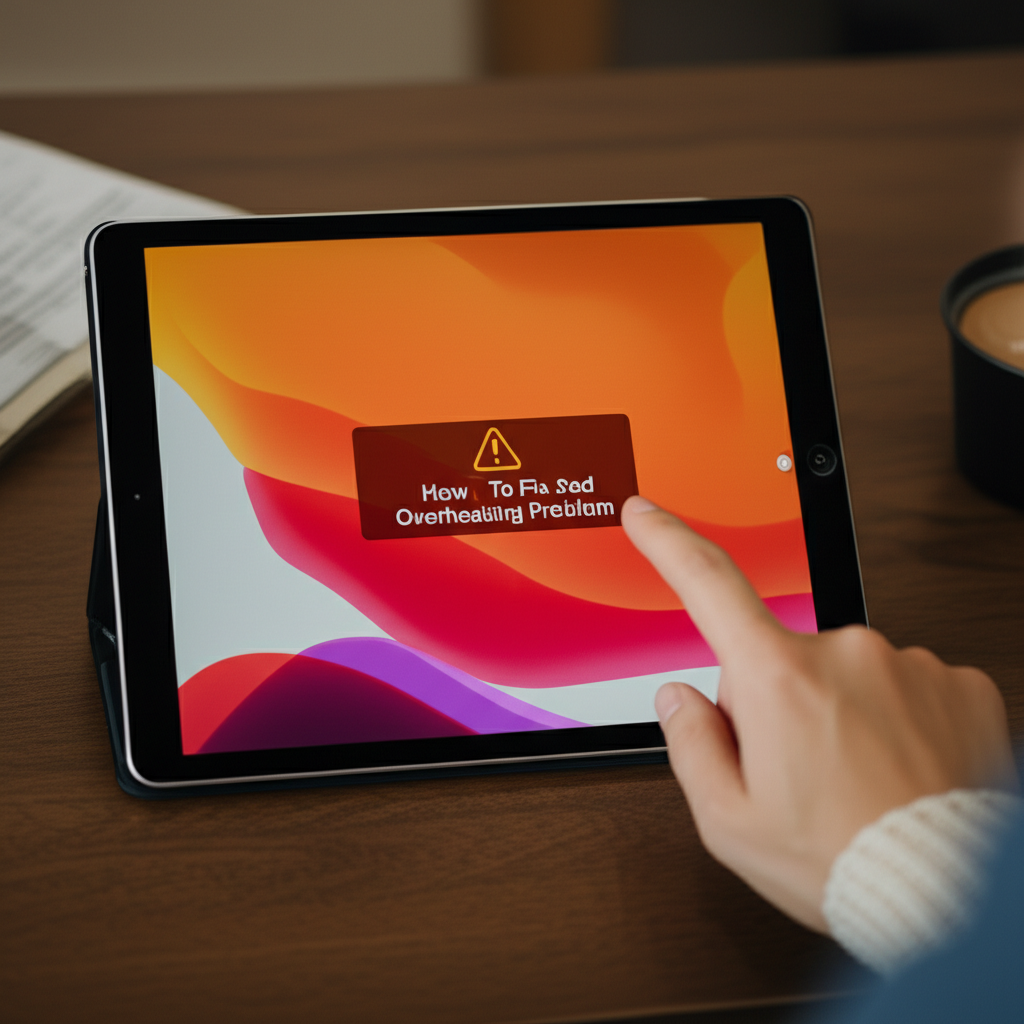
This happens sometimes, especially when we’re using fun apps or browsing for a while. It’s like our devices are working hard and need a little break.
But don’t feel overwhelmed! We’re here to help solve your iPad overheating problem with easy-to-follow steps.
Let’s dive in and get your iPad feeling cool and comfortable again!
Why Does My iPad Get So Hot? Understanding the Heat
Think of your iPad like a mini-computer – it has a powerful processor that does all the amazing things you ask it to do! When this processor is working really hard, it naturally creates heat. It’s a bit like how your car engine gets warm when you drive it.
This heat is usually normal and what the iPad is designed to handle. However, sometimes it can get a little too warm, which is when we start to notice the “overheating problem.”
Several things can contribute to your iPad getting hotter than it should. It’s often a combination of what you’re doing on the iPad and its surroundings. Understanding these causes is the first step to fixing the issue.
Common Culprits Behind iPad Overheating
Let’s break down the most common reasons your iPad might be feeling the heat:
- Demanding Apps & Games: High-graphic games or professional creative apps push the processor to its limits. This intense activity generates more heat.
- Multitasking Madness: Running many apps at once, especially complex ones, means the iPad’s processor is juggling multiple tasks. This can lead to increased heat.
- Direct Sunlight & Hot Environments: Leaving your iPad in direct sunlight or a hot car is like giving it a mini-sauna! This is one of the quickest ways to overheat a device.
- Charging While Using: Plugged in and playing a game or streaming a video? The combination of power input and heavy usage can make it hotter.
- Outdated Software: Sometimes, bugs in older iOS versions can cause the system to work inefficiently, leading to increased heat.
- Background App Refresh: Apps constantly checking for updates in the background can subtly increase the workload and heat.
- Poor Ventilation: Using your iPad in a case that traps heat, or on soft surfaces like a bed or couch, can prevent proper air circulation.
When these factors combine, your iPad might reach a point where it needs to cool down to protect its internal components. Apple’s iOS has built-in features to manage this, but sometimes we need to give it a little help.
Swift Solutions: How To Fix iPad Overheating Problem
Alright, let’s get down to business! Here are the easy steps you can take right away to cool down your iPad and prevent it from overheating in the future.
Step 1: Give Your iPad a Break (The Simplest Fix!)
This sounds obvious, but it’s the most effective first step. Just like you need a break after strenuous activity, your iPad does too!
- Close All Apps: Swipe up from the bottom of your iPad screen (or double-click the Home button on older iPads) to reveal the app switcher. Swipe each app card upwards to close it completely. This stops them from running in the background.
- Turn It Off & On Again: A simple restart can clear out temporary glitches that might be causing extra strain.
- Let It Cool Down: Place your iPad in a cooler, well-ventilated area away from direct sunlight. Avoid soft surfaces like pillows or blankets that can trap heat.
This immediate pause allows the processor to rest and the temperature to drop naturally.
Step 2: Manage Your Apps for Cooler Performance
Not all apps are created equal when it comes to power consumption. Some hog resources more than others.
- Identify Battery Hogs: Go to Settings > Battery. Scroll down to see which apps have used the most battery power over the last 24 hours or 10 days. Apps at the top often use more processor power.
- Limit Background Activity: For apps that you don’t need to update constantly, turn off Background App Refresh. Navigate to Settings > General > Background App Refresh and toggle off apps you don’t need running in the background.
- Reduce Graphics in Games: If you’re a gamer, check the game’s settings. Lowering graphics quality or frame rates can significantly reduce the load on your iPad’s processor.
- Avoid Streaming While Charging (If Possible): While convenient, this combination can generate extra heat. If possible, let your iPad charge a bit before diving into long video sessions, or take breaks.
By being mindful of your app usage, you can significantly reduce the internal workload that leads to overheating.
Step 3: Optimize Your Environment for Heat Prevention
Where you use your iPad matters more than you might think.
- Avoid Direct Sunlight: Never leave your iPad in direct sun, whether it’s on a windowsill, a car dashboard, or outdoors.
- Stay Out of Hot Cars: Cars can become ovens very quickly, rapidly overheating any electronics left inside.
- Ensure Good Airflow: If your iPad is in a thick case, especially a keyboard case, try removing it when it feels warm. Use your iPad on hard, flat surfaces like a table instead of a bed or couch, which can block vents.
- Plug In Wisely: When charging, try to avoid intensely using graphics-heavy apps. Allow it to charge in a cooler spot with some airflow.
The iPad itself can distribute heat better when it has room to breathe and is not subjected to external heat sources.
Step 4: Keep Your iPad’s Software Up-to-Date
Apple frequently releases software updates to improve performance and fix bugs. Sometimes, these updates can also include optimizations that help manage heat more efficiently.
- Check for iOS Updates: Go to Settings > General > Software Update. If an update is available, download and install it. Make sure your iPad is connected to Wi-Fi and has at least 50% battery or is plugged in.
Keeping your operating system current ensures you have the latest performance improvements.
Step 5: Reset Settings (If All Else Fails)
This is a more advanced step, but it can help if a software setting is causing persistent issues without erasing your data.
- Reset All Settings: This will reset your Wi-Fi passwords, Bluetooth pairings, screen brightness, and other system settings to their defaults. It will not delete your apps or personal data. Go to Settings > General > Transfer or Reset iPad > Reset > Reset All Settings.
This can sometimes resolve underlying software conflicts that are draining resources and generating heat.
Advanced Tips for Managing iPad Heat
Beyond the quick fixes, a few more in-depth strategies can help if your iPad is frequently overheating.
Understanding Your iPad’s Temperature Limits
Your iPad is designed to operate within a specific temperature range. Apple recommends using your iPad in ambient temperatures between 32° to 95° F (0° to 35° C). Prolonged exposure to temperatures outside this range can cause performance issues or permanent damage.
When your iPad’s internal temperature exceeds its normal operating range, you might notice these signs:
- The screen may dim.
- Charging may slow down or stop.
- The camera flash might be temporarily disabled.
- You might see a temperature warning on the screen.
These are protective measures by the iPad to cool itself down. If you often find yourself in environments exceeding these limits, taking preventative measures is crucial.
Optimizing Specific App Settings
For users who rely heavily on certain apps, fine-tuning their settings can make a difference:
- Location Services: For apps that don’t critically need precise location all the time, consider setting them to “While Using the App” or “Never” in Settings > Privacy & Security > Location Services. Constant GPS usage can increase heat.
- Push Notifications: While useful, a constant barrage of notifications can keep the system active. Review your notification settings in Settings > Notifications and disable them for apps that aren’t essential.
- Display Brightness: A brighter screen uses more power and generates more heat. Lowering your brightness, especially in well-lit indoor environments, can help. You can find this in Settings > Display & Brightness.
The Role of Cases and Accessories
While cases are great for protection, some can hinder your iPad’s ability to stay cool.
- Heat-Trapping Cases: Thick, bulky, or poorly ventilated cases can act like an insulator, preventing heat from escaping. If your iPad overheats frequently, try using it without the case for a while to see if it makes a difference.
- Cheap Chargers: Using third-party chargers that aren’t MFi Certified (Made for iPhone/iPad) can sometimes lead to inefficient charging and unexpected heat generation. Always opt for Apple-certified accessories or reputable brands.
Your iPad’s design allows for passive cooling; accessories shouldn’t interfere with that.
When to Seek Professional Help
If you’ve tried all the above steps and your iPad continues to overheat frequently, or if it happens very suddenly and severely, it might be time to get professional advice.
Persistent overheating, even when the iPad isn’t under heavy load or in a hot environment, can sometimes indicate a hardware issue. In such cases, contacting Apple Support or visiting an Apple Store or Authorized Service Provider is the best course of action.
You can find more information on Apple’s official support page regarding thermal management:
Learn about iPad thermal management
Don’t hesitate to reach out if you suspect something more serious. Apple devices are built to last, and they want to ensure yours is working perfectly.
Troubleshooting Common Overheating Scenarios
Let’s look at a few specific situations and how to address them.
| Scenario | Causes | Swift Solutions |
|---|---|---|
| Gaming on iPad | High-graphic demands, long play sessions, direct sunlight while playing. | Close other apps, lower in-game graphics, take breaks, play in a cool area, remove case if needed. |
| Long Video Streaming | Continuous screen-on time, Wi-Fi usage, charging while streaming. | Lower screen brightness, ensure good Wi-Fi signal (less searching), take breaks, avoid charging if possible. |
| Using Navigation Apps | GPS and screen usage, background activity, charging. | Turn off unnecessary background features, use in a cooler environment (e.g., not on the dashboard directly in sun), consider breaks. |
| During Software Updates | Intense processing during download and installation. | Ensure good Wi-Fi, charge the iPad fully, avoid using other apps until complete, let it cool if it gets too warm. |
| iPad feels warm even when idle | Rogue app running in background, software glitch, poor ventilation. | Check Battery usage for surprising culprits, restart iPad, check for software updates, ensure case allows airflow. |
Tips to Keep Your iPad Cool Always
Proactive care can prevent most overheating issues. Here are a few habits:
- Regular Restart: A weekly restart can keep your system fresh.
- App Audit: Periodically review your apps and remove those you no longer use.
- Environment Awareness: Be mindful of where you leave your iPad – avoid direct sun and hot cars!
- Case Choice: Opt for slim or breathable cases if heat is a recurring problem.
A little attention can go a long way in keeping your device happy and cool.
Frequently Asked Questions (FAQ)
Q1: Will my iPad overheat if I use it while charging?
It’s possible, especially if you’re using a demanding app or game at the same time. The charging process itself generates some heat, and heavy usage generates more. To minimize this, try to avoid intensive tasks while charging or let your iPad cool down between charging and heavy use.
Q2: Is it dangerous if my iPad overheats?
Your iPad has built-in safety features to prevent permanent damage. When it gets too hot, it will often slow down, dim the screen, or even temporarily shut down certain functions. While it’s designed to protect itself, consistently overheating can potentially shorten the lifespan of the battery over the long term. It’s best to avoid prolonged overheating.
Q3: How do I know if my iPad is actually overheating, or just warm?
A normal iPad might feel slightly warm during intense use, which is fine. You might be concerned if it feels uncomfortably hot to touch, if performance noticeably slows down, if the screen dims significantly, or if you see a temperature warning message. If it’s so hot you can’t comfortably hold it, it’s definitely overheating.
Q4: Can a specific app cause my iPad to overheat?
Yes, absolutely. Apps that require a lot of processing power, such as graphically intense games, video editing software, or apps that use GPS and location services constantly, are common culprits. Check your battery usage in Settings to see if one app is consistently using a high percentage of power.
Q5: Should I put my hot iPad in the fridge or freezer to cool it down?
No, absolutely not! This is a very bad idea. Rapid temperature changes can cause condensation to form inside your iPad, leading to serious water damage, which is usually not covered by warranty. It’s best to let it cool down gradually at room temperature.
Q6: How often should I restart my iPad to keep it cool?
Restarting your iPad once a week is generally a good practice. It helps clear out temporary files and background processes that might be running unnecessarily, reducing the load on your processor and helping to prevent heat buildup.
Q7: My iPad case seems to make it hotter. Should I remove it?
If you notice your iPad overheating more frequently when it’s in its case, it’s worth trying to use it without the case, especially during intensive tasks or in warmer environments. Some cases, particularly thicker or less breathable ones, can trap heat. Allowing more airflow can significantly help with temperature regulation.
Conclusion: Keeping Your iPad Happy and Cool
It can be unsettling when your iPad starts to feel like a hot potato, but remember, most overheating issues are very fixable with a few simple adjustments. By understanding what causes the heat – whether it’s heavy app usage, environmental factors, or software quirks – you’re already halfway to solving the problem.
We’ve covered everything from giving your iPad a much-needed break and managing your apps more efficiently, to optimizing your surroundings and keeping your software up-to-date. These straightforward steps can make a world of difference in keeping your device running smoothly and comfortably.
Think of it like taking care of a friend; a little attention goes a long way. By being mindful of how you use your iPad and where you use it, you can prevent those uncomfortable hot spells from happening in the first place.
And if you ever suspect a more serious issue, don’t hesitate to reach out to Apple Support. They’re there to help ensure your device is in top condition.
With these swift solutions, you can now enjoy your iPad to its fullest, without worrying about it overheating. Stay cool!
