If your iPad won’t connect to Wi-Fi, try restarting your iPad and router, forgetting and rejoining the network, or resetting network settings. These simple steps often resolve connection issues quickly, getting you back online smoothly.
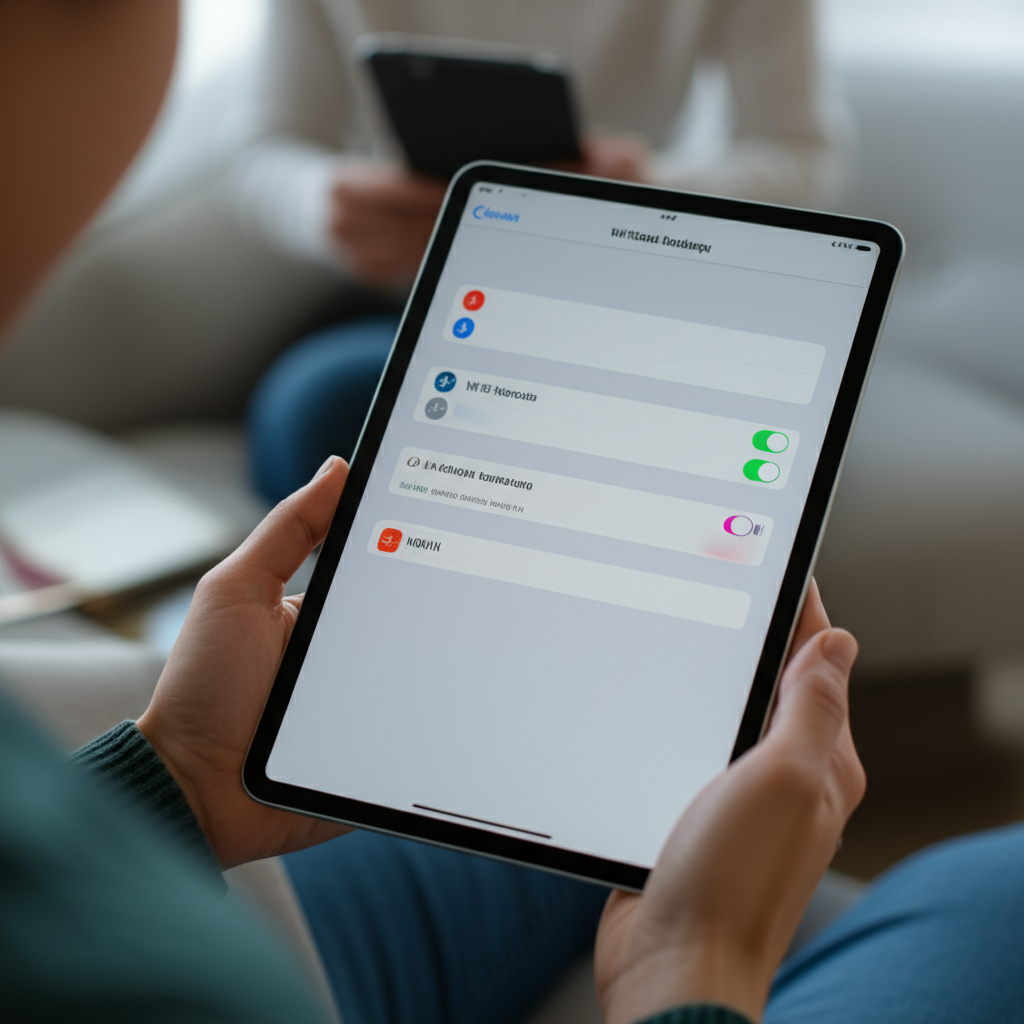
It can be really frustrating when your iPad decides it’s had enough of Wi-Fi. Suddenly, you can’t check emails, stream your favorite shows, or even browse the web. It feels like a door to the online world has suddenly slammed shut!
But don’t worry, this is a super common issue, and it doesn’t mean your iPad is broken. Many times, the fix is simpler than you think, and you can get your iPad connected again without needing a tech expert.
We’re going to walk through some easy-to-follow steps that can help fix your iPad’s Wi-Fi connection. We’ll start with the quickest fixes and move on to slightly more involved ones. By the end of this guide, you’ll be back online and enjoying your iPad again.
Why Won’t My iPad Connect to Wi-Fi?
There are a few common culprits that might be preventing your iPad from connecting to Wi-Fi. Sometimes it’s a tiny hiccup with the network itself, or maybe your iPad just needs a little nudge to remember the connection details.
Other times, a setting might have accidentally changed, or the router might be having a moment and needs a refresh. We’ll break down these possibilities with simple explanations.
Quick Fixes to Try First
Before diving into more in-depth solutions, let’s try some of the quickest and most effective fixes. Often, these will solve the problem right away!
1. Restart Your iPad
This is the classic IT solution for a reason: it works! Restarting your iPad can clear out temporary glitches and refresh its system, which might be all it needs to reconnect.
If you have an iPad with a Home button:
- Press and hold the top button until the “slide to power off” slider appears.
- Drag the slider, then wait for your iPad to turn off.
- To turn it back on, press and hold the top button until you see the Apple logo.
If you have an iPad without a Home button:
- Press and quickly release the volume up button.
- Press and quickly release the volume down button.
- Press and hold the top button until the Apple logo appears.
2. Restart Your Wi-Fi Router and Modem
Just like your iPad, your Wi-Fi router and modem can sometimes get overloaded or glitchy. A simple restart can clear these issues and re-establish a strong connection.
Here’s how to do it safely:
- Unplug the power cords from both your Wi-Fi router and your modem.
- Wait for at least 30 seconds. This is important to allow them to fully discharge.
- Plug the modem back in first. Wait for its indicator lights to show it’s fully connected (usually about 1-2 minutes).
- Plug the Wi-Fi router back in. Wait for its lights to indicate it’s ready (another 1-2 minutes).
- Once both are back online, try connecting your iPad again.
This two-step power cycle ensures that the network equipment is fully reset and ready to go.
Checking Your iPad’s Wi-Fi Settings
Sometimes the issue isn’t with the network itself, but with how your iPad is trying to connect. Let’s make sure everything is set up correctly.
3. Toggle Wi-Fi Off and On
This is another quick refresh for your iPad’s Wi-Fi connection. It tells your iPad to stop looking for networks and then start searching again from scratch.
Go to Settings on your iPad. Tap on Wi-Fi. Then, tap the toggle switch next to Wi-Fi to turn it off. Wait a few seconds, and then tap the toggle switch again to turn it back on.
4. Forget the Wi-Fi Network and Rejoin
If your iPad has connected to this network before but is now having trouble, it might have stored incorrect information about it. “Forgetting” the network tells your iPad to completely remove its saved details, allowing you to start fresh.
Here’s how:
- Go to Settings > Wi-Fi.
- Find the Wi-Fi network you’re trying to connect to. Tap the blue ‘i’ icon next to its name.
- Tap Forget This Network. Confirm by tapping Forget.
- Now, tap on the Wi-Fi network name again from the list of available networks.
- Enter the Wi-Fi password when prompted and tap Join.
Make sure you have your Wi-Fi password handy before you do this!
5. Check for iPadOS Updates
Apple regularly releases software updates that include bug fixes and performance improvements. An outdated version of iPadOS could be causing Wi-Fi connectivity problems.
To check for updates:
- Go to Settings > General > Software Update.
- If an update is available, tap Download and Install and follow the on-screen instructions. Ensure your iPad is connected to a power source and has enough battery life or is plugged in.
It’s a good idea to keep your iPad updated to ensure it runs smoothly and securely.
Advanced Troubleshooting Steps
If the initial steps haven’t solved the problem, we can move on to some more advanced solutions that can help pinpoint and resolve deeper issues.
6. Reset Network Settings
This is a more powerful reset that clears all your Wi-Fi passwords, VPN configurations, and cellular settings, returning them to factory defaults. It’s a great step if you suspect a corrupted network setting is the cause.
To reset network settings:
- Go to Settings > General > Transfer or Reset iPad.
- Tap Reset, then tap Reset Network Settings.
- You may need to enter your iPad’s passcode.
- Confirm by tapping Reset Network Settings again.
After the reset, your iPad will restart. You’ll then need to re-enter your Wi-Fi password to connect to your network.
7. Check Date and Time Settings
Incorrect date and time settings on your iPad can sometimes interfere with secure network connections, including Wi-Fi. Ensure your iPad’s date and time are set automatically.
To check:
- Go to Settings > General > Date & Time.
- Make sure the Set Automatically toggle is turned on. If it’s already on, try toggling it off and then on again.
Accurate timekeeping is crucial for many online services and network authentication processes.
8. Disable VPN or Proxy Settings
If you’re using a Virtual Private Network (VPN) or a proxy server, these can sometimes cause connection issues. Try disabling them temporarily to see if your iPad can connect to Wi-Fi without them.
To check VPN settings:
- Go to Settings > General > VPN & Device Management.
- If a VPN is connected, tap the toggle next to VPN to turn it off.
To check proxy settings (less common for beginners, but possible):
- Go to Settings > Wi-Fi.
- Tap the blue ‘i’ icon next to your Wi-Fi network.
- Scroll down to the bottom. If there’s a setting for HTTP PROXY, tap it and select Off.
If disabling the VPN or proxy allows you to connect, you may need to reconfigure your VPN or proxy settings or contact your VPN provider for assistance.
9. Check Router Settings (If You Have Access)
While the previous steps focus on your iPad, sometimes the issue lies with your Wi-Fi router’s configuration. If you have access to your router’s settings, here are a few things to look at:
a. Router’s DHCP Settings
Your router assigns IP addresses to devices on your network. If DHCP is disabled or not working correctly, new devices like your iPad won’t be able to get an address and connect.
You can usually access your router’s settings by typing its IP address (often 192.168.1.1 or 192.168.0.1) into a web browser on a connected device. Look for DHCP settings and ensure they are enabled. For more details on how to access and manage your specific router, you may need to consult your router’s manual or manufacturer’s website.
b. MAC Filtering
Some routers have a security feature called MAC filtering, which only allows specific devices to connect to the network. If your iPad’s MAC address isn’t on the allowed list, it will be blocked.
To check your iPad’s MAC address, go to Settings > General > About and look for Wi-Fi Address. You’ll then need to log into your router’s settings and check its MAC filtering list. If it’s enabled, ensure your iPad’s Wi-Fi address is added to the list of permitted devices. You can find instructions on how to do this for your specific router model on the manufacturer’s support website.
c. Band Steering (for Dual-Band Routers)
Many modern routers broadcast both 2.4GHz and 5GHz Wi-Fi bands. Sometimes, band steering (which automatically directs devices to the best band) can cause confusion. If your router supports it, try temporarily disabling band steering or creating separate SSIDs (network names) for the 2.4GHz and 5GHz bands. Then, try connecting your iPad to each band individually to see if one works better.
Enabling both bands separately can help diagnose if the issue is specific to one frequency. A device like your iPad may prefer one band over the other, or there might be interference on one that’s not present on the other.
10. Check for Router Firmware Updates
Just like your iPad needs software updates, your router needs firmware updates to function optimally and securely. Outdated firmware can lead to various connectivity problems.
Most router manufacturers provide instructions on how to check for and install firmware updates through their administrative interface (usually accessed via a web browser). Visit your router manufacturer’s support page for specific guidance on updating your firmware.
Keeping your router’s firmware up-to-date is a crucial part of maintaining a stable home network.
When to Consider More Extreme Measures
If you’ve tried all the above steps and your iPad still refuses to connect to Wi-Fi, it might be time to consider a couple of more drastic measures.
11. Reset All Network Settings (Again, Just in Case)
We mentioned this earlier, but it’s worth reiterating. Resetting network settings is a comprehensive fix for many software-related Wi-Fi issues. If you haven’t done it or aren’t sure, give it another try carefully following the steps.
Remember:
- Settings > General > Transfer or Reset iPad > Reset > Reset Network Settings.
This will remove all saved Wi-Fi passwords, Bluetooth pairings, and VPN configurations, so you’ll have to re-set them all up afterward.
12. Reset All Settings
This is a step beyond resetting network settings. It resets all your iPad’s settings to their factory defaults, including Wi-Fi, Bluetooth, general settings like display brightness, wallpaper, and sound preferences. Your personal data, apps, and media will not be deleted.
To do this:
- Go to Settings > General > Transfer or Reset iPad.
- Tap Reset, then tap Reset All Settings.
- Enter your passcode if prompted.
- Tap Reset All Settings to confirm.
Your iPad will restart with all settings back to default. You’ll then need to reconfigure your Wi-Fi network, Bluetooth devices, and other preferences. This is a powerful step that often resolves persistent software glitches.
13. Contact Apple Support or Your Internet Service Provider (ISP)
If none of these troubleshooting steps work, there’s a possibility of a hardware issue with your iPad or a problem with your internet service itself.
For iPad Hardware Issues:
If you suspect a hardware problem with your iPad’s Wi-Fi chip, it’s best to contact Apple Support. They can run diagnostics remotely or guide you through further hardware troubleshooting steps. You can reach them via their website at support.apple.com/ipad.
For Internet Service Issues:
If other devices are also having trouble connecting to your Wi-Fi, the problem might be with your router, modem, or your internet service. Contact your Internet Service Provider (ISP) to troubleshoot your internet connection and equipment. They can check for outages in your area or issues with their service to your home.
Troubleshooting Summary Table
Here’s a quick reference to help you remember the steps:
| Step | Description | When to Use |
|---|---|---|
| 1. Restart iPad | Clears temporary software glitches. | Every time, as a first step. |
| 2. Restart Router/Modem | Resets network equipment. | If multiple devices have issues or iPad disconnects often. |
| 3. Toggle Wi-Fi | Refreshes iPad’s Wi-Fi connection. | Quick fix if iPad is just not connecting. |
| 4. Forget Network | Clears saved, potentially corrupted, network details. | If iPad can’t connect to a known network. |
| 5. Check iPadOS Updates | Installs performance improvements and bug fixes. | If you haven’t updated your iPad in a while. |
| 6. Reset Network Settings | Resets all Wi-Fi, cellular, and VPN settings to default. | If simpler steps don’t work, especially with persistent issues. |
| 7. Check Date & Time | Ensures proper network authentication. | If other steps fail and you suspect odd behavior. |
| 8. Disable VPN/Proxy | Rules out interference from VPN or proxy services. | If you use a VPN or proxy and suspect it’s the cause. |
| 9. Check Router Settings | Ensures router configuration isn’t blocking your iPad. | If you have access to router settings and other devices also have issues. |
| 10. Update Router Firmware | Ensures router is running latest software. | If you suspect router issues and haven’t updated it. |
| 11. Reset All Settings | Resets all iPad settings (not data) to default. | As a more drastic software fix if step 6 fails. |
| 12. Contact Support | Expert help for hardware or service issues. | When all software troubleshooting is exhausted. |
Frequently Asked Questions (FAQ)
Q1: My iPad won’t connect to my home Wi-Fi, but other devices can. What’s wrong?
This usually means the issue is with your iPad specifically. Start by having your iPad forget the network and try reconnecting. If that doesn’t work, try resetting your iPad’s network settings. If the problem persists, check your iPad’s Date & Time settings and ensure it’s up-to-date with the latest iPadOS.
Q2: How do I find my Wi-Fi password to rejoin the network?
Your Wi-Fi password is usually found on a sticker on your router, or in your router’s setup documentation. If you received your router from your Internet Service Provider (ISP), they might have a default password printed on it. If you’ve changed it, you’ll need to recall that password. If you’ve lost it, you might need to log into your router’s administrative interface to view or reset it, or contact your ISP.
Q3: Should I always have “Set Automatically” enabled for Date & Time?
Yes, it’s generally best to have “Set Automatically” enabled for Date & Time on your iPad. This ensures your device has the correct time according to network standards, which is important for secure connections and many online services. If you’re experiencing Wi-Fi issues, toggling this setting off and on can sometimes help refresh connections.
Q4: What’s the difference between “Reset Network Settings” and “Reset All Settings”?
“Reset Network Settings” targets only network-related configurations, like Wi-Fi passwords, cellular settings, and VPN profiles. “Reset All Settings” is broader; it resets your entire iPad’s settings back to factory defaults, including Wi-Fi, Bluetooth, display, privacy, and general preferences, without deleting your personal data, apps, or media.
Q5: What is a MAC Address, and is it important for Wi-Fi?
A MAC (Media Access Control) address is a unique identifier assigned to your iPad’s Wi-Fi hardware. It’s like a serial number for your network adapter. While usually not an issue, if your router has MAC filtering enabled, your iPad’s MAC address must be added to the router’s allowed list for it to connect.
Q6: My iPad connects to public Wi-Fi but not my home Wi-Fi. Why?
This is a strong indicator that the issue lies with your home router, modem, or internet service, rather than your iPad. Public Wi-Fi networks often have less restrictive security settings. Try restarting your home router and modem first. If that doesn’t help, contact your ISP to check your home internet service and equipment.
Q7: How often should I restart my router?
There’s no strict rule, but restarting your router once a month or whenever you experience network slowdowns or connection issues can help maintain optimal performance. It’s good practice to do it if you notice persistent Wi-Fi problems on any device.
Conclusion
We’ve explored a range of solutions, from the simplest quick fixes to more advanced troubleshooting steps, to help you get your iPad reconnected to Wi-Fi. It’s completely normal for technology to sometimes throw a little curveball, especially with something as essential as internet connectivity.
Remember, the most common culprits are usually minor glitches that can be resolved with a simple restart of your iPad or your home network equipment. Don’t hesitate to work through the steps systematically. Forgetting and rejoining networks, checking for software updates, and resetting network settings are powerful tools in your tech troubleshooting arsenal.
If you’ve exhausted all these options, it’s reassuring to know that further help is available from Apple Support or your Internet Service Provider. You’ve got this! With these solutions, you’ll be browsing, streaming, and connecting again in no time.
