Quick Summary: If your iPad Mini 6 Bluetooth isn’t connecting, try toggling Bluetooth off and on, restarting your iPad and the device you’re connecting to, forgetting the device, and resetting network settings. Ensure devices are close, charged, and updated for a smooth fix.
Is your iPad Mini 6 refusing to play nice with your Bluetooth devices? You’re not alone! It can be super frustrating when your favorite headphones, speaker, or keyboard just won’t connect, leaving you feeling disconnected.
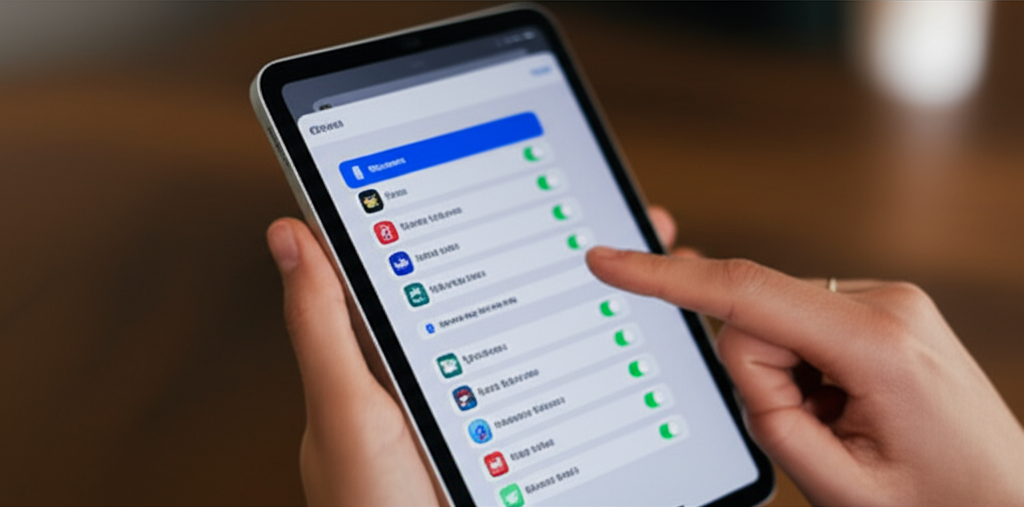
Don’t worry, this is a fixable issue, and we’ll walk through each step together. By the end, you’ll be reconnected and enjoying seamless Bluetooth audio and connectivity again. Let’s dive into how to get your iPad Mini 6 Bluetooth working like a charm!
Why Bluetooth Connections Can Be Tricky Sometimes
Bluetooth technology is amazing for wireless freedom, but sometimes signals can get a little crossed. Think of it like trying to have a quiet conversation in a crowded room – it can be tough for the message to get through clearly.
Various things can interfere, from simple glitches to needing a quick refresh of your settings. It could be a small software hiccup, an issue with the device you’re trying to pair, or even a quick setting that needs a nudge.
The good news is that most Bluetooth problems are fairly straightforward to resolve. We’ll cover the most common culprits and their quick fixes, so breathe easy! Let’s get your iPad Mini 6 and your accessories talking to each other again.
Step-by-Step Guide: Fixing iPad Mini 6 Bluetooth Connection Issues
We’ll start with the simplest solutions and move towards more involved ones. Try each step in order, and see if your Bluetooth connects after each attempt. You might be surprised how often a quick toggle or restart does the trick!
1. The Simple Toggle: On/Off Magic
This is the classic go-to for almost any tech glitch, and it works wonders for Bluetooth too. Sometimes, the Bluetooth radio just needs a quick reset to clear out any temporary hiccups.
- On your iPad Mini 6: Go to Settings.
- Tap on Bluetooth.
- Toggle the switch to Off. Wait a few seconds.
- Toggle the switch back to On.
Now, try connecting your Bluetooth device again. Often, this simple step is all it takes to re-establish a stable connection.
2. Restart Your Devices: A Fresh Start
Just like turning your computer off and on can fix many problems, restarting your iPad and the Bluetooth device can clear out deeper system issues.
Restarting Your iPad Mini 6:
The process is straightforward and helps refresh the device’s operating system.
- Press and hold the top button and then either the volume up or volume down button until the power off slider appears.
- Drag the slider, then wait for your iPad to turn off.
- To turn your iPad back on, press and hold the top button until you see the Apple logo.
Restarting Your Bluetooth Accessory:
Check your accessory’s manual for the specific restart instructions, but generally, it involves turning it off, waiting a moment, and turning it back on.
After both devices have restarted, try pairing them again. This often resolves persistent connection errors.
3. Forget and Re-Pair the Device
If your iPad Mini 6 is showing the device but won’t connect, or has previously connected but is now acting up, it might be time to “forget” the device and start the pairing process from scratch.
This removes the old pairing information, which can sometimes become corrupted or outdated.
- Go to Settings > Bluetooth on your iPad Mini 6.
- Find the problematic device in the list (it might say “Not Connected” or have a spinning circle).
- Tap the “i” icon next to the device name.
- Select “Forget This Device” and confirm.
Once forgotten, put your Bluetooth accessory into pairing mode again (usually by holding down a specific button until it flashes a light). Then, on your iPad, go back to the Bluetooth settings and select the device when it reappears in the list to pair it fresh.
4. Check Device Proximity and Battery Life
Bluetooth has a limited range, typically around 30 feet (10 meters) in ideal conditions. Walls, doors, and even your own body can reduce this range.
Ensure your Bluetooth device is close to your iPad Mini 6. For best results, keep them within a few feet of each other during the pairing process and initial connection.
Low battery on either device can also cause connection instability or prevent pairing altogether. Before troubleshooting, make sure both your iPad Mini 6 and the Bluetooth accessory are adequately charged. A quick charge can often solve unexpected connection dropouts.
5. Update Your iPad Mini 6 Software
Apple frequently releases software updates that include bug fixes and performance improvements, which can often resolve connectivity issues. Developers work hard to iron out these kinds of glitches.
Keeping your iPad’s operating system up-to-date is crucial for smooth performance and security.
- Go to Settings > General > Software Update.
- If an update is available, download and install it. Make sure your iPad is connected to Wi-Fi and has at least 50% battery or is plugged in.
- On your iPad Mini 6, go to Settings > General.
- Scroll down and tap Transfer or Reset iPad.
- Tap Reset.
- Select Reset Network Settings. You’ll need to enter your passcode.
After the update is complete and your iPad restarts, try connecting your Bluetooth device again. It’s a good practice to keep your iPad updated for the best experience.
6. Update Your Bluetooth Accessory’s Firmware (If Applicable)
Some advanced Bluetooth accessories, like high-end headphones or speakers, might have their own firmware that can be updated. This firmware controls how the device interacts with other electronics, including your iPad.
Check the manufacturer’s website or app that accompanies your Bluetooth accessory. They usually provide instructions on how to check for and install firmware updates, often through a companion smartphone app or by connecting the accessory to a computer.
Keeping the accessory’s firmware up-to-date ensures it’s compatible with the latest Bluetooth standards and your iPad’s software. If you’re having connection issues with a specific accessory, this is definitely worth investigating.
7. Reset Network Settings: A Deeper Dive
If the previous steps haven’t solved the problem, it might be time for a more comprehensive reset. Resetting your network settings will clear out all saved Wi-Fi networks and passwords, cellular settings, and Bluetooth settings.
While this sounds drastic, it often resolves persistent network-related issues, including stubborn Bluetooth connection problems. Don’t worry, it won’t delete any of your personal data, apps, or other settings.
Your iPad will restart after this process. Once it’s back up, you’ll need to re-enter Wi-Fi passwords and re-pair all your Bluetooth devices. But this thorough reset often acts as a powerful fix for elusive connection errors.
8. Check for Interference from Other Devices
Bluetooth operates on the 2.4GHz frequency, which is also used by other common devices. These can include microwaves, cordless phones, some wireless routers, and even other Bluetooth devices.
If you’re experiencing dropped connections or pairing failures, try moving your iPad and the Bluetooth device away from potential sources of interference. Sometimes, simply being in a different room or closer to your Wi-Fi router can improve the signal.
For example, if your Bluetooth headphones are cutting out while you’re in the kitchen, a running microwave could be the culprit. Try moving to another area to see if the connection stabilizes. Reducing the number of active Bluetooth devices trying to connect simultaneously can also help.
9. Test with Another Bluetooth Device
To help pinpoint whether the issue lies with your iPad Mini 6 or the specific Bluetooth accessory, try pairing a different Bluetooth device with your iPad. If another device connects successfully, the problem is likely with the original accessory.
Conversely, if your iPad Mini 6 fails to connect to multiple Bluetooth devices, the issue is more likely with the iPad itself. This kind of testing can save a lot of time and frustration by isolating the faulty component.
You can borrow a friend’s Bluetooth speaker, a different set of headphones, or even try pairing your iPad to your car’s Bluetooth system if it supports it. A successful connection with a new device would suggest your iPad’s Bluetooth hardware is likely functioning correctly.
10. Test Your Bluetooth Accessory with Another Device
Following the same logic, try pairing your problematic Bluetooth accessory with a different tablet, smartphone, or computer. If it connects without issues to another device, your iPad Mini 6 is likely where the problem lies.
If the accessory also fails to connect to other devices, then the accessory itself is the most probable cause of the connection problem. This helps you determine where to focus your troubleshooting efforts – on your iPad or on the accessory.
This cross-testing method is invaluable for diagnosing whether the problem is singular to your iPad Mini 6 or if it’s a broader issue with the accessory struggling to find a compatible connection.
Troubleshooting Table: Quick Checks
Here’s a quick reference table to help you remember the key troubleshooting steps:
| Problem | Solution | Notes |
|---|---|---|
| Device won’t connect | Toggle Bluetooth Off/On, Restart Devices, Forget/Re-pair | Ensure devices are close and charged. |
| Connection drops frequently | Check proximity, reduce interference, check accessory battery | Move away from microwaves, Wi-Fi routers, or other 2.4GHz devices. |
| Accesssory not found | Ensure accessory is in pairing mode, Restart devices | Check accessory manual for pairing instructions. |
| Pairing fails | Forget Device and Re-pair, Reset Network Settings | Make sure both devices are discoverable. |
| Bluetooth menu slow/unresponsive | Restart iPad, Update iPadOS | Ensure you have the latest software version. |
Advanced Tips & When to Seek Professional Help
If you’ve gone through all the basic troubleshooting steps and your iPad Mini 6 Bluetooth is still giving you trouble, there are a couple more advanced things you can consider.
11. Check for Unseen Software Conflicts
While less common, sometimes a third-party app can interfere with system functions like Bluetooth. If the problem started shortly after installing a new app, try uninstalling it to see if that resolves the issue.
Also, ensure that any apps that use Bluetooth (like fitness trackers or smart home apps) are also up-to-date. Outdated apps can sometimes communicate poorly with the operating system and cause unexpected behaviors.
12. Consider iPadOS Version Compatibility
It’s rare, but sometimes older Bluetooth accessories might not be fully compatible with the latest versions of iPadOS. Conversely, if your iPad has recently updated and the accessory hasn’t, there could be a slight mismatch.
Always check the manufacturer’s specifications for both your iPad Mini 6 and your Bluetooth accessory to ensure they are designed to work together. Visit Apple’s support page on Bluetooth for general best practices and compatibility information.
When to Contact Apple Support
If you’ve tried all the suggested solutions and your iPad Mini 6’s Bluetooth is still not working, it might indicate a hardware problem. This is especially true if you also experience issues with Wi-Fi or other wireless functions.
In such cases, the best course of action is to contact Apple Support or visit an Apple Store or Apple Authorized Service Provider. They have specialized tools and expertise to diagnose hardware faults and can guide you through repair or replacement options.
Don’t hesitate to reach out if you suspect a hardware issue. They are there to help ensure your device works perfectly!
Frequently Asked Questions (FAQ)
Q1: My iPad Mini 6 won’t show my Bluetooth headphones in the list. What should I do?
Ensure your headphones are fully charged and in pairing mode. Most headphones require you to press and hold a button until a light flashes to enter pairing mode. Then, on your iPad, go to Settings > Bluetooth and wait for them to appear in the “Other Devices” list to tap and connect.
Q2: I accidentally connected my iPad Mini 6 to the wrong Bluetooth device. How do I disconnect it?
Go to Settings > Bluetooth. You’ll see a list of “My Devices” that are currently connected or have been connected. If the wrong device is listed as connected, tap the “i” icon next to its name and select “Disconnect.” You can also choose “Forget This Device” to remove it entirely.
Q3: How often should I update my iPad Mini 6 software for Bluetooth?
It’s a good practice to keep your iPad Mini 6 updated to the latest version of iPadOS. Apple typically releases updates to fix bugs and improve performance, which can often include Bluetooth connectivity enhancements. You can check for updates by going to Settings > General > Software Update.
Q4: Can I connect my iPad Mini 6 to multiple Bluetooth devices at once?
While your iPad Mini 6 can technically be paired with many Bluetooth devices, it generally supports active connections with only one audio device at a time. You might be able to connect to other non-audio devices (like a keyboard or smartwatch) simultaneously, but performance can vary. For audio, switching between devices often requires disconnecting from one before connecting to another.
Q5: My Bluetooth connection is intermittent, even though the devices are close. What could be causing this?
Interference is a common cause. Other wireless devices operating on the 2.4GHz frequency, such as microwaves, some cordless phones, or even busy Wi-Fi networks, can disrupt Bluetooth signals. Try moving your iPad and accessory away from potential sources of interference. Also, ensure both devices have sufficient battery power, as low battery can sometimes cause unstable connections.
Q6: I reset my network settings, and now my Bluetooth won’t work at all. What now?
After resetting network settings, you need to re-pair your Bluetooth devices. Make sure the device you’re trying to pair is in pairing mode and that Bluetooth is enabled on your iPad (Settings > Bluetooth). If it still doesn’t appear or connect, try restarting both your iPad and the accessory. If the issue persists after re-pairing, you might need to investigate further, as described in the advanced tips.
Conclusion
Dealing with Bluetooth connection issues on your iPad Mini 6 can certainly put a damper on your day, but as we’ve seen, most problems have simple, effective solutions. From a quick toggle of the Bluetooth switch to a full network settings reset, you have a toolkit of fixes at your disposal.
Remember to always ensure your devices are close, charged, and updated. And don’t forget the power of a simple restart! By following these steps, you’re well-equipped to overcome those frustrating connection hiccups and get back to enjoying the wireless convenience your iPad offers.
If you’ve tried everything and the connection still remains elusive, it’s always a good idea to reach out to Apple Support. But for most common issues, these troubleshooting steps should get your iPad Mini 6’s Bluetooth working smoothly again. Happy connecting!
