Quick Summary: If your iPad keyboard isn’t working, try these simple fixes: restart your iPad, reset keyboard settings, update iOS, and check for app-specific issues. These steps often resolve common keyboard glitches quickly and easily.
Oh no, it happens! You’re mid-sentence, typing away on your iPad, and suddenly… nothing. The keyboard is there, but your taps aren’t registering, or it’s behaving in truly bizarre ways. It can feel like a mini-crisis, especially when you’re in a hurry to send a message or jot down an important thought.
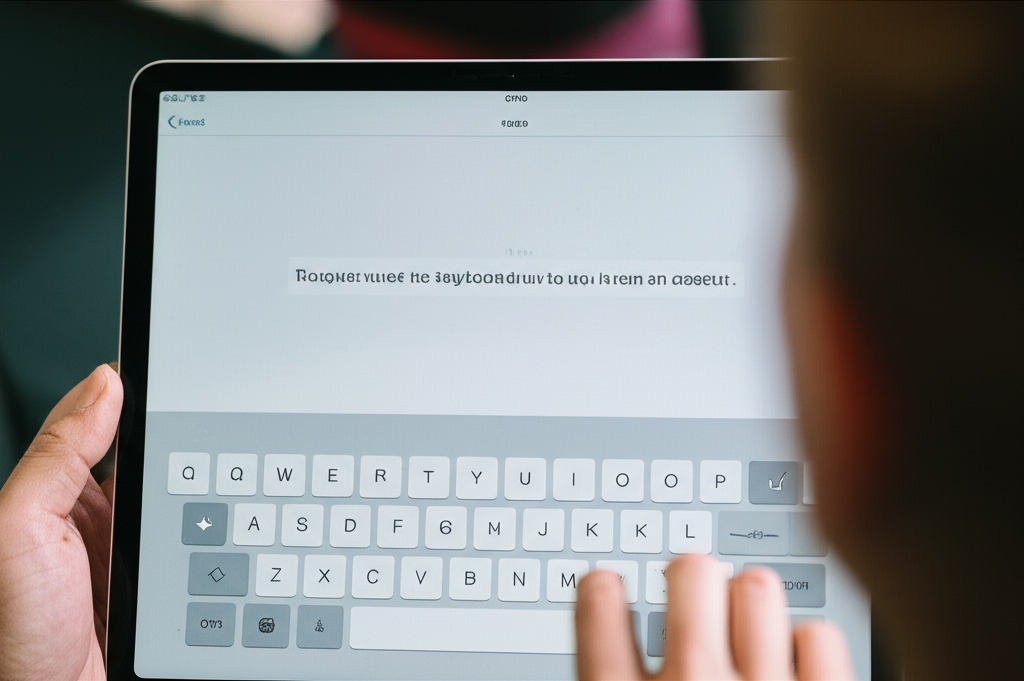
Don’t worry, though! This is a surprisingly common issue, and usually, it’s not a sign of a major problem with your iPad. More often than not, a few gentle nudges and simple troubleshooting steps can get your keyboard back in action.
We’re going to walk through how to fix your iPad keyboard not responding so you can get back to typing smoothly. Let’s dive into these easy solutions, from the quickest fixes to slightly more involved ones.

Why Isn’t My iPad Keyboard Working? Common Culprits
Before we jump into the fixes, it helps to understand what might be causing your iPad keyboard to act up. It’s usually not one big, scary thing, but rather a collection of minor hiccups.
Think of it like this: your iPad’s keyboard is a super-smart piece of software. Sometimes, just like any software, it can get a little confused. This confusion can stem from a few common sources, such as a temporary glitch, an app conflict, or even a setting that’s been accidentally tweaked.
In many cases, it’s a simple software hiccup that a quick refresh can fix. Other times, it might be related to a specific app or a system-wide update. We’ll cover it all!
The Quickest Fixes: Restart and Reconnect
Let’s start with the easiest things first. Most of the time, a simple restart can clear out temporary software glitches that might be causing your keyboard to misbehave. It’s like giving your iPad a brief moment to collect itself.
1. The Classic Restart: Your First Line of Defense
This is the tech equivalent of a deep breath. Restarting your iPad forces it to close all running processes and start fresh. This can instantly resolve many minor software bugs without you needing to do anything else.
Here’s how to do it:
- Press and hold the top button (or the top button and either volume button, depending on your iPad model) until the power off slider appears.
- Drag the slider to turn your iPad completely off.
- Wait about 30 seconds for your iPad to shut down fully.
- Press and hold the top button again until you see the Apple logo.
Once your iPad boots back up, try using the keyboard again. You might be surprised at how often this simple step works wonders!
2. For External Keyboards: Unplug and Reconnect
If you’re using an external physical keyboard with your iPad (like a Bluetooth keyboard or the Apple Smart Keyboard), the issue might be with the connection itself. Even wireless connections can sometimes drop or become unstable.
Try these steps for external keyboards:
- For Bluetooth Keyboards: Turn off Bluetooth on your iPad via Settings > Bluetooth, then turn it back on. If that doesn’t work, go to your Bluetooth settings, forget the keyboard, and then re-pair it by putting the keyboard in pairing mode and selecting it from your iPad’s Bluetooth list.
- For Smart Keyboards (or similar wired/connector keyboards): Disconnect the keyboard from your iPad and then firmly reattach it. Make sure the Smart Connector is clean and free of debris on both the iPad and the keyboard. Sometimes a gentle wipe with a dry, lint-free cloth can help ensure a good connection.
- Restart the Keyboard Itself: If your external keyboard has its own power switch, turn it off and then on again. For some wireless keyboards, removing and reinserting the batteries can also reset them.
A solid connection is key for external keyboards, so ensuring everything is securely attached and recognized is a vital step.
Digging Deeper: Software Settings and Updates
If the quick fixes didn’t do the trick, it’s time to explore your iPad’s software settings and ensure everything is up-to-date. Sometimes, a setting you didn’t even know existed can be the culprit, or an older software version might have a bug.
3. Reset All Settings: A More Comprehensive Refresh
This option is a bit more impactful than a simple restart, as it resets all system settings to their defaults without deleting your personal data like apps, photos, or files. It can clear out corrupted preference files or network settings that might be interfering with your keyboard’s functionality.
Important Note: This will reset your Wi-Fi passwords, Bluetooth pairings, VPN configurations, and any custom display or privacy settings. You’ll need to set these up again afterward.
To reset all settings:
- Go to Settings.
- Tap General.
- Scroll down and tap Transfer or Reset iPad.
- Tap Reset.
- Select Reset All Settings.
- You’ll need to enter your passcode.
- Confirm by tapping Reset All Settings again.
This is a powerful step that can resolve many underlying software conflicts. After it resets, your iPad will restart, and you can test the keyboard.
4. Update iPadOS: The Latest is Usually the Best
Apple consistently releases software updates for iPadOS, and these updates often include bug fixes and performance improvements. If your keyboard issue is caused by a known software bug, updating to the latest version of iPadOS will likely solve it.
To check for and install updates:
- Connect your iPad to a power source and a Wi-Fi network.
- Go to Settings.
- Tap General.
- Tap Software Update.
- If an update is available, tap Download and Install. You may need to enter your passcode.
The download and installation process can take some time, so ensure your iPad is plugged in and you have a stable Wi-Fi connection. Once updated, test your keyboard.
5. Manage Keyboard Settings: Predictive Text and Auto-Correction
Sometimes, aggressive auto-correction or unusual predictive text settings can make it seem like your keyboard isn’t working correctly, especially if it’s changing what you type in unexpected ways. Resetting or adjusting these specific keyboard settings can help.
To manage your keyboard settings:
- Go to Settings.
- Tap General.
- Tap Keyboard.
- Here, you can toggle off features like:
- Auto-Correction: This can sometimes change words incorrectly.
- Predictive: This suggests words as you type.
- Auto-Capitalization: This automatically capitalizes the first letter of a sentence.
- Check Spelling: This underlines misspelled words.
- You can also tap Text Replacement to ensure no unintended shortcuts are set up.
If you suspect these settings are causing issues, you can try turning them off one by one to see if your keyboard starts behaving correctly. If you want to reset just the keyboard dictionary (which can sometimes get corrupted with frequent use), scroll to the bottom of the Keyboard settings, tap Transfer or Reset iPad, then Reset, and finally Reset Keyboard Dictionary.
App-Specific Keyboard Problems: When It’s Not the Whole iPad
What if the keyboard works fine in some apps, but not in others? This is a strong clue that the issue might be with a specific application. Some apps have their own integrated keyboards or may interact with the system keyboard in unusual ways.
6. Check the Specific App
If you notice your iPad keyboard not working only in one particular app, try these steps:
- Close and Reopen the App: Swipe up from the bottom of the screen (or double-press the Home button on older iPads) to reveal the App Switcher. Swipe the problematic app upward to close it completely, then relaunch it.
- Update the App: Go to the App Store, tap your profile icon, and check for available updates for that specific app. Developers often fix bugs in their apps, and an outdated app can cause conflicts.
- Check In-App Keyboard Settings: Some apps might have their own internal keyboard settings or input methods. Explore the app’s menus for any relevant options.
- Reinstall the App: If none of the above work, try deleting the app (tap and hold the app icon, then select “Remove App” > “Delete App”) and then reinstalling it from the App Store. This will give the app a fresh start, but be aware that any data stored only within that app might be lost if not backed up elsewhere.
This targeted approach helps isolate whether the problem is with your iPad’s core keyboard function or confined to a single application.
7. Force Close All Apps
If you suspect multiple apps might be causing a system-wide keyboard issue, or if you just want to give the entire system a good refresh without a full restart, you can close all apps in the App Switcher. This clears out the temporary memory each app was using.
Here’s how:
- Swipe up from the bottom of the screen and hold for a moment until the App Switcher appears. (On iPads with a Home button, double-press the Home button.)
- Swipe up on each app preview card to close it.
This can sometimes free up system resources and resolve minor hiccups that affect the keyboard’s responsiveness.
Advanced Troubleshooting: When to Seek More Help
If you’ve tried all the above and your iPad keyboard is still not working, it might be time to consider more advanced steps or seek professional assistance.
8. Reset Network Settings (If You’re Using a Bluetooth Keyboard)
If the issue is specifically with a Bluetooth keyboard not connecting or responding, sometimes resetting your network settings can help clear out any corrupted Bluetooth profiles or configurations. This is a more drastic reset than resetting all settings, as it will erase all Wi-Fi passwords and cellular settings.
To reset network settings:
- Go to Settings.
- Tap General.
- Scroll down to Transfer or Reset iPad.
- Tap Reset.
- Select Reset Network Settings.
- Enter your passcode if prompted.
- Confirm by tapping Reset Network Settings.
After this, you’ll need to reconnect to Wi-Fi networks and re-pair Bluetooth devices.
9. Check for Physical Damage or Stuck Keys
While less common for the on-screen keyboard, physical keyboards can sometimes have issues. Look for any debris lodged under the keys, or if any keys feel physically stuck or damaged. For the on-screen keyboard, ensure your iPad’s screen is clean and free from any smudges or obstructions that might interfere with touch recognition.
10. Contact Apple Support or Visit an Apple Store
If none of these software troubleshooting steps resolve the keyboard problem, it’s possible there’s a more serious hardware issue with your iPad. In this case, the best course of action is to contact Apple Support directly. You can visit support.apple.com/ipad to find contact options, schedule a Genius Bar appointment at an Apple Store, or explore service and repair options.
Apple’s support team is equipped to diagnose hardware problems and guide you through repair or replacement processes if necessary. Sometimes, the most efficient solution is to let the experts take a look.
Troubleshooting Table: Quick Reference
Here’s a handy table summarizing the different solutions and what they address. This can help you quickly decide which step to try next based on your specific keyboard issue.
| Solution | When to Use | Impact | Key Benefit |
|---|---|---|---|
| Restart iPad | General keyboard unresponsiveness, minor glitches | Low (clears temporary files) | Quickest and simplest fix. |
| Reconnect External Keyboard | External physical keyboard not working (Bluetooth/Smart) | Low (re-establishes connection) | Ensures a solid connection for external devices. |
| Update iPadOS | Keyboard issues after an update, general bugs | Medium (updates system software) | Fixes known bugs and improves performance. |
| Reset Keyboard Dictionary | Auto-correct problems, strange word replacements | Low (resets only the keyboard dictionary) | Corrects issues with learned words. |
| Reset All Settings | Persistent, widespread keyboard issues | High (resets all system preferences) | Resolves deeper software conflicts. |
| Check Specific App | Keyboard not working in one app only | Varies (app restart, reinstallation) | Isolates the problem to a single application. |
| Reset Network Settings | Bluetooth keyboard connection issues | High (resets Wi-Fi & Bluetooth settings) | Clears corrupted network profiles. |
Frequently Asked Questions (FAQ)
Q1: My iPad keyboard is suddenly very slow. What can I do?
A1: Try restarting your iPad first. If that doesn’t help, ensure you have enough free storage space, as low storage can slow down performance. Also, check for iPadOS updates, as these often include performance enhancements. Finally, closing unused apps can free up system resources.
Q2: The letters I type on my iPad keyboard are wrong. Why?
A2: This is often due to auto-correction or predictive text features. Go to Settings > General > Keyboard and review your settings for Auto-Correction, Predictive, and Check Spelling. You can temporarily disable these to see if it improves accuracy. If the issue persists, try resetting the Keyboard Dictionary.
Q3: My iPad’s on-screen keyboard disappeared, and I can’t get it back. Help!
A3: First, try restarting your iPad. If it’s still missing, ensure you haven’t accidentally hidden it (e.g., by dragging it to the bottom of the screen on some iPad models). If it’s completely gone, a “Reset All Settings” might be necessary, or it could indicate a more significant software glitch requiring Apple Support.
Q4: Can a specific app cause my entire iPad keyboard to stop working?
A4: While less common, a poorly designed or malfunctioning app can sometimes cause temporary system-wide issues, including keyboard problems. Restarting your iPad, closing all apps, or updating iPadOS are good first steps. If it only happens when a certain app is running, focus your troubleshooting on that app.
Q5: My iPad keyboard only works sometimes. What’s going on?
A5: Intermittent issues like this can be frustrating. They often point to a minor software glitch or a weak connection (if using an external keyboard). Try restarting your iPad, updating your software, and ensuring your iPad’s touchscreen is clean and responsive. For external keyboards, re-pairing via Bluetooth can help.
Q6: Should I be worried about resetting my iPad settings? Will I lose my data?
A6: Resetting all settings will NOT delete your personal data like apps, photos, music, or documents. However, it will reset things like Wi-Fi passwords, Bluetooth pairings, wallpaper, and other system preferences back to their default. You will need to re-enter Wi-Fi passwords and re-pair Bluetooth devices. It’s a safe step for data loss, but requires minor reconfiguration afterward.
Conclusion: Getting Your iPad Typing Again
It’s easy to feel stuck when your iPad’s keyboard decides to take an unscheduled break. But as we’ve walked through, most keyboard problems on the iPad are resolvable with a few straightforward steps. From a quick restart to managing specific settings or updating your software, you have a powerful toolkit at your disposal.
Remember to start with the simplest solutions, like restarting your device or checking your external keyboard’s connection. If those don’t work, don’t hesitate to explore software settings, update your iPadOS, or even reset keyboard-specific dictionaries. For issues confined to a single app, targeting that app directly is often the quickest path to a solution.
If you’ve exhausted these options and your keyboard still isn’t cooperating, it might be time to reach out to Apple Support. They can help diagnose any underlying hardware concerns. You’ve got this! With these tips, you’ll be back to typing, texting, and creating in no time.
