If your iPad screen is frozen and unresponsive, the quickest fix is usually a force restart. This easy process involves holding specific buttons for a few seconds to reboot the device without data loss, getting you back to using your iPad in no time.
Uh oh! Your iPad screen is frozen, and nothing seems to be working. It’s a common hiccup that can halt your productivity, entertainment, or connection with loved ones. But don’t worry, those moments of panic are about to disappear.
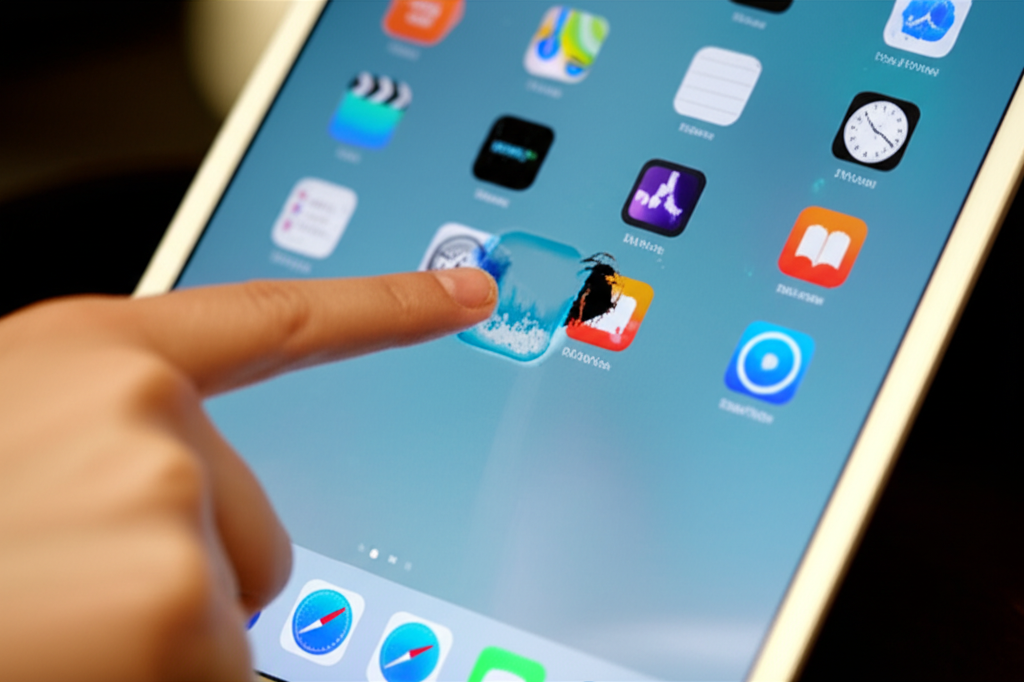
As your friendly tech guide, Shoukhin is here to turn this frustrating experience into a simple, stress-free fix. We’ll walk through easy steps to get your iPad back to its glorious, working self.
This guide is packed with everything you need, from quick fixes to more in-depth solutions. Get ready to say goodbye to that frozen screen and hello to a smooth, responsive iPad experience again!

Why Does My iPad Screen Freeze? Understanding the Glitches
It’s never fun when your iPad decides to take an unscheduled nap. But knowing why it happens can sometimes make the fix feel less daunting. Usually, a frozen screen is a temporary glitch, often caused by a software hiccup rather than a serious hardware problem.
Think of it like your brain temporarily getting a bit overloaded. Too many apps running at once, a challenging app that’s not playing nice, a software update that didn’t quite finish, or even just a minor bug can cause your iPad to freeze. It’s usually nothing a good ‘ole reboot can’t handle.
The First Step: Force Restart Your iPad (The Magic Button Combo!)
This is your go-to solution for most frozen screen scenarios. A force restart is like hitting the reset button on your iPad’s brain. It won’t erase any of your apps, photos, or files, which is the best news! It simply shuts down and restarts the operating system to clear out temporary glitches.
The specific buttons you’ll need to press depend on your iPad model. Don’t worry; we’ve broken it down for you!
For iPads with a Home Button (Older Models)
If your iPad has a round Home button at the bottom of the screen, follow these simple steps:
- Press and hold both the Home button and the Top button (or Side button, depending on your model) simultaneously. Keep holding them!
- Continue holding both buttons until you see the Apple logo appear on the screen. This might take about 10-20 seconds.
- Once the Apple logo shows up, release both buttons.
- Your iPad will now start up. Once it’s fully loaded, check if the screen is responsive.
For iPads Without a Home Button (Newer Models)
For iPads that have a full screen with no physical Home button, the sequence is a little different:
- Press and quickly release the Volume Up button.
- Immediately press and quickly release the Volume Down button.
- Now, press and hold the Top button (the one you use to turn your iPad on and off).
- Keep holding the Top button until you see the Apple logo. This usually takes about 15-30 seconds.
- When the Apple logo appears, let go of the Top button.
- Your iPad will boot up. Test if the screen is working correctly.
This force restart method is incredibly effective and is the first thing Apple Support will likely suggest. It’s a gentle but powerful way to resolve many temporary software issues.
What If the Force Restart Doesn’t Work? Proceeding with Caution
If your iPad is still frozen after trying the force restart, don’t despair! We have a few more steps to try. Sometimes, the issue might be slightly more stubborn, or the initial restart didn’t fully clear whatever was causing the freeze.
The next logical step is to connect your iPad to a computer and use it to manage your device. This allows us to interact with your iPad on a level that can often resolve deeper software glitches.
Connecting to a Computer: iTunes or Finder to the Rescue
Using iTunes (on older versions of macOS or Windows) or Finder (on newer macOS versions) on a computer is the next powerful tool in your arsenal. This process helps your computer recognize your iPad, even when the screen is unresponsive, allowing it to attempt a recovery or update.
Before you begin, make sure you have the latest version of iTunes or macOS installed on your computer. You’ll also need your iPad’s charging cable.
Step 1: Prepare Your Computer
- For Mac users (macOS Catalina or later): Open Finder.
- For Mac users (macOS Mojave or earlier) or Windows users: Open iTunes. Make sure it’s the latest version.
Step 2: Connect Your iPad
- Connect your frozen iPad to your computer using a USB cable.
- If your iPad is still on, it might ask you to “Trust This Computer.” Since the screen is frozen, you won’t be able to tap “Trust.” This is where the next step becomes crucial.
Step 3: Put Your iPad into Recovery Mode
This is where we tell your iPad to prepare for restoration or updating, even with a frozen screen. The exact steps to enter Recovery Mode are the same as the force restart steps, but you’ll continue holding the buttons until you see the Recovery Mode screen (an image of a computer and a cable).
- For iPads with a Home button: Press and hold the Home button and the Top button simultaneously. Keep holding them past the Apple logo. Continue holding until you see the Recovery Mode screen.
- For iPads without a Home button: Press and quickly release the Volume Up button, then press and quickly release the Volume Down button. Then, press and hold the Top button. Keep holding it past the Apple logo until you see the Recovery Mode screen.
Step 4: Restore or Update Your iPad via Computer
Once your iPad is in Recovery Mode, your computer will detect it and present you with options in Finder or iTunes.
You’ll likely see a message saying: “There was a problem downloading the software and an iPad software update could not be downloaded.” You will have two choices:
- Update: This option will try to reinstall the latest version of iPadOS without erasing your data. This is the preferred first choice if you want to try and keep your information.
- Restore: This option will erase all of your data and install a fresh copy of iPadOS. You’ll need to set up your iPad as new or restore from a backup if you choose this.
Recommendation: Try “Update” first. If that doesn’t resolve the frozen screen issue or if it fails, then you may need to select “Restore.”
The download and installation process can take some time. Be patient and ensure your iPad and computer stay connected throughout.
What’s the Difference Between Update and Restore?
It’s important to understand what each option does before you click. Choosing the right one can save you from potential data loss.
| Option | What it Does | Data Impact | When to Use |
|---|---|---|---|
| Update | Reinstalls the latest version of iPadOS. It attempts to preserve your personal data, apps, and settings. | No data loss is intended. Your files and settings should remain intact. | Use this first if you want to fix software issues without losing your data. It’s the least invasive option. |
| Restore | Completely erases your iPad and installs a fresh, factory version of iPadOS. It’s like getting a brand-new iPad software-wise. | Erases all data. You will need to set up your iPad from scratch or restore from a previously made backup. | Use this if “Update” doesn’t work, or if you suspect a deeper software corruption that needs a clean slate. It’s also your path to a fresh start if other methods fail. |
Understanding iPadOS Updates and Potential Freezing
Sometimes, the very thing meant to improve your iPad—an operating system update—can inadvertently cause glitches, including a frozen screen. This can happen if the update process is interrupted, if there’s a bug in the new software, or if your iPad’s storage is too full to handle the update smoothly.
Apple continuously works to fix these issues. If you encounter problems after an update, using the “Update” function in Finder/iTunes (as described above) can often resolve it by reinstalling the OS. For more information on iPadOS updates, you can always check out Apple’s official guide on updating iPadOS.
When to Consider a Deeper Look: Battery Health and Storage
While software is the usual culprit for a frozen screen, it’s worth briefly considering other factors that could contribute to your iPad’s overall performance, which might indirectly lead to freezing.
Battery Health
An aging battery can sometimes struggle to provide consistent power, especially to demanding apps or processes. While a bad battery typically causes shutdowns or slow performance, in rare cases, it could contribute to system instability that leads to freezing.
You can check your iPad’s battery health (on compatible models) by going to Settings > Battery > Battery Health.
Storage Space
If your iPad is constantly running out of storage space, it can be really difficult for the operating system to function smoothly. Apps might crash, the iPad can slow down significantly, and yes, it can even lead to the screen freezing. Aim to keep at least 10-15% of your storage free.
Check your storage by going to Settings > General > iPad Storage.
What If None of These Steps Work? Contacting Apple Support
If you’ve tried a force restart, used Finder/iTunes to update or restore, and even considered battery and storage, but your iPad screen remains frozen or unresponsive, it might be time to get some professional help. This could indicate a more complex hardware issue that you can’t fix on your own.
Don’t hesitate to reach out to Apple’s support team. They have experts who can diagnose the problem further and guide you through repair or replacement options if necessary. You can visit Apple Support online at support.apple.com or visit an Apple Store for in-person assistance.
Frequently Asked Questions (FAQ)
Q1: Will a force restart erase my iPad data?
A: No, a force restart is designed to reboot your iPad without deleting any of your apps, personal files, photos, or settings. It’s a safe way to clear temporary software glitches.
Q2: How often should I force restart my iPad?
A: A force restart is typically a troubleshooting step for when your iPad is frozen or unresponsive. You don’t need to do it as regular maintenance. If you’re experiencing frequent freezes, it might indicate a deeper software issue or a problematic app.
Q3: What if my iPad is frozen and won’t turn on at all?
A: If your iPad is frozen and also won’t turn on, try connecting it to its charger for at least an hour. If it still doesn’t respond, you’ll likely need to attempt the force restart sequence while it’s plugged in, or proceed to connecting it to a computer for recovery mode.
Q4: Can a specific app cause my iPad screen to freeze?
A: Yes, a poorly coded app, an app that’s not compatible with your iPadOS version, or an app with a bug can sometimes cause your iPad to freeze, especially when you open or use that specific app. If you suspect an app, try force-closing it or consider deleting it after you’ve fixed the freeze.
Q5: How do I exit Recovery Mode if I don’t want to restore or update?
A: If your iPad is in Recovery Mode and you decide not to update or restore, you can force it to restart by holding the appropriate buttons (the same ones used to enter Recovery Mode) until the Apple logo appears. Your iPad should then boot up normally.
Q6: My iPad is still frozen after trying all these steps. What should I do?
A: If you’ve exhausted all the troubleshooting steps in this guide and your iPad is still frozen, it’s highly recommended to contact Apple Support. They can provide further advanced diagnostics and potential repair or replacement options due to a possible internal hardware issue.
Conclusion: Getting Your iPad Back on Track with Confidence
Dealing with a frozen iPad screen can be unnerving, but as we’ve explored, it’s usually a solvable issue for most users. By understanding the simple force restart, knowing how to use Finder or iTunes for updates and restores, and when to seek professional help, you’re now equipped to handle this common problem with confidence.
Remember, technology can have its quirks, but Apple devices also have robust recovery tools. You’ve learned the essential steps, from the quick button combination that often saves the day to the more in-depth computer-based solutions. This knowledge empowers you to keep your iPad running smoothly, ensuring your work, communication, and entertainment are never sidelined for long.
So go ahead, try these steps. You’ve got this! And if you ever encounter another tech hiccup, you’ll know where to find clear, simple guidance inspired by your tech-savvy friend Shoukhin.
