Is your iPad charging slower than molasses? Don’t worry! This guide offers quick, easy fixes to get your iPad back to full power fast. We’ll show you simple steps to troubleshoot and resolve slow charging issues, ensuring your device is ready when you are.
It’s a common sight: you plug in your iPad, expecting a quick battery boost, only to find it stubbornly crawling back to life. This can be super frustrating, especially when you need your iPad for work, school, or just to unwind. You might be wondering what’s wrong and if it’s an expensive fix.
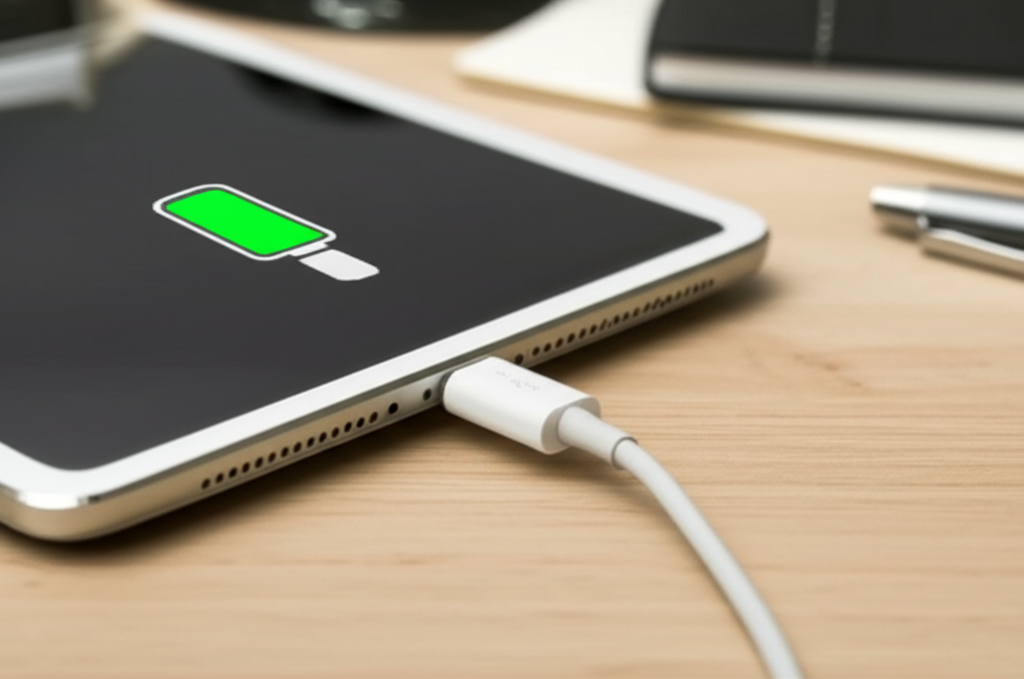
But before you panic, know that most slow iPad charging issues have simple, DIY solutions. You don’t always need a repair shop!
In this guide, we’ll walk you through everything, from checking your charging accessories to making sure your iPad’s software is up to date. We’ll break down each step so you can confidently tackle this problem and get your iPad charging like new again. Ready to speed things up?

Why Is My iPad Charging So Slowly? Common Culprits
Several things can cause your iPad to charge at a snail’s pace. Sometimes, it’s as simple as a loose connection or an outdated app. Other times, it could be a sign that your charging cable or adapter has seen better days. Software glitches can also play a role, making your iPad think it’s charging faster than it actually is.
Understanding these common culprits is the first step to fixing the problem. Let’s dive into each possibility and how to check for them.
1. The Charging Cable Conundrum
Your charging cable is the lifeline between your iPad and the power source. If it’s damaged, frayed, or even just a cheap third-party one, it might not be delivering power efficiently. Look for any visible wear and tear: bent pins, exposed wires, or damage near the connectors.
Using a damaged cable isn’t just slow; it can sometimes be unsafe. It’s always best to use Apple-certified (MFi-certified) cables for optimal performance and safety.
2. The Power Adapter Puzzle
The power adapter, or wall brick, is just as important as the cable. Not all adapters are created equal! Higher-wattage adapters generally charge devices faster. If you’re using an older or low-wattage adapter, your iPad will charge much slower compared to using the adapter that came with your iPad or a more powerful one.
Some iPads, especially newer Pro models, actually come with fast-charging capabilities. If you’re using an adapter that doesn’t support this, you won’t get the fastest charge possible. Make sure your adapter is in good condition and compatible with your iPad’s charging needs.
3. The Dirty Connection (Port and Cable)
Over time, the charging port on your iPad and the connector on your cable can accumulate dust, lint, and debris. This gunk can prevent a solid connection, hindering the flow of electricity. Even a tiny bit of obstruction can make a big difference in charging speed.
Cleaning these ports carefully is a game-changer. It’s a simple fix that many people overlook, but it can often resolve slow charging issues immediately.
4. Software Glitches and Background Apps
Sometimes, the issue isn’t with the hardware at all. A software glitch in iPadOS can sometimes cause charging problems. Also, apps running in the background, especially those that are power-hungry, can consume battery power even while your iPad is plugged in, making it seem like it’s charging very slowly.
Keeping your iPadOS updated and managing which apps run in the background are essential maintenance steps that can also affect charging performance.
5. Battery Health Considerations
Like all rechargeable batteries, your iPad’s battery degrades over time. As a battery ages, its ability to hold a charge and its charging speed can decrease. If your iPad is several years old and you’ve noticed a significant drop in battery life alongside slow charging, the battery health might be the primary reason.
Apple provides tools to check your battery’s health, which is a great way to understand this potential factor.
Quick Fixes to Speed Up Your iPad Charging
Now that we know the potential causes, let’s jump into the fixes! These steps are designed to be easy to follow, even if you’re new to troubleshooting tech issues.
We’ll start with the simplest solutions and move towards slightly more involved ones. The goal is to get your iPad powered up efficiently and quickly.
Step 1: Inspect and Clean Your Charging Port and Cable
This is the most common fix! A dirty charging port is a major speed bump for your iPad’s battery.
How to Clean Your iPad’s Charging Port:
- Gather Supplies: You’ll need a flashlight and a toothpick, a SIM card ejector tool, or a small, non-metallic thin object. Avoid using metal objects like paperclips as they can short-circuit the port.
- Turn Off iPad: Always power off your iPad before cleaning any ports to avoid accidental damage or data loss.
- Bright Light: Use your flashlight to look inside the charging port and see what debris is visible.
- Gentle Removal: Carefully insert the toothpick (or your chosen tool) into the port. Gently scrape around the inside walls to dislodge lint and dust. Don’t force it or dig deep.
- Blow It Out: After dislodging debris, you can try blowing gently into the port to remove loose particles. A can of compressed air is also an option, but use short bursts from a distance.
Inspect Your Cable:
- Examine your Lightning or USB-C cable for any signs of damage, like fraying, cuts, or bent pins. If you see any, it’s time for a new cable.
Step 2: Try a Different Charging Cable and Adapter
This is a crucial troubleshooting step. If one accessory is faulty, it can sabotage your charging speed.
What to Look For:
- Apple-Certified (MFi): Ensure your cable is “Made for iPhone/iPad/iPod” (MFi) certified. These cables meet Apple’s standards.
- Higher Wattage Adapter: If you have one, try a higher-wattage adapter. For example, if your iPad originally came with a 12W adapter, try a 20W or 30W adapter. Apple’s official website has a helpful guide on iPad power adapters.
- Test Components Individually: Try the original cable with a different adapter, and try the original adapter with a different cable. This helps pinpoint which accessory might be the problem.
Recommendation: Using the original Apple charger that came with your iPad (or a compatible high-wattage Apple or MFi-certified one) is always your safest bet for optimal charging.
Step 3: Check Your Power Source
Not all power sources are equal, and some might be less reliable than others.
Options and Considerations:
- Wall Outlet: This is usually the most stable and fastest power source. Try plugging directly into a wall outlet, bypassing any power strips or surge protectors which can sometimes limit power flow.
- USB Port on a Computer: Charging from a computer’s USB port is generally much slower than using a wall adapter. This is because computer USB ports are often designed for data transfer and provide less power. If you’re using this method and it’s slow, it might be normal.
- Power Banks and Car Chargers: The speed can vary greatly depending on the power bank or car charger’s output. Ensure they provide sufficient wattage for your iPad.
Step 4: Restart Your iPad
A simple restart can clear temporary software glitches that might be affecting charging performance.
How to Restart:
- For iPads with a Home Button: Press and hold the top button until the slide to power off slider appears. Drag the slider, then wait for your iPad to turn off. To turn it back on, press and hold the top button until you see the Apple logo.
- For iPads without a Home Button: Press and hold either volume button and the top button simultaneously until the slide to power off slider appears. Drag the slider, then wait for your iPad to turn off. To turn it back on, press and hold the top button until you see the Apple logo.
After restarting, plug your iPad in again and see if the charging speed improves.
Step 5: Update iPadOS
Software updates often include bug fixes and performance improvements that can resolve charging issues.
Steps to Update:
- Make sure your iPad is connected to Wi-Fi and has at least 50% battery or is plugged in.
- Go to Settings > General > Software Update.
- If an update is available, tap Download and Install.
Allow the update to complete, and then test your charging speed again. Keeping your iPad’s software current is essential for both performance and security.
Step 6: Check Battery Health
If your iPad is older, its battery might be degrading. iPadOS has a built-in feature to check this.
How to Check Battery Health:
- Go to Settings > Battery > Battery Health & Charging.
- You’ll see “Maximum Capacity.” If this number is significantly lower than 100% (e.g., below 80%), your battery’s ability to hold a charge and its charging rate might be diminished.
- If your battery health is low, you might be looking at a battery replacement for optimal performance.
Step 7: Close Background Apps and Reduce Power Usage
Apps running in the background can drain your battery, slowing down charging. While charging, it’s a good idea to close apps that aren’t in use, especially resource-intensive ones like games or video editing apps.
How to Close Apps:
- For iPads with a Home Button: Double-press the Home button to see your recently used apps. Swipe up on each app preview to close it.
- For iPads without a Home Button: Swipe up from the bottom of the screen and pause in the middle to see your recently used apps. Swipe up on each app preview to close it.
Other Tips to Reduce Power Consumption While Charging:
- Lower Screen Brightness: A bright screen uses a lot of power.
- Turn Off Location Services: If not needed.
- Enable Low Power Mode: This helps conserve battery, though it might not be ideal when you want to charge fast. Focus on closing background apps first.
Step 8: Check for Overheating
If your iPad gets too hot, it can significantly slow down charging to protect the battery. This often happens if you’re charging it in direct sunlight, under a pillow, or using it heavily while it’s plugged in.
What to Do:
- Unplug your iPad.
- Remove it from any case if it seems to be trapping heat.
- Move it to a cooler location, away from direct sunlight.
- Let it cool down for a few minutes before plugging it back in.
Avoid using your iPad for demanding tasks while it’s charging, especially if it’s already warm.
Step 9: Restore Your iPad (Advanced Step)
If none of the above steps work, there might be a deep software issue. Restoring your iPad to factory settings can resolve persistent software problems.
Important Note: This will erase all data on your iPad. Make sure you have a recent backup before proceeding.
How to Restore:
- Back up your iPad: Connect your iPad to your computer and use Finder (on Mac) or iTunes (on Windows) to create a backup. Alternatively, use iCloud backup.
- Connect to Computer: Plug your iPad into your computer.
- Put iPad in Recovery Mode: The exact steps vary slightly by iPad model. You can find precise instructions on Apple’s support page for recovery mode.
- Restore iPad: Your computer will detect the iPad in recovery mode and offer to “Restore” or “Update.” Choose “Restore.” This will download and install the latest iPadOS, erasing your device.
- Set Up Again: Once restored, set up your iPad as new or restore from your backup.
After restoring, try charging your iPad to see if the speed has normalized.
Troubleshooting Recap: A Quick Comparison
To help you remember which steps to try first, here’s a quick overview:
| Problem Area | Quick Fixes to Try First | Likely Cause |
|---|---|---|
| Slow Charging | Clean port, try different cable/adapter, restart iPad | Debris, faulty accessory, minor software glitch |
| Very Slow Charging | Check power source (wall outlet is best), update iPadOS | Weak power source, outdated software |
| Continues to Charge Slowly | Check battery health, reduce power usage while charging | Degraded battery, excessive background activity |
| No Change After Above Steps | Restore iPad (after backup) | Persistent software corruption |
When to Seek Professional Help
If you’ve tried all these steps and your iPad is still charging frustratingly slowly, or if you suspect a hardware issue, it might be time to contact Apple Support or visit an authorized service provider. This is especially true if:
- Your iPad shows a “Liquid detected in Lightning connector” alert, even after drying it out.
- The charging port appears physically damaged.
- Your iPad overheats severely during charging, even after taking precautions.
- Your iPad’s Battery Health is critically low and replacement is recommended.
A professional diagnosis can identify if there’s an internal hardware problem that requires repair or replacement.
Frequently Asked Questions (FAQ)
Q1: Can I use any USB-C cable to charge my iPad?
For most iPads, yes, you can use any USB-C cable, but for the fastest charging speeds, it’s best to use a USB-C cable that supports Power Delivery (PD). High-quality, reputable brands or Apple’s own USB-C cables are recommended for optimal performance and safety.
Q2: Will fast charging damage my iPad’s battery?
Modern iPads are designed with battery management systems that prevent damage from fast charging. Your iPad will only charge as fast as its battery and charging system allow, and it will slow down the charging speed as it approaches full capacity to protect the battery’s long-term health.
Q3: How long should it take to charge an iPad?
Charging times vary based on the iPad model, the battery’s current level, and the charger used. A typical iPad can charge from 0% to 80% in about 2 hours with a compatible fast charger (like a 20W or higher adapter). Full charging takes longer.
Q4: Is it bad to use my iPad while it’s charging?
Using your iPad while charging is generally fine, but it can slow down the charging process and potentially cause the device to heat up. If you’re playing demanding games or using heavy apps, it will consume more power, effectively canceling out some of the charging you’re getting.
Q5: What does “Optimized Battery Charging” do on my iPad?
Optimized Battery Charging is a feature that learns your daily charging routine. It waits to charge past 80% until shortly before you typically unplug it. This helps reduce battery aging by minimizing the time your iPad spends fully charged. You can find it under Settings > Battery > Battery Health & Charging.
Q6: My iPad won’t charge at all. What should I do?
First, try a different known-working cable and adapter, and a different wall outlet. Clean the charging port carefully. If it still won’t charge, try restarting your iPad. If none of these steps work, there might be a hardware issue, and you should contact Apple Support.
Conclusion
Dealing with a slowly charging iPad can be a real nuisance, but as we’ve explored, most of the time, the solution is within reach. By systematically checking your charging accessories, cleaning your iPad’s port, ensuring your software is up-to-date, and being mindful of power sources and overheating, you can often revive your iPad’s charging speed.
Remember, a healthy iPad is a happy iPad, and ensuring it charges properly is key to its usability and longevity. Don’t let a slow charge get you down; use these simple, effective steps to get your iPad back to powering up quickly and efficiently!
