Your iPad cellular data isn’t working? Don’t worry! This guide offers simple, step-by-step solutions to get you back online in no time. We’ll cover everything from checking basic settings to more advanced troubleshooting, ensuring you can enjoy seamless connectivity.
Getting your iPad connected to the internet when you’re away from Wi-Fi is a game-changer. But what happens when that cellular data suddenly stops working? It can be incredibly frustrating, leaving you disconnected when you need it most.
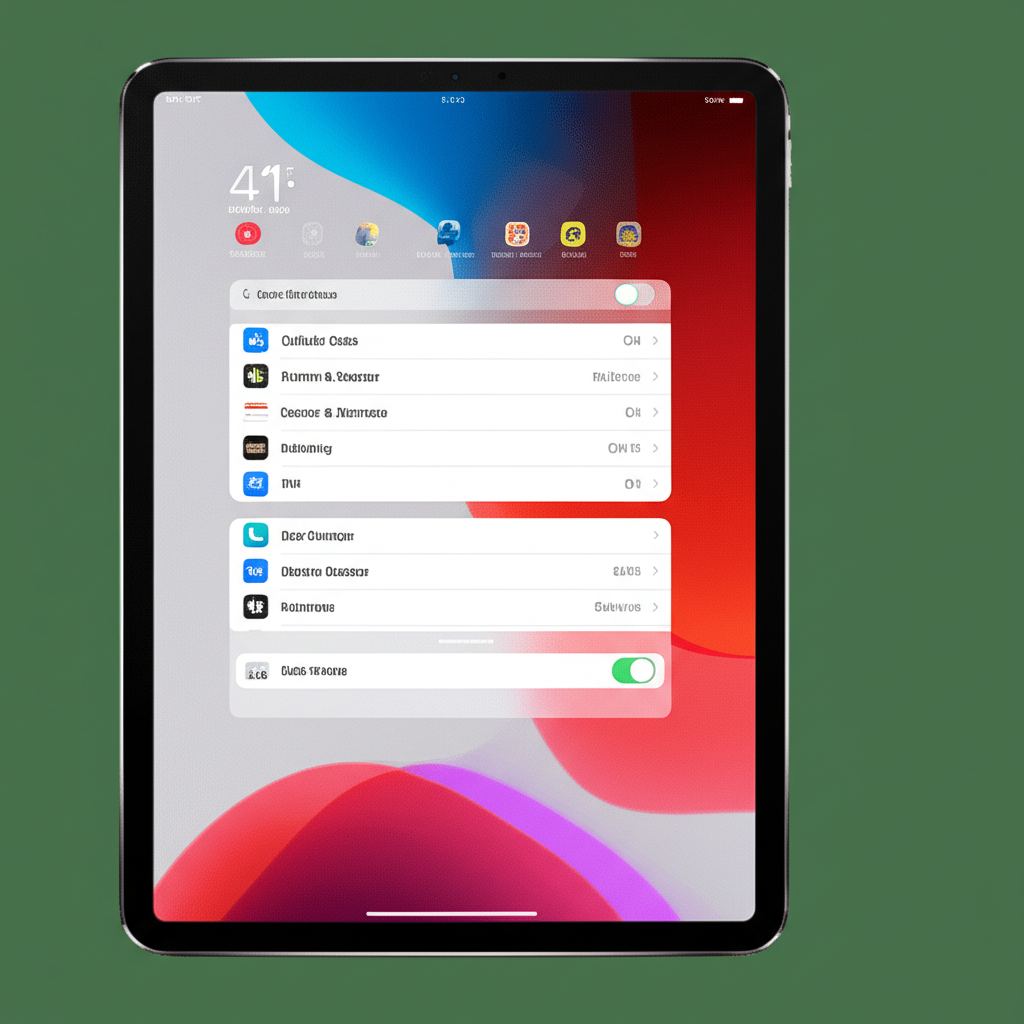
Don’t let a cellular data hiccup disrupt your day. This guide is designed with you in mind, breaking down potential issues and their solutions into easy-to-understand steps. We’ll walk through everything you need to do, so you can get your iPad’s cellular data working again quickly.
Follow along, and you’ll be back to browsing, streaming, and connecting in no time. Let’s dive in and explore how to bring your iPad’s cellular data back to life!

Why Isn’t My iPad Cellular Data Working?
It can feel like magic when your iPad connects to the internet from anywhere, thanks to cellular data. This technology uses mobile networks, just like your smartphone, to give you internet access on the go. But sometimes, these connections can falter, and your iPad might suddenly stop accessing the internet when you’re not on Wi-Fi.
This can happen for a variety of reasons, from a simple setting being turned off to a more complex network issue. The good news is that most of the time, the fix is straightforward. We’ll explore the common culprits and how to easily resolve them.
Understanding why this might be happening is the first step to fixing it. Let’s explore the most common scenarios and walk through them one by one.
Common Culprits Behind iPad Cellular Data Issues
Before we jump into the fixes, it’s helpful to understand what might be causing your iPad’s cellular data to act up. Often, it’s a small oversight or a minor glitch that’s easily corrected.
Airplane Mode: This is the most common offender! If Airplane Mode is accidentally turned on, it disables all wireless connections, including cellular data.
Cellular Data Setting: The cellular data feature itself might be switched off in your iPad’s settings.
Carrier Settings: Sometimes, your cellular carrier needs to update its settings on your device, or there might be an issue with your account.
Network Outages: Occasionally, the problem isn’t with your iPad at all but with the cellular network in your area.
Software Glitches: Like any electronic device, iPads can sometimes experience temporary software bugs that affect connectivity.
SIM Card Issues: The tiny SIM card that connects your iPad to the cellular network might be dislodged or damaged.
Outdated Software: Running an older version of iPadOS might cause compatibility issues with network services.
Identifying the potential cause helps in choosing the right solution. We’ll now move on to the tried-and-true methods for bringing your cellular data back online.
Step-by-Step Solutions to Fix iPad Cellular Data Not Working
Let’s start with the simplest fixes and work our way through more involved steps. You don’t need to be a tech wizard for any of these!
1. Check if Airplane Mode is Off
This is so common, it deserves to be first!
Go to Settings.
Look for the Airplane Mode icon (it looks like an airplane).
Make sure the toggle next to it is white (off) and not green (on).
If Airplane Mode was on, turning it off should immediately restore your cellular connection if there are no other issues.
2. Ensure Cellular Data is Enabled
It sounds obvious, but sometimes this setting can get toggled off without you realizing it.
Open Settings.
Tap on Cellular.
Make sure the Cellular Data toggle at the top is switched on (green).
If it was off, turn it on and see if your cellular data starts working.
3. Toggle Cellular Data Off and On
A quick reboot of the cellular data feature can often clear up temporary glitches.
Go to Settings.
Tap on Cellular.
Slide the Cellular Data toggle to off (white).
Wait about 15-30 seconds.
Slide the Cellular Data toggle back to on (green).
This refresh can sometimes re-establish a proper connection with your cellular provider’s network.
4. Restart Your iPad
A simple restart is a classic troubleshooting step for a reason – it often resolves many minor software issues.
For iPads with a Home button: Press and hold the top button until the power off slider appears. Drag the slider, then wait for your iPad to turn off. To turn it back on, press and hold the top button until you see the Apple logo.
For iPads without a Home button: Press and quickly release the volume up button. Press and quickly release the volume down button. Then, press and hold the top button until the Apple logo appears.
After your iPad restarts, check if your cellular data is now working.
5. Check Your Cellular Data Limit and Usage
If your plan has a data limit, you might have reached it.
Go to Settings.
Tap on Cellular.
Scroll down to Cellular Data. You should see your current usage here.
Sometimes, you can set data warnings or turn off cellular data for specific apps if usage is a concern.
If you’ve used up your data allowance, you’ll need to contact your carrier to increase it or wait for your next billing cycle.
6. Verify Carrier Settings
Your cellular carrier (like Verizon, AT&T, T-Mobile, etc.) sends updates to your iPad to ensure it connects to their network correctly.
Go to Settings.
Tap on General.
Tap on About.
If a carrier settings update is available, you’ll see a prompt here. Tap Update.
If you don’t see a prompt, there might not be an update available right now. You can also manually check for updates by going to Settings > Cellular > Cellular Data Options > Carrier Settings.
Sometimes, your carrier might require a different setting. If you’re unsure, it’s always a good idea to contact your cellular provider directly. They can confirm your plan details and check for any network-specific issues affecting your device.
7. Update Your iPadOS
Keeping your iPad’s operating system up-to-date is crucial for performance, security, and connectivity. An older version might have bugs that interfere with cellular services.
Go to Settings.
Tap on General.
Tap on Software Update.
If an update is available, tap Download and Install. Make sure your iPad is connected to Wi-Fi for this step and has enough battery power or is plugged in.
Once the update is complete and your iPad restarts, check your cellular data.
8. Reset Network Settings
This is a more significant step, as it will erase all your saved Wi-Fi passwords and Bluetooth pairings, but it can resolve stubborn network issues.
Go to Settings.
Tap on General.
Scroll down and tap on Transfer or Reset iPad.
Tap on Reset.
Tap on Reset Network Settings.
You’ll need to enter your passcode.
Confirm by tapping Reset Network Settings again.
Your iPad will restart. After it boots up, you’ll need to reconnect to your Wi-Fi networks by entering their passwords. Then, test your cellular data.
9. Check Your SIM Card
The SIM card (or eSIM configuration on newer models) is what connects your iPad to your cellular carrier’s network.
For physical SIM cards:
Turn off your iPad.
Locate the SIM tray on the side of your iPad.
Insert a SIM ejector tool or a small paperclip into the small hole next to the tray to eject it.
Carefully remove the SIM tray and your SIM card.
Check if the SIM card is clean and undamaged.
Reinsert the SIM card into the tray, ensuring it’s seated correctly.
Slide the tray back into the iPad until it clicks.
Turn on your iPad and check if cellular data is working.
For eSIMs:
If you have an eSIM, there’s no physical card to adjust. However, sometimes the eSIM profile needs to be re-downloaded or reset. This usually requires contacting your carrier.
A damaged or improperly seated SIM card can definitely cause connectivity problems.
10. Contact Your Cellular Carrier
If you’ve tried all the above and still have no cellular data, the issue might be on your carrier’s end.
Check for Outages: Visit your carrier’s website or social media pages. They often post information about network outages in specific areas.
Contact Customer Support: Call your carrier’s customer service line. They can:
Check if there are any issues with your account or service plan.
Verify that your iPad is provisioned correctly on their network.
Help you troubleshoot any carrier-specific settings or issues.
Advise you on whether your SIM card or eSIM needs to be replaced or reconfigured.
Don’t hesitate to reach out to them. They are the experts when it comes to your cellular service.
11. Check for Restrictions
In some cases, cellular data might be restricted, especially if the iPad is managed by an organization or if certain parental controls are in place.
Go to Settings.
Tap on Screen Time.
If Screen Time is on, look for Content & Privacy Restrictions.
Tap on Allowed Apps.
Make sure Cellular Data is not restricted.
If you don’t use Screen Time or these restrictions aren’t enabled, this isn’t likely the cause, but it’s worth a quick check.
Troubleshooting Tables: Quick Reference
To make things even easier, here’s a quick table of common issues and their solutions. Think of this as your quick-start guide when problems arise.
Common iPad Cellular Data Problems and Solutions
| Problem | Likely Cause | Simple Fixes | Advanced Fixes |
|---|---|---|---|
| No Cellular Signal / “No Service” | Airplane Mode, Poor Signal, SIM Card Issue, Carrier Problem | Turn off Airplane Mode, Restart iPad | Check SIM Card, Reset Network Settings, Contact Carrier |
| Cellular Data Not Connecting (Signal Present) | Cellular Data Switched Off, Carrier Settings Issue, Software Glitch | Enable Cellular Data, Toggle Cellular Data Off/On, Restart iPad | Update iPadOS, Reset Network Settings, Contact Carrier |
| Slow Cellular Data Speeds | Poor Signal, Network Congestion, Data Limit Reached, Carrier Throttling | Move to a better signal area, Restart iPad | Check Data Usage/Plan, Contact Carrier |
| Specific Apps Not Using Cellular Data | App Settings Restrict Cellular Data Usage | Check individual app settings in Settings > Cellular | N/A |
Sometimes, seeing it laid out like this can help pinpoint the issue quickly. Remember, you’re not alone in facing these tech bumps!
When to Seek Professional Help
After going through all these steps, if your iPad’s cellular data is still not working, it might be time to consider a hardware issue or a more complex software problem.
Here are a few scenarios where you might need to seek professional advice:
Physical Damage: If your iPad has been dropped or has water damage, internal components related to cellular connectivity might have been affected.
SIM Card Slot Damage: If the SIM card tray seems damaged or won’t eject properly, it might require a technician’s attention.
Persistent Software Glitches: Even after resetting network settings and updating iPadOS, if you experience ongoing, unexplainable issues, it could indicate a deeper software problem.
* No Signal After Carrier Confirmation: If your cellular carrier has confirmed everything is correct on their end and your service plan is active, but your iPad still shows no service, the issue might be with the iPad itself.
In these situations, your best bet is to contact Apple Support. You can visit their official website at support.apple.com to find troubleshooting articles, chat with an advisor, or schedule a Genius Bar appointment at an Apple Store. They have the tools and expertise to diagnose hardware issues and perform advanced software repairs.
Frequently Asked Questions (FAQ)
Here are some common questions beginners have when their iPad cellular data acts up.
Q1: My iPad says “No Service.” What does that mean?
A1: “No Service” usually means your iPad cannot connect to your cellular provider’s network. This could be due to poor signal strength in your area, an issue with your SIM card, an outage with your carrier, or a setting like Airplane Mode being enabled.
Q2: Can I use cellular data without a plan?
A2: No, cellular data requires an active data plan from a mobile carrier. Your iPad needs a SIM card or an eSIM with a data plan subscription to connect to cellular networks.
Q3: How do I know if I’ve used up all my monthly data?
A3: You can check your data usage in Settings > Cellular. Your carrier also usually provides an app or website where you can monitor your data consumption and plan details.
Q4: I just updated my iPad and now cellular data isn’t working. What should I do?
A4: First, try restarting your iPad. If that doesn’t work, try toggling cellular data off and on. You can also try resetting your network settings (remembering to reconnect to Wi-Fi afterward). If the problem persists, check for a carrier settings update or contact your carrier.
Q5: What’s the difference between Wi-Fi and Cellular Data?
A5: Wi-Fi connects your iPad to the internet using a wireless router nearby (like at home or in a cafe). Cellular data uses your mobile carrier’s network (the same one your phone uses) to provide internet access when you’re away from Wi-Fi hotspots.
Q6: How do I turn off cellular data for specific apps?
A6: Go to Settings > Cellular**. Scroll down, and you’ll see a list of apps. You can toggle off cellular data usage for any app you don’t want to use your cellular data.
Q7: My iPad is asking for a SIM PIN. What is that?
A7: A SIM PIN is a security code set by your carrier to protect your SIM card. If you entered it incorrectly too many times, your SIM card might be locked. You’ll need to contact your carrier for a PUK code to unlock it.
Conclusion
Experiencing issues with your iPad’s cellular data can feel like a setback, but as we’ve explored in this guide, most problems have straightforward solutions. We’ve journeyed through checking basic settings, restarting your device, updating software, and even looking at your SIM card and carrier services.
By systematically following these steps, you’ve likely identified and resolved the cause of your connectivity problem. Remember, technology can sometimes throw us a curveball, but with a little patience and the right guidance, you can get back to enjoying the freedom of a connected iPad.
If, after all these efforts, you’re still facing challenges, don’t hesitate to reach out to your cellular carrier or Apple Support. They are there to help you find a resolution. Keep exploring, keep connecting, and enjoy everything your iPad has to offer!
