Quick Summary: If your iPad Air 5 WiFi isn’t working, try these quick fixes: restart your iPad and router, forget and rejoin the network, check for iOS updates, reset network settings, and ensure no airplane mode is on. These steps often resolve common connectivity issues and get you back online fast.
Having trouble connecting your iPad Air 5 to WiFi? It’s a common frustration when your device suddenly refuses to join your network, leaving you disconnected from browsing, streaming, and staying in touch. Don’t worry, this isn’t usually a sign of a major problem.
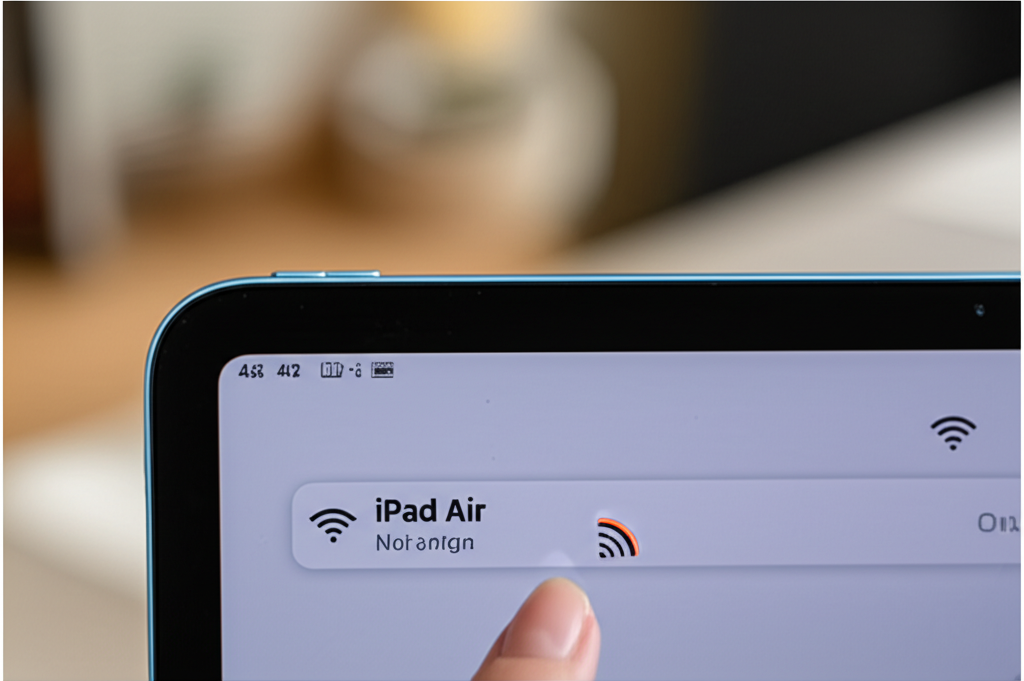
Many WiFi hiccups are minor glitches that can be resolved with a few simple troubleshooting steps. We’ll walk you through the easiest solutions first, so you can get your trusty iPad Air 5 back online without any stress.
This guide is designed to be super beginner-friendly. We’ll break down each step clearly, so you can follow along and fix your WiFi problem with confidence. Let’s get your iPad Air 5 connected again!
Why Your iPad Air 5 Might Be Having WiFi Issues
It’s no fun when your iPad Air 5’s WiFi decides to take a break. There are a few common culprits behind these connection woes, and understanding them can help you pinpoint the problem.
Sometimes, it’s as simple as a temporary software glitch on your iPad or a small hiccup with your home router. Other times, it might be an incorrect network setting or even a bit of interference. Don’t get discouraged if the first few tries don’t work; many issues are surprisingly easy to fix.
We’ll go through solutions step-by-step, starting with the simplest and most effective fixes. You’ll be browsing, streaming, and connecting in no time.
Step 1: The Classic Reboot – Easiest Fix First
This is the golden rule of tech troubleshooting: when in doubt, restart it. Both your iPad Air 5 and your WiFi router have a “brain” that can sometimes get a little confused. A fresh start can clear out temporary glitches and re-establish a clean connection.
Restarting Your iPad Air 5
Restarting your iPad Air 5 is a breeze and often solves many minor software-related WiFi problems.
For iPads with a Home button: Press and hold the top button until the slider appears. Drag the slider, then wait for your iPad to turn off. To turn it back on, press and hold the top button until you see the Apple logo.
For iPads without a Home button (like the iPad Air 5): Press and quickly release the volume up button. Press and quickly release the volume down button. Then, press and hold the top button until you see the Apple logo.
Restarting Your WiFi Router and Modem
Your router is the gateway to the internet, so giving it a reboot is just as crucial.
1. Unplug the power cable from your WiFi router.
2. If you have a separate modem, unplug its power cable too.
3. Wait for at least 30 seconds. This gives the devices time to fully power down.
4. Plug your modem back in first and wait for its lights to stabilize (usually 1-2 minutes).
5. Plug your router back in and wait for its lights to stabilize.
6. Once both are back up, try connecting your iPad Air 5 to your WiFi network again.
This simple restart process can often miraculously fix your “iPad Air 5 WiFi not working” issue.
Step 2: Forget and Rejoin the Network
Your iPad Air 5 saves information about the WiFi networks it connects to, including passwords and security settings. Sometimes, this saved information can become corrupted or outdated, causing connection problems. The solution? Tell your iPad to “forget” the network and then connect to it as if it were brand new.
Here’s how to do it:
1. Open the Settings app on your iPad Air 5.
2. Tap on Wi-Fi.
3. Find the name of the WiFi network you’re having trouble with (it will have a blue checkmark next to it if you’re connected, or you’ll see it in the list).
4. Tap the blue “i” icon (information icon) next to the network name.
5. Tap Forget This Network.
6. Confirm by tapping Forget again.
Now that your iPad has forgotten the network, you need to rejoin it.
1. Go back to the Wi-Fi settings page.
2. Your iPad will scan for available networks. Tap on your network name from the list.
3. You’ll be prompted to enter your WiFi password. Type it in carefully (passwords are case-sensitive!).
4. Tap Join.
If the password was correct and the network is functioning, your iPad Air 5 should now connect successfully. This is one of the most effective solutions for persistent WiFi connection issues.
Step 3: Check for iOS Updates
Apple frequently releases software updates for iPadOS that include important bug fixes and performance improvements. Sometimes, a known WiFi issue can be resolved in an update. Keeping your iPad Air 5 up-to-date is a great way to ensure it runs smoothly and has the latest fixes.
To check for and install updates:
1. Make sure your iPad is connected to a stable internet source (you might need to use cellular data or another WiFi network if your primary one isn’t working).
2. Open Settings.
3. Tap on General.
4. Tap on Software Update.
Your iPad will check for available updates. If an update is found, you’ll see details about it.
If an update is available, tap Download and Install. You may need to enter your passcode.
Follow the on-screen instructions. Your iPad will download the update and then install it, which may take some time. Your iPad will restart during the process.
Ensure your iPad has at least 50% battery charge or is plugged into a power source before starting an update. This process can resolve many underlying software issues that might be causing your WiFi connection problems.
Step 4: Toggle Airplane Mode
Airplane Mode is designed to turn off all wireless communications on your device, including WiFi, Bluetooth, and cellular data. While useful for flights, accidentally leaving it on can cause you to lose WiFi connection. Toggling it off and back on can sometimes reset the WiFi and other radios, helping them reconnect properly.
Here’s how to do it:
1. Open the Settings app on your iPad Air 5.
2. Look for the Airplane Mode toggle switch. If it’s green, Airplane Mode is on.
3. Tap the Airplane Mode toggle to turn it off (it will turn grey).
4. Wait a few seconds.
5. Tap the Airplane Mode toggle again to turn it on (it will turn green).
6. Wait another few seconds.
7. Tap the Airplane Mode toggle one last time to turn it off (it will turn grey again).
Now, try reconnecting to your WiFi network. This simple act of toggling the radio off and on can often kickstart a stubborn connection.
Step 5: Reset Network Settings
If the previous steps haven’t solved your WiFi woes, it’s time for a more comprehensive reset. Resetting Network Settings on your iPad Air 5 will remove all saved WiFi networks and passwords, cellular settings, VPN configurations, and APN settings. It essentially returns your iPad’s networking components to their factory defaults.
It’s a more involved step because you’ll have to re-enter your WiFi passwords, but it’s often very effective for resolving persistent connection problems.
Here’s how to do it:
1. Open the Settings app.
2. Tap on General.
3. Scroll down to the bottom and tap Transfer or Reset iPad.
4. Tap Reset.
5. Select Reset Network Settings.
6. You will be prompted to enter your iPad’s passcode.
7. Confirm by tapping Reset Network Settings again.
Your iPad will restart after this process. Once it’s back on, you’ll need to reconnect to your WiFi network by finding it in the Wi-Fi list and entering its password. This step can fix deeper software issues related to network connectivity.
Step 6: Check Your Router’s Settings and Location
Sometimes, the problem isn’t with your iPad Air 5 at all, but with your WiFi router or its environment.
Router Placement and Interference
Distance: Are you too far from your router? WiFi signals weaken with distance and obstacles. Try moving closer to your router to see if the signal improves.
Obstacles: Thick walls, metal objects, and even certain appliances (like microwaves) can interfere with WiFi signals. Ensure your router is in a central, open location if possible, away from these potential obstructions.
Overcrowding: If you have many devices connected to your router, it might be struggling to handle the load.
Router Firmware
Just like your iPad needs software updates, your router has firmware that should be kept up-to-date. This is usually done through your router’s web interface or a dedicated app. Consult your router’s manual or the manufacturer’s website for specific instructions on how to check for and update its firmware. An outdated router firmware can sometimes cause compatibility issues with newer devices like your iPad Air 5.
Router Band (2.4GHz vs. 5GHz)
Most modern routers offer two WiFi bands: 2.4GHz and 5GHz.
2.4GHz: Offers a longer range and better penetration through walls but is slower and more susceptible to interference.
5GHz: Offers faster speeds but has a shorter range and is less effective through obstructions.
Try connecting your iPad Air 5 to the other band if your router broadcasts both. Sometimes, one band might be experiencing issues, while the other works fine. Look for network names that might include “2.4G” or “5G” (e.g., “MyHomeWiFi” and “MyHomeWiFi_5G”).
Here’s a quick comparison of the bands:
| Feature | 2.4GHz Band | 5GHz Band |
|---|---|---|
| Range | Longer | Shorter |
| Speed | Slower | Faster |
| Interference | More susceptible | Less susceptible |
| Penetration (through walls) | Better | Worse |
Step 7: Check Other Devices
A quick diagnostic step is to see if the WiFi issue is isolated to your iPad Air 5 or if it affects other devices in your home.
If other devices also can’t connect: The problem is likely with your router, modem, or internet service provider (ISP). You might need to contact your ISP or the router manufacturer for further assistance.
If other devices connect fine: This strongly suggests the issue is specific to your iPad Air 5. In this case, the previous troubleshooting steps (restart, forget network, reset network settings, check for updates) are your best bet.
This simple comparison can save you a lot of time and effort by narrowing down the source of the problem.
Step 8: Verify Date and Time Settings
While it might seem unusual, incorrect date and time settings on your iPad can sometimes interfere with its ability to connect securely to networks. This is because network authentication relies on accurate time synchronization.
Here’s how to ensure your date and time are set correctly:
1. Open Settings.
2. Tap on General.
3. Tap on Date & Time.
4. Ensure that Set Automatically is toggled on. This will use your network’s time and is generally the most reliable setting.
5. If it’s already on, try toggling it off and then on again. Your iPad might need to sync with a network time server.
This step is quick and can potentially resolve authentication issues that prevent WiFi access.
Step 9: Check for VPN or Proxy Settings
If you use a Virtual Private Network (VPN) or a proxy server on your iPad Air 5, these settings might be interfering with your WiFi connection. Sometimes, these configurations can become outdated or corrupted, causing connection failures.
To check and disable VPN/Proxy settings:
1. Open Settings.
2. If you have a VPN option directly in the main Settings menu, tap on it. Turn off the VPN toggle if it’s active.
3. If you don’t see a VPN option there, tap General.
4. Scroll down and tap VPN & Device Management.
5. Tap VPN. Toggle off any configured VPN.
6. To check for proxy settings, go to Settings > Wi-Fi.
7. Tap the “i” icon next to your connected network.
8. Scroll down to the HTTP PROXY section. If it’s set to “Automatic” or “Manual,” it might be causing issues. Try setting it to Off.
Disabling these settings temporarily will help you determine if they are the cause of your WiFi problem. If your WiFi starts working after disabling them, you may need to reconfigure your VPN or proxy settings or contact their provider.
Step 10: Consider Potential Hardware Issues (Last Resort)
If you’ve gone through all the software troubleshooting steps and your iPad Air 5 still refuses to connect to any WiFi network, there’s a small chance you might be dealing with a hardware problem. This is rare, but it’s a possibility if absolutely nothing else works.
Signs of a potential hardware issue might include:
The WiFi toggle in Settings is greyed out and cannot be enabled.
Your iPad cannot see any WiFi networks at all, even when very close to the router.
The WiFi connection is extremely unstable and drops constantly, even after router-related steps.
If you suspect a hardware issue, your best course of action is to contact Apple Support or visit an Apple Store or Authorized Service Provider. They have the tools and expertise to diagnose and repair hardware problems.
You can get more information about Apple’s support options at support.apple.com. They can guide you through warranty status, repair options, and potential costs.
FAQ: Your iPad Air 5 WiFi Questions Answered
Q1: My iPad Air 5 keeps disconnecting from WiFi. What should I do?
A1: Try restarting your iPad and your router. Make sure you’re within range of the router and there aren’t too many devices connected. Updating your iPad’s software and resetting network settings can also help stabilize the connection.
Q2: How do I find my WiFi password if I forgot it?
A2: Your WiFi password is set on your router itself. You can usually find it on a sticker on the router, or you might need to log into your router’s administration page via a web browser to view it. If you’re renting your router from your ISP, you may need to contact them.
Q3: Is it safe to reset network settings on my iPad Air 5?
A3: Yes, resetting network settings is safe. It only removes network-related configurations like saved WiFi networks, Bluetooth pairings, and cellular settings. You will need to re-enter your WiFi passwords and re-pair Bluetooth devices afterward.
Q4: My iPad Air 5 won’t connect to public WiFi (like at a cafe). What’s wrong?
A4: Public WiFi networks often require you to agree to terms and conditions on a special login page. After connecting, try opening a web browser and navigating to a common website (like google.com). This should trigger the login page to appear. If not, try forgetting the network and reconnecting.
Q5: Can I use my cellular data instead of WiFi if my iPad Air 5 WiFi isn’t working?
A5: If your iPad Air 5 has cellular capability and an active data plan, you can use that as an alternative. Go to Settings > Cellular and ensure Cellular Data is turned on. Keep in mind that cellular data usage may incur charges from your carrier.
Q6: My iPad Air 5 shows it’s connected to WiFi, but I can’t access the internet. What could be the issue?
A6: This often means your iPad is connected to your router, but your router isn’t connected to the internet. Try restarting your router and modem. Also, check if other devices in your home can access the internet. If not, the problem is likely with your internet service provider.
Q7: How often should I restart my iPad Air 5 for general maintenance?
A7: While not strictly necessary daily, restarting your iPad Air 5 at least once a week can help keep it running smoothly by clearing out temporary files and processes. This can prevent minor glitches from developing into more significant issues, including WiFi problems.
Conclusion: Back Online and Connected!
We’ve walked through a range of solutions, from the simple reboot to more in-depth network resets, to help you fix your iPad Air 5 WiFi. Usually, one of the earlier steps—like restarting your devices or having your iPad forget and rejoin the network—will get you back online.
Remember, technology can be quirky, but most WiFi issues are fixable without needing advanced technical skills. By following these straightforward steps, you’ve empowered yourself to tackle this common problem with confidence.
If you found this guide helpful, share it with friends or family who might be experiencing similar WiFi woes. Happy connecting, and enjoy your uninterrupted browsing and streaming!
