Quick Summary:
Experiencing rapid iPad Air 5 battery drain? This guide offers simple, effective solutions. We’ll help you identify battery-hogging apps, adjust settings for better efficiency, and understand iOS features that impact battery life, so you can enjoy a longer-lasting charge without the stress.

It can be really frustrating when your shiny new iPad Air 5 seems to be losing its power faster than you can say “tablet.” You might be wondering, “Is there something wrong with my iPad?” Don’t worry, this is a common experience for many tablet users, and it doesn’t necessarily mean your iPad is broken.
Often, a quick battery drain is caused by a few settings or apps that are working a little too hard in the background. We’re here to help you get to the bottom of it and make sure your iPad Air 5 stays powered up for longer.
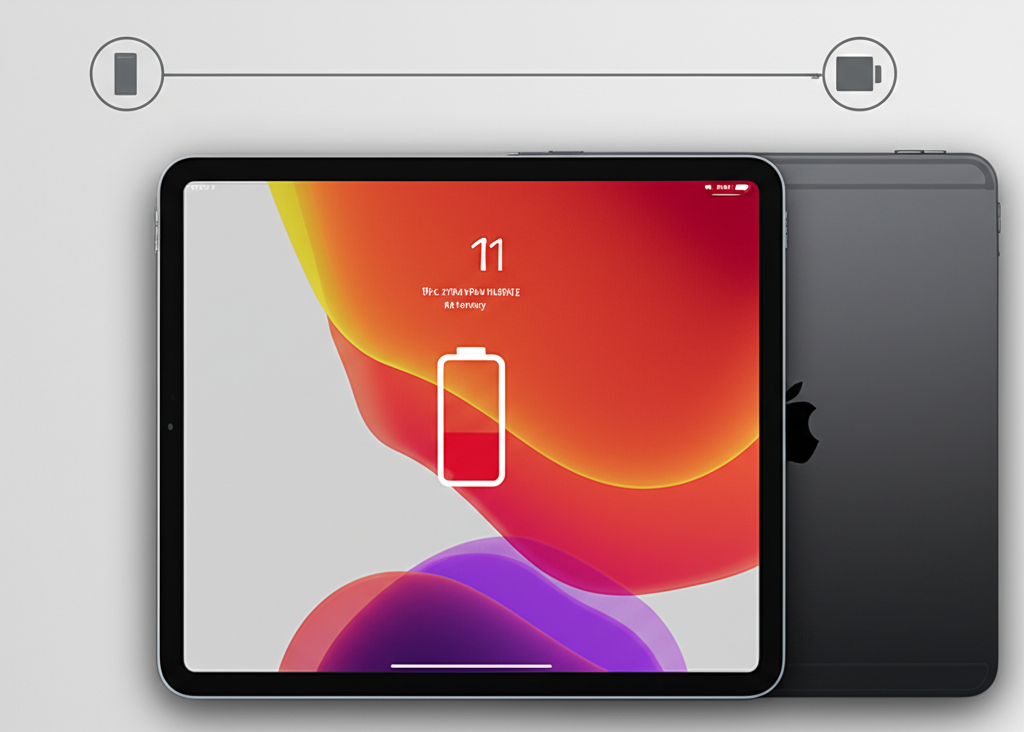
This guide will walk you through easy-to-follow steps to identify what’s draining your battery and how to fix it. We’ll cover everything from simple tweaks to understanding how your iPad’s features work together.
Let’s dive in and restore your iPad Air 5’s battery life, making your everyday use much smoother and more enjoyable. You’ll be surprised at how much of a difference a few simple changes can make!
Why is Your iPad Air 5 Battery Draining So Fast?
It’s a question many of us have asked: why does my iPad Air 5 battery seem to die so quickly? There are several reasons, and they’re usually quite straightforward. Think of your iPad like a car; if you’re constantly flooring the accelerator, it’s going to need more fuel. Similarly, if your iPad is running many powerful apps, streaming lots of video, or constantly searching for Wi-Fi, it uses more energy.
Sometimes, it’s a brand-new app you’ve downloaded, or perhaps a recent iOS update has changed how certain features work. It could also be something as simple as the screen brightness being set too high or a background app refreshing more than it needs to. We’ll explore each of these possibilities and provide clear ways to manage them.
Understanding these common culprits is the first step to solving the problem. We’ll break down what might be happening inside your iPad and give you the tools to optimize its performance. You’ll feel more in control and less worried about finding a charger every few hours.
Common Culprits Behind Rapid Battery Drain
- Background App Activity: Many apps continue to run, fetch data, or update even when you’re not actively using them. This uses battery power in the background.
- Screen Brightness and Display Settings: A bright screen is crucial for visibility but is one of the biggest power consumers on any device. Auto-brightness can help, but sometimes manual adjustments are needed.
- Location Services: Apps that constantly use your location, like maps or social media apps checking in, can significantly drain your battery.
- Push Notifications: While useful, a constant stream of notifications waking up your screen and using data can add up.
- Outdated Software: Sometimes, older versions of iOS or specific apps might have bugs that affect battery efficiency. Apple often releases updates to fix these issues.
- Poor Network Connectivity: When your iPad struggles to find a Wi-Fi or cellular signal, it uses more power trying to maintain a connection.
- Demanding Apps and Games: Graphics-intensive games or apps that perform complex tasks will naturally consume more battery power.
Step-by-Step Solutions to Fix iPad Air 5 Battery Drain
Now that we understand why this might be happening, let’s get to the fixes! We’ll go through each step methodically. Remember, you don’t have to do everything at once. Try a few of these suggestions and see how they impact your battery life. We’ll start with the easiest and most impactful changes and move towards more detailed adjustments.
1. Master Your Battery Usage Settings
Your iPad Air 5 actually tells you exactly which apps are using up all that battery juice! This is the most powerful tool you have for diagnosing the problem. It’s like having a detective report right at your fingertips.
To find this information:
Go to Settings.
Tap on Battery.
Wait a moment for the usage data to load. You’ll see a list of apps and their percentage of battery usage over the last 24 hours or the last 10 days.
Look for apps that show a high percentage of battery usage, especially those you don’t use very often or that you use for short periods. If an app you barely touched is at the top, it’s likely a prime suspect for excessive background activity or an issue.
Actionable Tip: If you see an app consuming an unusually high percentage, consider closing it completely by swiping up from the bottom of the screen and pausing on the app preview, then swiping the app card up. For persistent offenders, you might need to adjust its background settings or even consider deleting and reinstalling it.
2. Manage Background App Refresh
This iOS feature allows apps to download new content and update in the background, so it’s ready when you open them. While convenient, it’s a significant battery drain. You can control which apps are allowed to do this.
To adjust Background App Refresh:
Go to Settings.
Tap on General.
Select Background App Refresh.
Here, you’ll see a list of apps with a toggle switch next to each. You can turn it off for all apps, or selectively disable it for apps that don’t need to be constantly updating in the background. For instance, a game likely doesn’t need to refresh in the background, but a news app might be useful for you.
Actionable Tip: Be generous with disabling this. Unless you absolutely need a specific app to update its content constantly, turn it off. You can always manually refresh an app by opening it. For a significant battery boost, consider turning Background App Refresh to “Wi-Fi” or off entirely.
3. Optimize Your Display Settings
The iPad’s gorgeous display is a joy to look at, but it’s also a major power user. Keeping the brightness cranked up high all the time is one of the fastest ways to drain your battery.
Auto-Brightness: This is usually a good setting to have enabled. It adjusts the screen brightness based on the ambient light. You can find it under Settings > Accessibility > Display & Text Size. Ensure “Auto-Brightness” is toggled on.
Reduce Motion: Fancy visual effects like parallax scrolling can consume extra power. You can disable these. Go to Settings > Accessibility > Motion and toggle on “Reduce Motion.”
Auto-Lock: Set your iPad to lock itself after a shorter period of inactivity. Go to Settings > Display & Brightness > Auto-Lock and choose a shorter duration, like 30 seconds or 1 minute. This ensures your screen isn’t staying on longer than necessary.
Actionable Tip: Manually lower your screen brightness whenever possible, especially when you’re in a dimly lit environment. Even a small reduction can make a noticeable difference over time. Also, consider exploring “Dark Mode” (Settings > Display & Brightness) as it can save battery on OLED screens, though the iPad Air 5 uses an LCD display, so the savings are minimal but can still contribute to comfort.
4. Tame Location Services
Many apps use your location to provide services, from mapping to social media check-ins. While useful, constant GPS usage is a notorious battery hog. You have granular control over which apps can access your location and when.
To manage Location Services:
Go to Settings.
Tap on Privacy & Security.
Select Location Services.
Here, you’ll see a list of apps. For each app, you can choose how and when it uses your location:
- Never: The app can never access your location.
- Ask Next Time Or When I Share: The app will ask permission each time it needs your location.
- While Using the App: The app can access your location only when it’s open and actively being used on screen.
- Always: The app can access your location even when it’s not open. This is a major battery drain and should be used sparingly.
Actionable Tip: For most apps, “While Using the App” is sufficient. Reserve “Always” for essential apps like Find My if you need that functionality, and even then, consider if it’s truly necessary. You can also turn off “System Services” at the very bottom of the Location Services list for non-essential tracking like motion calibration or marketing.
5. Manage Push Notifications Wisely
Each notification wakes up your iPad’s screen and uses a little bit of power. If you receive dozens or hundreds of notifications a day, it adds up. You can choose which apps are allowed to send you notifications.
To customize notifications:
Go to Settings.
Tap on Notifications.
You’ll see a list of all your apps. For each app, you can:
- Allow Notifications: Toggle this off if you don’t need alerts from a particular app.
- Choose Alert Styles: If you keep notifications on, consider disabling “Sounds” or “Badges” if they aren’t essential. Displaying a banner each time can still use battery.
Actionable Tip: Turn off notifications for apps that are not time-sensitive or that you don’t need to be immediately aware of. For social media apps, email, or news apps, you might prefer to check them manually when you have the time rather than being interrupted and draining battery with constant alerts.
6. Keep Your iPad Air 5 Software Updated
Apple frequently releases software updates for iPadOS that include important bug fixes and performance improvements, often specifically related to battery efficiency. An outdated operating system could be the reason your battery is draining faster than it should.
To check for updates:
Go to Settings.
Tap on General.
Select Software Update.
If an update is available, you’ll be prompted to download and install it. It’s a good practice to keep your software up-to-date. Ensure your iPad is connected to Wi-Fi and has at least 50% battery or is plugged in before starting an update.
You should also keep your apps updated. Go to the App Store, tap your profile icon in the top right, and then tap “Update All” or update individual apps.
Actionable Tip: Enable “Automatic Updates” under Settings > General > Software Update > Automatic Updates. This ensures your iPad stays current without you having to remember to check manually, helping to maintain optimal performance and battery health.
7. Optimize Wi-Fi and Cellular Data Usage
When your iPad has a weak Wi-Fi or cellular signal, it works harder to find and maintain a stable connection. This constant searching consumes a significant amount of battery power.
Wi-Fi: If you’re in an area with a very weak Wi-Fi signal, it might be more power-efficient to switch to cellular data if you have a strong signal, or even turn off Wi-Fi altogether temporarily. You can toggle Wi-Fi on and off from the Control Center or Settings > Wi-Fi.
Cellular Data: If you’re far from a Wi-Fi hotspot and notice poor cellular reception, consider enabling Airplane Mode for short periods if you don’t need connectivity. (Note: This also turns off Wi-Fi and Bluetooth, so use it strategically).
Actionable Tip: When you’re at home or work, ensure you have a strong Wi-Fi connection. If you frequently travel or move between areas with spotty coverage, be mindful of your signal strength and consider disabling Wi-Fi when the signal is very poor and cellular is not needed.
8. Manage Fetch New Data Settings for Email and Accounts
For apps like Mail, you can choose how often they check for new messages. Fetching data more frequently means your iPad is constantly working, which drains the battery.
To adjust this:
Go to Settings.
Tap on Mail.
Select Accounts.
Tap on Fetch New Data.
At the bottom of this screen, you’ll see “Fetch” options under “Schedule.” Your choices are:
- Push: This means emails arrive instantly as they are sent. This is convenient but uses more battery.
- Fetch: This allows you to set intervals (e.g., every 15 minutes, 30 minutes, hourly, or manually).
Actionable Tip: If you don’t need emails to arrive instantly, switch from “Push” to “Fetch” and set a longer interval, like every hour. For accounts you rarely check, select “Manually” to only fetch emails when you open the Mail app.
9. Check for Battery Health Degradation
Like all rechargeable batteries, the one in your iPad Air 5 will degrade over time and with use. If your iPad is several years old, or has been through many charge cycles, its maximum battery capacity might be reduced. While there’s no direct “fix” for battery health other than replacement, knowing your battery’s condition is important.
While Apple doesn’t provide a direct battery health percentage for iPads like they do for iPhones, you can infer its general health by observing its performance and comparing it against the expected battery life. For instance, if your iPad Air 5 consistently lasts only a fraction of the advertised battery life even after applying all the above optimizations, it might be a sign of a worn-out battery.
If you suspect your battery is significantly degraded, you can check battery usage reports (as mentioned in Step 1) for unusually high drain that can’t be explained. You can also contact Apple Support for further diagnostics.
Actionable Tip: If your iPad is still under warranty and experiencing poor battery life that cannot be resolved with software tweaks, it’s worth contacting Apple Support. They can help diagnose potential hardware issues or battery degradation. For out-of-warranty iPads with significantly degraded batteries, official battery replacement services are available.
10. Reset All Settings (Use as a Last Resort)
If you’ve tried everything else and your iPad Air 5’s battery is still draining rapidly, you might consider resetting all settings. This will reset your Wi-Fi passwords, VPN configurations, Bluetooth pairings, and other system settings back to their defaults, but it will not erase your personal data, apps, or media.
To reset all settings:
Go to Settings.
Tap on General.
Scroll down and tap on Transfer or Reset iPad.
Tap on Reset.
Select Reset All Settings.
You will need to enter your passcode.
This action can sometimes fix obscure software glitches that might be causing excessive battery drain. After resetting, you’ll need to reconfigure some of your preferences. You should re-apply the battery-saving settings we’ve discussed.
Actionable Tip: Only use this as a last resort after exhausting other software troubleshooting steps. Make a note of your Wi-Fi passwords and other important settings before you perform the reset to make re-configuration easier.
Understanding Battery Performance: A Quick Chart
To give you a better idea of what to expect, here’s a simplified look at how different activities can impact your iPad Air 5’s battery life. This isn’t an exact science, as usage patterns vary, but it’s a helpful guide.
| Activity | Estimated Battery Impact per Hour | Notes |
|---|---|---|
| Web Browsing (Wi-Fi) | ~8-10% | Screen brightness and number of tabs open affect this. |
| Video Playback (Wi-Fi) | ~10-15% | Depends on video resolution and streaming service. |
| Playing Games (Graphics Intensive) | ~15-25% | High CPU/GPU use, screen brightness, and Wi-Fi/network activity. |
| Reading E-books | ~3-5% | Minimal processing, screen brightness is the main factor. |
| Using GPS/Navigation | ~20-30% | Constant GPS and screen on time drains battery quickly. |
| Standby Time | ~1-2% | Minimal drain, but background activity can increase this. |
| Video Calling (Wi-Fi) | ~15-20% | Active data streaming, camera, and screen are all in use. |
This table highlights which activities are the biggest power users. By minimizing these or being aware of their impact, you can better manage your battery throughout the day. For example, if you have a long trip planned, downloading movies beforehand instead of streaming them will save significant battery.
iPad Air 5 Battery Life FAQs
Q1: How long should my iPad Air 5 battery last on a full charge?
A1: Apple states that the iPad Air (5th generation) offers “up to 10 hours of surfing the web on Wi-Fi or watching video.” For cellular models, it’s “up to 9 hours of surfing the web using cellular data network.” This is a general guideline, and your actual usage may vary significantly based on what you’re doing.
Q2: Is it bad to charge my iPad Air 5 overnight?
A2: Modern iPads have sophisticated charging systems designed to prevent overcharging. Once your iPad reaches 100%, it will stop charging and will only top up periodically to maintain that charge. So, charging overnight is generally safe and won’t harm the battery’s long-term health.
Q3: Should I always use the official Apple charger for my iPad Air 5?
A3: It’s highly recommended to use Apple’s official charger or a reputable third-party charger that is certified MFi (Made for iPhone/iPad). Using uncertified or low-quality chargers can potentially damage your iPad’s battery or charging port over time.
Q4: What’s the difference between “Push” and “Fetch” for email?
A4: “Push” means new emails arrive on your iPad instantly as they are sent to your inbox, using more background power. “Fetch” means your iPad checks for new emails at set intervals (e.g., every hour) or only when you open the app, which is more battery-efficient. You can find these settings under Settings > Mail > Accounts.
Q5: My iPad Air 5 gets hot when it’s draining fast. Is this normal?
A5: It’s normal for your iPad to get slightly warm during intensive tasks like gaming or video editing, or when it’s charging. However, if it’s becoming excessively hot, especially during normal use or when not charging, this could indicate a more serious issue, such as a battery problem or a runaway app process. If this happens frequently, seek Apple Support.
Q6: Can battery saving tips for iPhone also apply to my iPad Air 5?
A6: Yes, absolutely! Many of the battery-saving principles are the same across Apple devices. Managing background app refresh, screen brightness, location services, and notifications are universally effective for both iPhones and iPads.
Q7: Will a screen protector affect my iPad’s battery life?
A7: Generally, no. A standard screen protector has no impact on battery life. However, some specialized screen protectors with built-in lights or other features might use power, but this is rare for typical screen protectors.
Conclusion: Get the Most Out of Your iPad Air 5!
Dealing with a rapidly draining iPad Air 5 battery can feel like a hassle, but as we’ve seen, it’s often a solvable puzzle. By understanding how your iPad uses power and making a few smart adjustments, you can significantly extend your battery life and enjoy your device for longer between charges.
We’ve covered key areas like managing background app activity, optimizing display settings, controlling location services, and keeping your software up-to-date. Each of these steps, especially when combined, can lead to a noticeable improvement. Remember to use the Battery settings to identify your specific culprits and then apply the relevant fixes.
Don’t feel overwhelmed! Start with the simplest changes, like reducing screen brightness or turning off Background App Refresh for non-essential apps. Then, gradually explore other options like notification management or location services. Your iPad Air 5 is a powerful tool, and with these tips, you can ensure it’s ready when you are, without constantly searching for an outlet.
Keep experimenting with these tips, and you’ll find the perfect balance for your usage habits. Enjoy a longer-lasting battery, and happy iPad-ing!
