If your iPad Air 4 is stuck, don’t worry! The most common fixes involve a simple force restart or connecting it to a computer for recovery. These steps often resolve freezing, unresponsiveness, or issues during updates, getting your trusty iPad back in action quickly and easily.
It can be a bit unsettling when your super-handy iPad Air 4 decides to go on strike, showing you a frozen screen instead of its usual vibrant display. Seeing your iPad Air 4 stuck on the Apple logo, a black screen, or even mid-update can feel like a real roadblock.
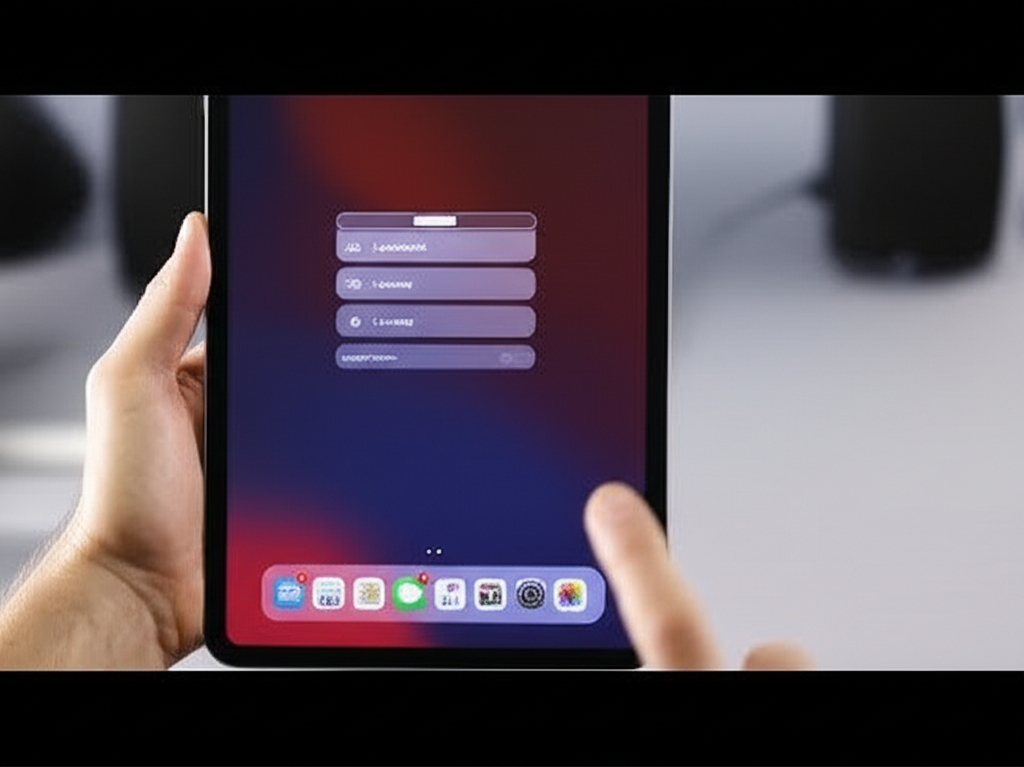
But here’s some good news: usually, this isn’t a sign of a major problem. More often than not, it’s a temporary glitch that can be fixed with a few straightforward steps. Think of it like your iPad just needing a quick refresh!
We’re going to walk through the essential steps you can take right now to unfreeze your iPad Air 4. You’ll be navigating your apps and enjoying your content again in no time. Let’s dive in and get your iPad Air 4 working smoothly again!
Why Does My iPad Air 4 Get Stuck?
So, why might your iPad Air 4 freeze up or become unresponsive? There are a few common culprits that can lead to this frustrating situation. Understanding these can help you prevent future issues and feel more confident in managing your device.
Sometimes, it’s just a little software hiccup. This could be caused by a demanding app that’s using up too many resources, or a temporary glitch during an iOS update. Think of it like a busy computer program that gets overwhelmed for a moment.
Other times, the issue might stem from a specific app that isn’t playing nicely with the iPad’s system. Even a faulty accessory connected via USB-C could, in rare cases, cause a system freeze. But don’t let these possibilities alarm you; most of the time, a quick fix is all that’s needed!
Troubleshooting Your Frozen iPad Air 4: The First Steps
When your iPad Air 4 is stuck, the first thing to try is a simple force restart. This is like giving your device a quick, gentle reboot without losing any of your data. It’s often the magic bullet for many common freezing problems.
A force restart clears out temporary memory and can resolve minor software conflicts that might be causing the screen to freeze or the device to become unresponsive. It’s a non-destructive process, meaning your apps and files remain perfectly safe.
Let’s get your iPad 4 responding again with this essential step. It’s super easy and a great starting point for any frozen device issue!
How to Force Restart Your iPad Air 4
Force restarting your iPad Air 4 is a quick process that involves pressing a specific combination of buttons. This action forces the iPad to shut down and then immediately start back up, clearing out any temporary issues that might be causing it to freeze.
It’s important to perform this correctly to ensure you don’t accidentally trigger a different function or restore mode. Follow these steps precisely, and you’ll likely see your iPad Air 4 spring back to life.
- First, quickly press and release the Volume Up button.
- Immediately after, quickly press and release the Volume Down button.
- Then, press and hold the Top button (the one without a physical Home button, located at the top edge of the iPad).
- Keep holding the Top button until you see the Apple logo appear on the screen.
Once the Apple logo appears, you can release the Top button. Your iPad Air 4 will then continue to boot up normally. This simple procedure clears minor software glitches and often resolves the “stuck” problem.
What If a Force Restart Doesn’t Work?
If your iPad Air 4 is still frozen after a force restart, or if the force restart itself doesn’t seem to do anything, don’t panic! There are other crucial steps you can take to get your device working again.
The next logical step involves connecting your iPad to a computer. This allows you to use software like Finder on a Mac or iTunes on a Windows PC to diagnose and fix the issue. It’s a more thorough approach for stubborn unresponsiveness.
This method can help when software glitches are more persistent or when the iPad is stuck in a specific mode, like the update screen. Let’s explore how to use your computer to rescue your iPad!
Check for Software Updates (If Accessible)
If your iPad isn’t completely unresponsive and you can navigate to Settings, checking for software updates is a good preventative measure and a potential fix for some bugs. Apple frequently releases updates that contain performance improvements and bug fixes, which could resolve issues that cause your iPad to freeze.
However, if your iPad is stuck during an update, this step might not be directly applicable until the update process has resolved or failed. For times when the iPad is merely sluggish or occasionally freezes, ensuring you have the latest iPadOS is wise.
Steps to Check for Updates When Your iPad is Responsive:
- Open the Settings app on your iPad.
- Tap on General.
- Select Software Update.
- If an update is available, tap Download and Install. Make sure your iPad is connected to Wi-Fi and has sufficient battery charge.
If your iPad is stuck on the update screen, you’ll need to proceed to the computer-based recovery methods described below.
iPad Air 4 Stuck on Update Screen: The Computer Connection
One of the most common scenarios for an iPad Air 4 getting stuck is during a software update. This can be particularly unnerving because the device is not responding to touch, and you see the Apple logo or a spinning gear, but the update never seems to complete. If your iPad Air 4 is stuck on the update screen, connecting it to a computer is the most effective solution.
This process uses your Mac or PC to communicate directly with your iPad’s firmware. It allows you to repair or restore the device’s software when the iPad itself cannot manage the update process independently. You’ll need a compatible computer and a USB-C cable with which to connect your devices.
Think of this as a more advanced, but still very manageable, way to get your iPad back on track. It involves putting your iPad into a special mode that lets the computer take over the software management.
Using Finder (macOS Catalina or later)
If you’re using a Mac that runs macOS Catalina or a newer version, you’ll use Finder to manage your iPad. Finder has taken over many of the functions that were previously handled by iTunes on older macOS versions and Windows PCs. This is your go-to tool for recovering a stuck iPad Air 4.
Before you begin, ensure that your Mac is updated to the latest version of its operating system for the best compatibility. Also, make sure you have the latest version of iPadOS downloaded if prompted, or be ready for Finder to download it for you.
- Connect your iPad Air 4 to your Mac using a USB-C cable.
- Open Finder on your Mac.
- If prompted on your iPad to “Trust This Computer?”, tap Trust and enter your passcode.
- Locate your iPad in the Finder sidebar under “Locations.” Click on your iPad’s name.
- You will see a summary screen. If your iPad is stuck on an update or frozen, you’ll likely see an option to Restore iPad or Update iPad.
- Click Restore iPad. This will download the latest iPadOS to your Mac and reinstall it on your iPad. Your data is not preserved during a restore, so it’s best to have a backup if possible. If you see an “Update” option and want to try preserving your data, click that first.
- Follow the on-screen prompts to complete the restore or update process. Do not disconnect your iPad from your Mac during this time.
The restore process will erase your iPad and install the latest version of iPadOS. Once completed, you can set up your iPad as new or restore from a recent backup. This is a very effective way to fix persistent software issues that cause your iPad to freeze.
Using iTunes (Windows or macOS Mojave or earlier)
If you’re using a Windows PC or a Mac running macOS Mojave or an older version, you’ll use iTunes to manage your iPad. iTunes is the central hub for managing Apple devices on these systems, including software updates and recovery.
Make sure you have the latest version of iTunes installed on your computer. An outdated version might not recognize your iPad or have the necessary tools to perform a restore or update. Once you’re ready, follow these steps carefully.
- Download and install the latest version of iTunes from the Apple website if you don’t already have it.
- Connect your iPad Air 4 to your computer using a USB-C cable.
- If prompted on your iPad to “Trust This Computer?”, tap Trust and enter your passcode.
- Open iTunes on your computer.
- Locate your iPad icon in iTunes, usually appearing in the top-left corner of the window. Click on it.
- You’ll see a summary screen for your iPad. If your iPad is stuck, you might see options to Restore iPad or Update iPad.
- Click Restore iPad. This will download the latest iPadOS to your computer and reinstall it on your iPad. This action will erase all your data. If you prefer to try and keep your data, select Update first and see if that resolves the issue.
- Follow the on-screen prompts in iTunes to complete the restore or update. It’s crucial to keep your iPad connected to the computer throughout the entire process.
After the restore or update is finished, your iPad Air 4 will restart. You can then proceed through the setup assistant, choosing to set it up as a new device or restore from a backup. This method is highly effective for resolving software-related freezing issues.
What If Your iPad Air 4 is Stuck in Recovery Mode?
Sometimes, your iPad might enter Recovery Mode automatically, especially after failed update attempts or severe software issues. Recovery Mode is a special state that’s designed to help you restore your device when it’s not booting up correctly. Your iPad screen will typically show a black screen with a computer icon and a cable pointing to it.
If you see this, it means your iPad is ready to be connected to a computer for a restore using Finder or iTunes. You can’t bypass Recovery Mode by force restarting; you must connect to a computer to get out of it and resolve the issue.
This mode is there to help, and it’s a clear sign that your computer is needed to fix the problem. Let’s look at how to exit this mode and get your iPad Air 4 running again.
Exiting Recovery Mode with Finder or iTunes
Once your iPad Air 4 is in Recovery Mode, the process to get it out is the same as a regular restore. The computer-based methods described above are precisely what you need to do to exit this mode and get your device back to a functional state.
You will not perform a force restart here. Instead, you’ll rely completely on the connection with your Mac or PC to reload the operating system. This ensures a clean installation and resolves the underlying issue that caused it to enter Recovery Mode in the first place.
Here’s a recap of the steps, specifically in the context of exiting Recovery Mode:
- Connect your iPad Air 4, which is showing the Recovery Mode screen, to your computer (Mac or Windows PC) using a USB-C cable.
- Open Finder (on macOS Catalina or later) or iTunes (on Windows or macOS Mojave or earlier).
- Your computer should detect that the iPad is in Recovery Mode and present you with two options: Update or Restore.
- Click on Restore. This is the option that will exit Recovery Mode and reinstall iPadOS. Your data will be erased.
- Follow any on-screen prompts. Your computer will download the latest iPadOS and perform the restore.
- Once the restore is complete, your iPad will restart and you can set it up again.
If your computer prompts you that it detected an iPad in recovery mode, click “OK”. Then, you will be taken to the Restore/Update screen. Choose Restore.
When to Seek Professional Help
While most issues with a stuck iPad Air 4 can be resolved with the steps above, sometimes the problem might be more serious. If you’ve tried all the software troubleshooting methods and your iPad still won’t turn on, is still stuck, or shows other persistent hardware-related symptoms, it might be time to consider professional assistance.
These might include physical damage, a failing battery, or a deeper internal hardware issue that software fixes cannot address. It’s always better to know when to hand it over to the experts. For example, if you dropped your iPad and it became unresponsive afterward, hardware is likely involved.
Knowing when to call it quits on DIY fixes can save you time and potential frustration. Here’s when it is advisable to contact Apple Support or an authorized service provider.
Contacting Apple Support
If you’ve exhausted all the troubleshooting steps and your iPad Air 4 remains unresponsive or stuck, reaching out to Apple Support is the next best course of action. They have specialized tools and knowledge to diagnose more complex issues that might not be apparent from software glitches alone.
Apple Support can guide you through further diagnostic steps, arrange for repairs, or help you understand your warranty coverage. They are your ultimate resource for any problems that standard fixes can’t resolve. You can connect with them through various channels, ensuring you get the help you need.
These channels include their official website, phone support, and even in-person appointments at an Apple Store or Authorized Service Provider. Visit getsupport.apple.com to start the process.
Frequently Asked Questions (FAQ)
What is a force restart and why does it help a stuck iPad?
A force restart is a manual reboot that clears temporary memory and can resolve minor software glitches causing your iPad to freeze. It’s like giving your iPad a quick reset without deleting any of your personal data or settings. It’s often the first and most effective step to fix a frozen device.
Can I fix a stuck iPad Air 4 without a computer?
Yes, for many common freezing issues, a force restart on the iPad itself is sufficient and doesn’t require a computer. However, if your iPad is stuck on the update screen, in Recovery Mode, or completely unresponsive, connecting it to a computer with Finder or iTunes is typically necessary.
Will restoring my iPad Air 4 erase my data?
Yes, performing a “Restore” on your iPad Air 4 using Finder or iTunes will erase all content and settings, reinstalling a fresh copy of iPadOS. This is why it’s so important to back up your iPad regularly through iCloud or your computer. If “Update” is an option and it works, it might preserve your data.
How do I know if my iPad Air 4 has a hardware problem?
Signs of a potential hardware problem include physical damage (cracks, water damage), the iPad not charging at all, extreme overheating, or if it remains unresponsive even after multiple force restarts and full restores. If software fixes don’t work, it’s a strong indicator of a hardware issue.
How often should I back up my iPad Air 4?
It’s recommended to back up your iPad at least once a week, or more frequently if you make significant changes like installing new apps or taking many photos. You can enable iCloud backups to happen automatically when your iPad is connected to Wi-Fi, charging, and locked, ensuring you always have a recent backup.
What is the difference between “Update” and “Restore” in Finder/iTunes?
The Update option attempts to reinstall iPadOS without erasing your data. It’s ideal for fixing bugs or glitches that might be causing performance issues. The Restore option erases your iPad completely and installs the latest version of iPadOS. This is a more drastic step for fixing serious software problems or when the “Update” option fails.
Conclusion
Experiencing a frozen or unresponsive iPad Air 4 can feel like a moment of digital panic, but as we’ve explored, it’s usually a solvable problem. By understanding the common reasons your device might get stuck and following these precise, actionable steps, you can confidently bring your iPad Air 4 back to life.
From the simple yet powerful force restart to the more involved but highly effective computer-based restore via Finder or iTunes, you now have a clear roadmap. Remember, these methods are designed to be beginner-friendly and are the standard ways Apple recommends addressing such issues. Your data remains a priority, highlighting the importance of regular backups.
Should these steps not resolve your iPad’s predicament, know that Apple Support is an excellent resource ready to help. Keep exploring, keep creating, and keep your devices running smoothly!
